DNS-over-HTTPS, known as Secure DNS in most Chromium-based browsers, is a relatively new feature of modern web browsers that is designed to protect DNS information. DNS is used in most user-initiated requests on the Internet, e.g. when you click on a link in a browser or type a site manually in the browser's address bar. Up until recently, these requests were in plain text; this meant that your Internet Service Provider and other users on the same network could get a clear log of all your Internet activity.
DNS translates human readable domain names and hostnames to IP addresses that computers use. Secure DNS encrypts the data, which protects it against spying and also manipulation. Secure DNS in Chromium-based browsers is off by default, unless a Secure DNS provider is used on the system.
Since it is beneficial to enable Secure DNS, users may want to check the settings of their browsers to make sure that it is enabled, or to enable it if it is not.
Tip: you can test if your browser supports Secure DNS.
Configure Secure DNS in Google Chrome
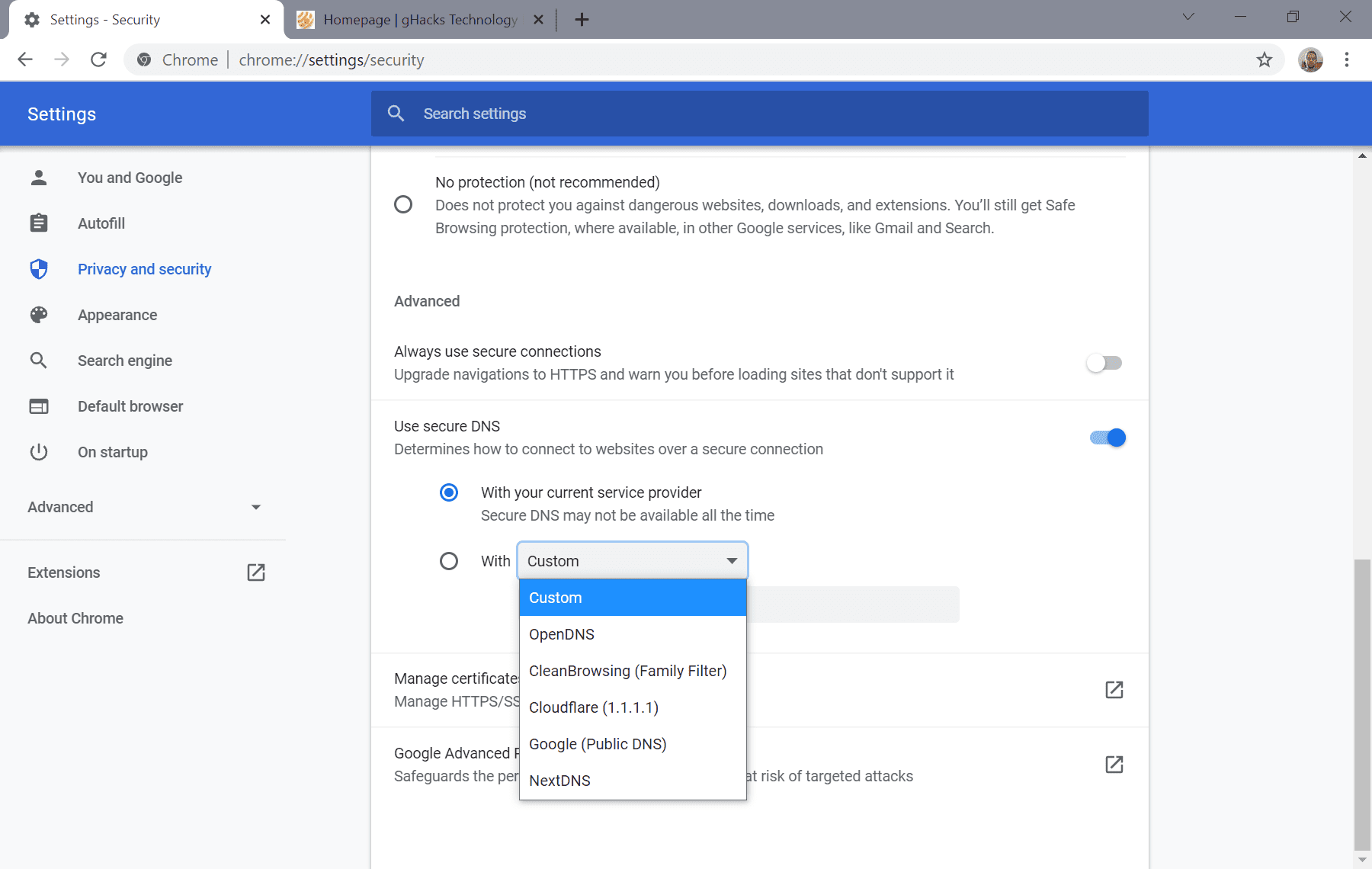
To get started in Google Chrome, load the browser's security page by pasting the following URL in the browser's address bar: chrome://settings/security. If you prefer to go there manually, select Menu > Settings > Privacy and Security > Security.
The "Use secure DNS" preference determines whether the feature is turned on or off. If it is set to off, toggle it to enable it. You have two main options at this point:
- Configure Chrome to use the default DNS provider of the system
- Select one of the preset Secure DNS providers or set a custom provider.
The first option works only if the default DNS provider supports Secure DNS. Many ISPs don't, and it is usually better to pick a specific DNS provider from Chrome's listing of supported providers or add a custom provider.
Select the "With" option, and pick one of the preset providers, OpenDNS, CleanBrowsing, Cloudflare, Google, or NextDNS, or select custom to add a custom provider using a URL (these are provided by the provider).
Configure Secure DNS in Microsoft Edge
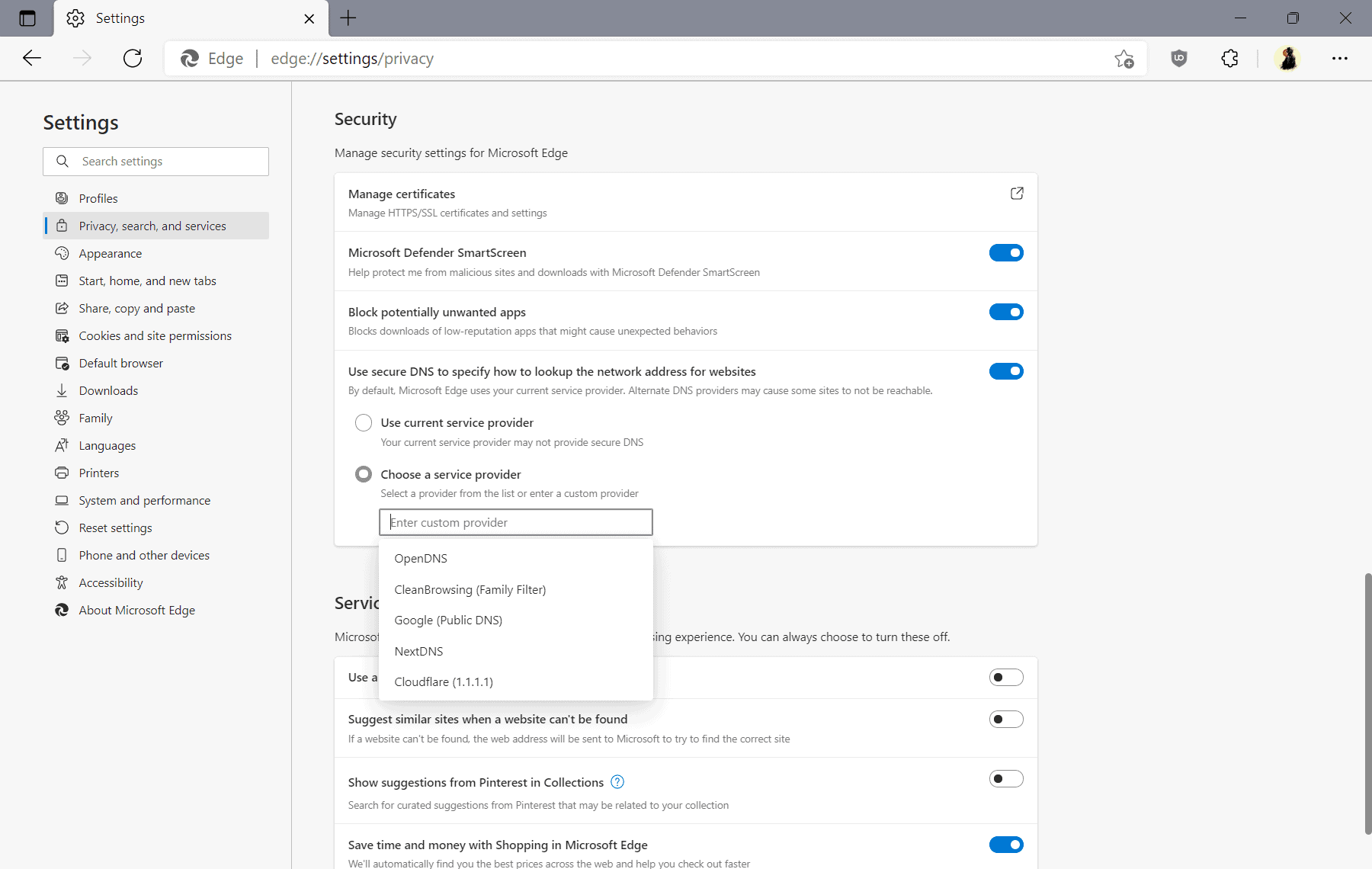
The configuration of Secure DNS in Microsoft Edge uses a similar system. Either load edge://settings/privacy directly in the browser's address bar, or go to Menu > Settings > Privacy, search and services manually.
The preference "Use secure DNS to specify how to lookup the network address for websites" determines whether Secure DNS is enabled. If it is turned off, toggle it to enable it. Edge uses the current service provider, meaning the DNS provider that is set on the system, by default. Switch to "Choose a service provider" and click in the field below it to pick a preset provider or to add a custom provider using a specific URL.
Configure Secure DNS in Brave Browser
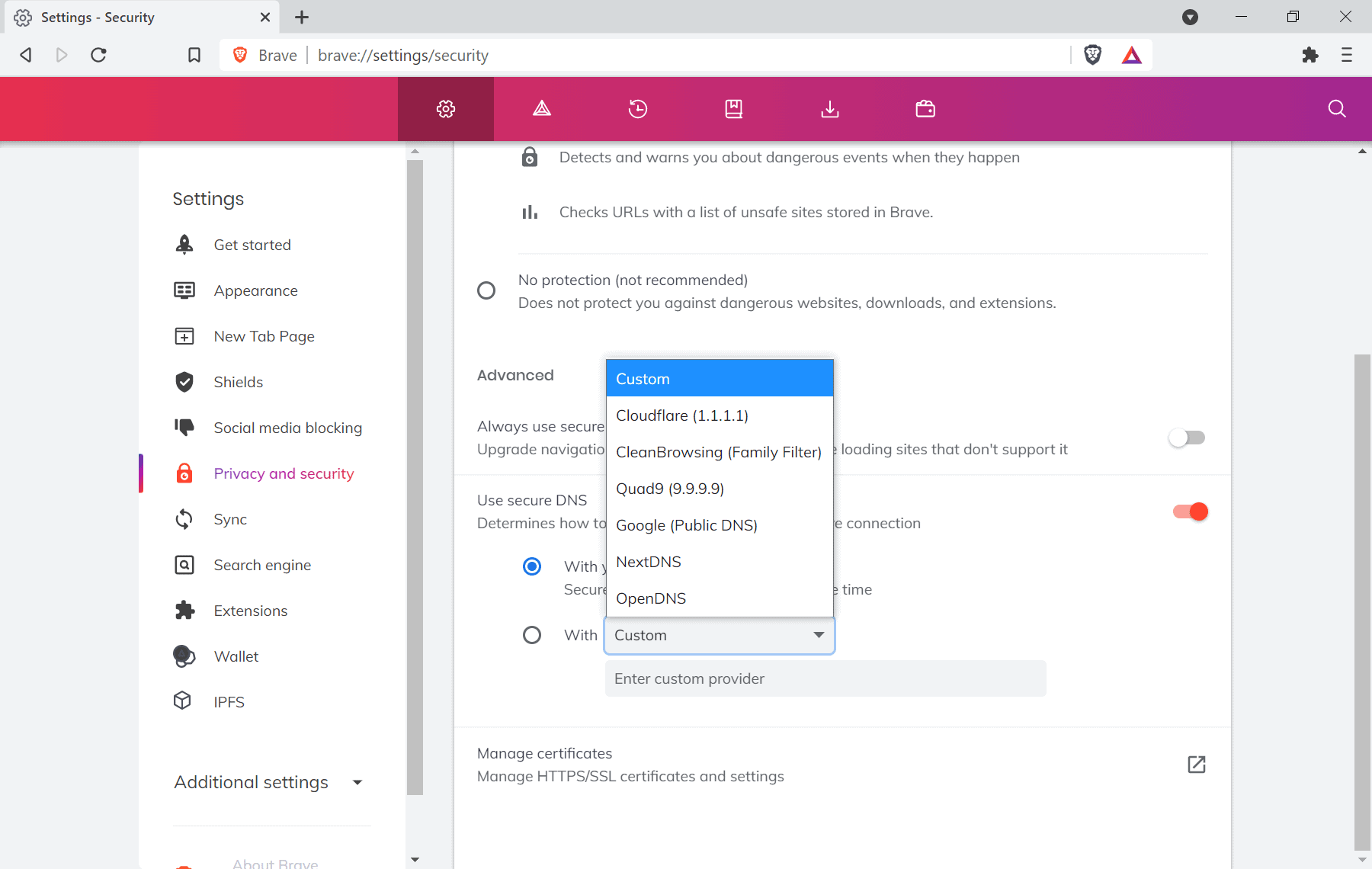
Brave follows the default Chromium implementation of Secure DNS for the most part. Load brave://settings/security in the browser's address bar to get started, or select Menu > Settings > Privacy and security manually instead to open the configuration page.
The setting "Use secure DNS" determines whether Secure DNS is enabled in the browser. By default, the system's service provider is used. You may switch to "With" to select one of the preset providers or to set a custom provider. Brave supports Quad9 next to the default selection of providers that Chrome supports.
Configure Secure DNS in Opera
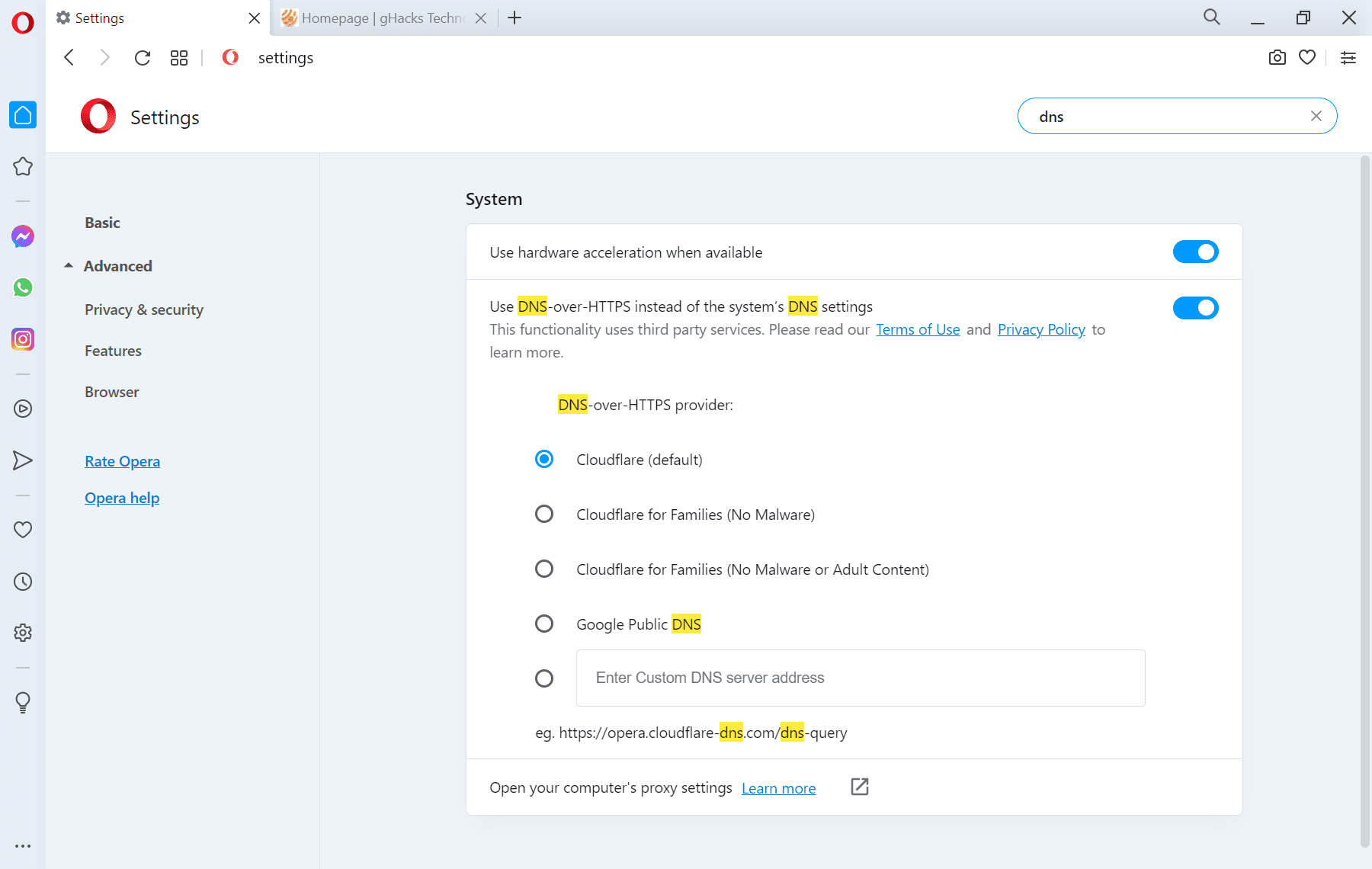
Opera Browser supports Secure DNS, called DNS-over-HTTPS, as well. Either load opera://settings/?search=dns directly, or go to Opera Menu > Settings > Advanced > Browser, and scroll down to the System group of preferences.
The preference "Use DNS-over-HTTPS instead of the system's DNS setting" determines if secure DNS is enabled. If it is not, toggle the preference to get a selection of providers and an option to set a custom provider.
Opera lists several Cloudflare options and Google Public DNS only.
Configure Secure DNS in Vivaldi
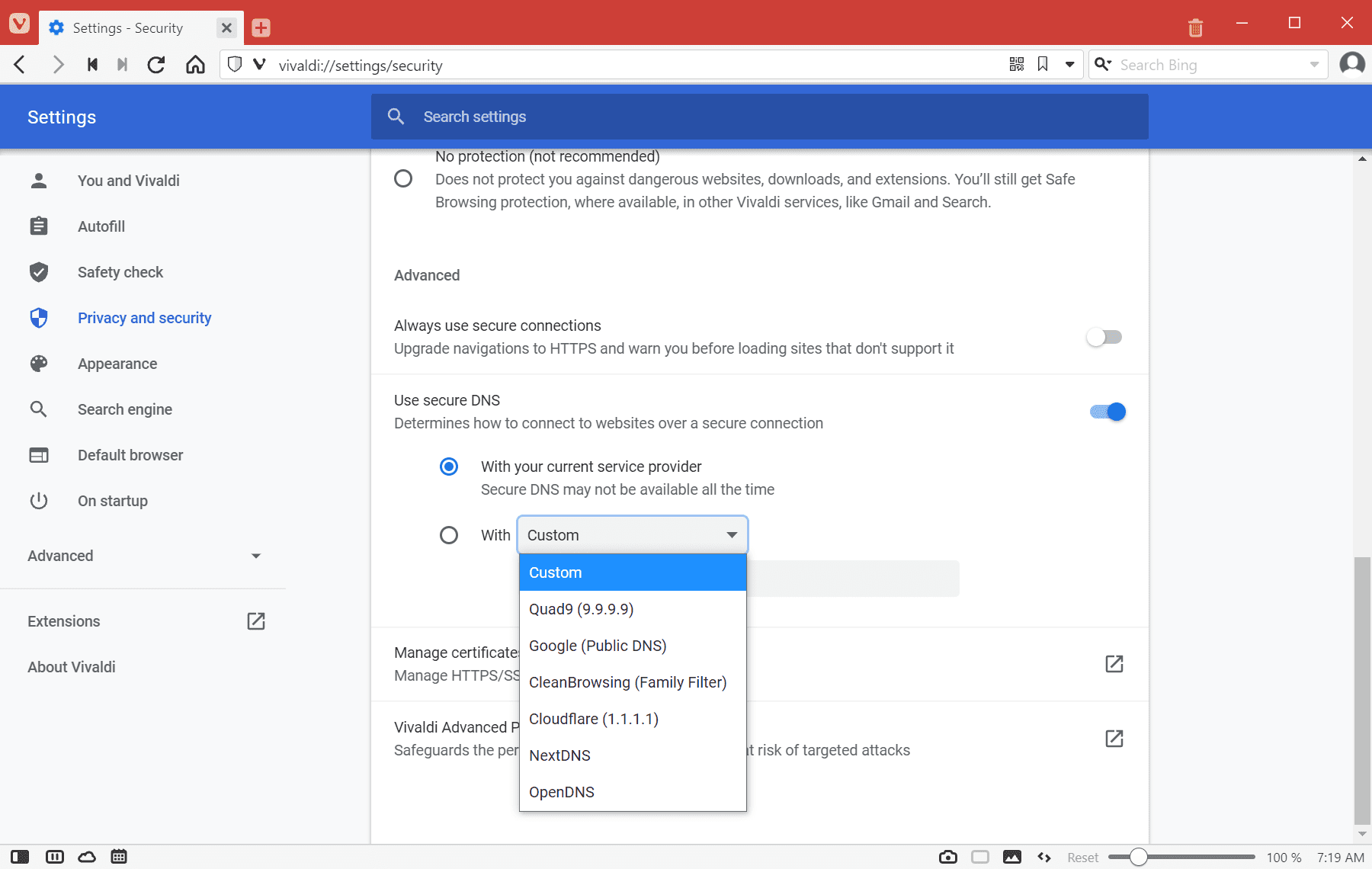
Vivaldi follows Chromium's implementation. It is a bit weird that you can't find the option when you browse the regular settings or search for it in the Settings. You need to load vivaldi://settings/security in the browser to display the option.
There you find the option to toggle "Use secure DNS" to enable or disable the feature, and to switch between using the system provider, a preset provider or a custom provider. Like Brave, Vivaldi supports Quad9 next to all other providers.
Configure DNS over HTTPS in Firefox
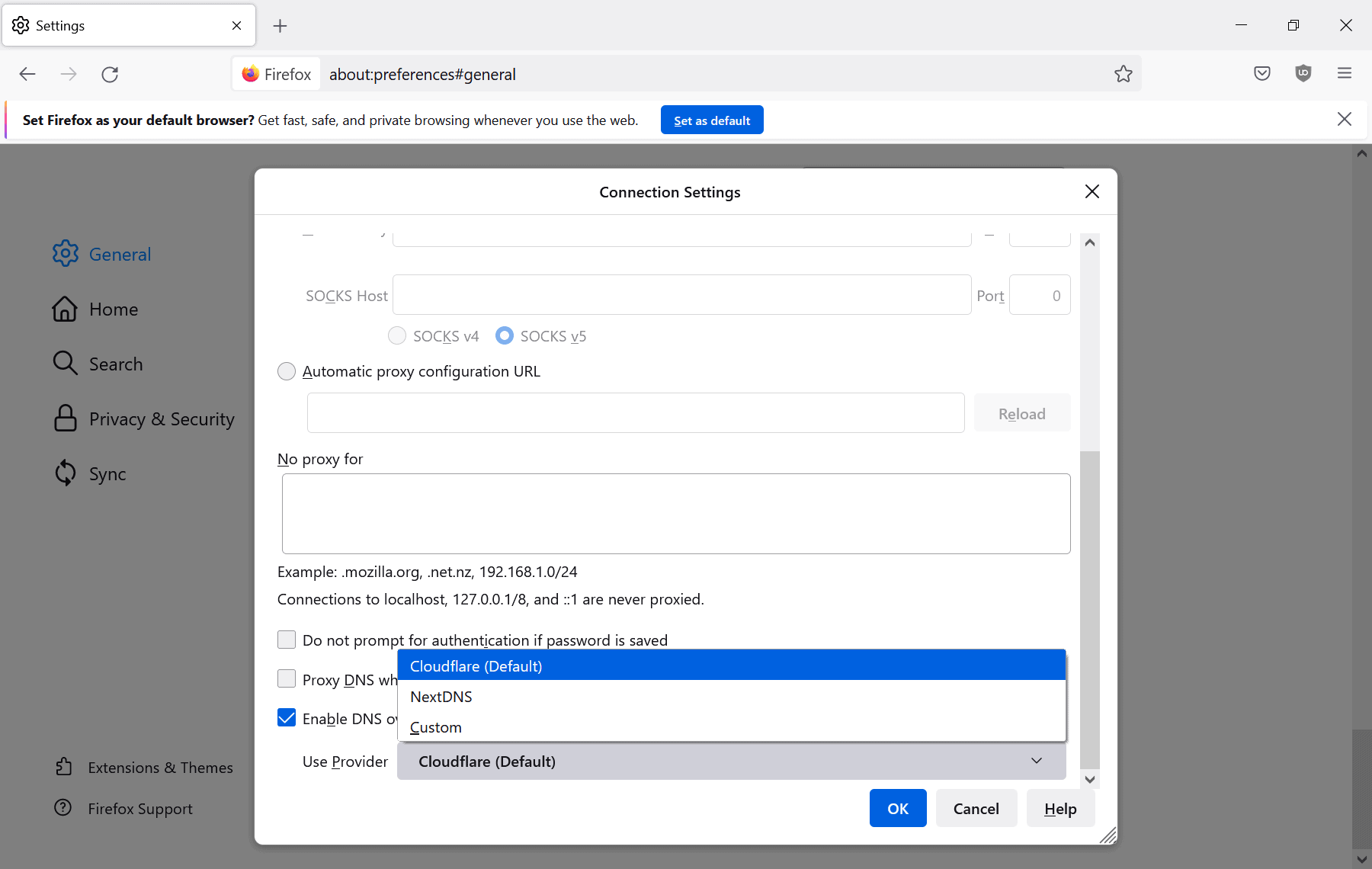
Firefox supports DNS-over-HTTPS as well. Users of the browser need to load about:preferences#general in the address bar and activate the Settings-button under Network Settings on the page that opens.
The setting "Enable DNS over HTTPS" determines if the feature is enabled or not. Check the box to enable it. Firefox includes just two preset providers, Cloudflare and NextDNS, but has an option to set a custom provider as well.
Closing Words
Most Chromium-based and Firefox-based browsers support similar options.
Now You: Have you enabled Secure DNS / HTTPS over DNS?
Thank you for being a Ghacks reader. The post How to enable DNS-over-HTTPS (Secure DNS) in Chrome, Brave, Edge, Firefox and other browsers appeared first on gHacks Technology News.


0 Commentaires