The Chromium-based version of Microsoft Edge got a new security feature recently that introduces nearly automatic password changing options on select sites. The feature landed in Chrome 86 and most Chromium-based web browsers will get it at one point in the future. Google improved it further by adding an edit password button to change the password directly in Chrome 88.
The main idea behind the password changing feature is simple: make sites use a common format for the password changing page so that browsers may access it. Currently, most sites on the Internet use different formats when it comes to the changing of passwords. Web browsers can't link to these pages, as there is no standard for them.
This changes with the new format, as the path is always the same on the site if it is implemented by the service.
Microsoft Edge Stable users have two options currently when it comes to the functionality. Both require that users store passwords in Microsoft Edge.
Option 1: Saved Passwords
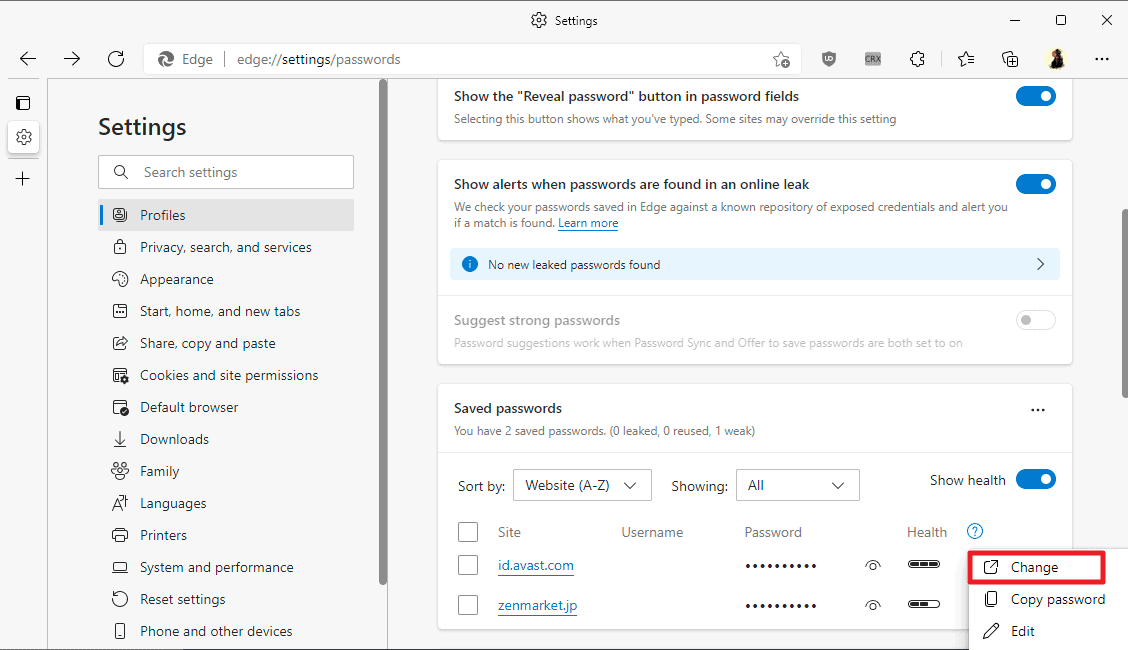
- Load edge://settings/passwords in the Microsoft Edge address bar. The page that opens displays all stored passwords and other password related information and features, such as showing alerts when passwords are found in online leaks or displaying a reveal password button in password fields.
- Scroll down to the "Saved passwords" section.
- Activate the three-dots icon that is in the same line as the password that you want to change.
- Select "change" from the context menu that opens.
Microsoft Edge loads the default password changing address on the site. Two things can happen next:
- The site supports the password changing format. If that is the case, a password change form is loaded and Edge may be used to set a new secure password using the built-in password generator.
- The site does not support the password changing format. An error page may be loaded in this case, or a redirect to another page, e.g. the homepage, may happen.
Option 2: Leaked Passwords
Microsoft Edge may check saved passwords against leaks periodically. Any password found in a leak, using hash comparisons, is listed under leaked passwords in the browser.
Here is how this works:
- Load edge://settings/passwords in the address bar of the Edge web browser again.
- Make sure that "Show alerts when passwords are found in an online leak" is enabled.
- Load edge://settings/passwords/passwordMonitor in the Edge address bar.
- Scroll down and check the list of leaked passwords on the page.
- If you enabled the feature a moment ago, you may need to activate the "Scan now" button to run a manual check for password leaks.
- Select the "Go to website" button next to a leaked password to open the "change password" page on the site in question.
Closing Words
The feature can make password changing operations less painful and time consuming. The main downside is that it relies on sites implementing the format that is required.
Check out Microsoft's announcement here for additional information.
Now You: how do you manage passwords and password changes?
Thank you for being a Ghacks reader. The post Here is how Microsoft Edge's semi-automated password changing feature works appeared first on gHacks Technology News.
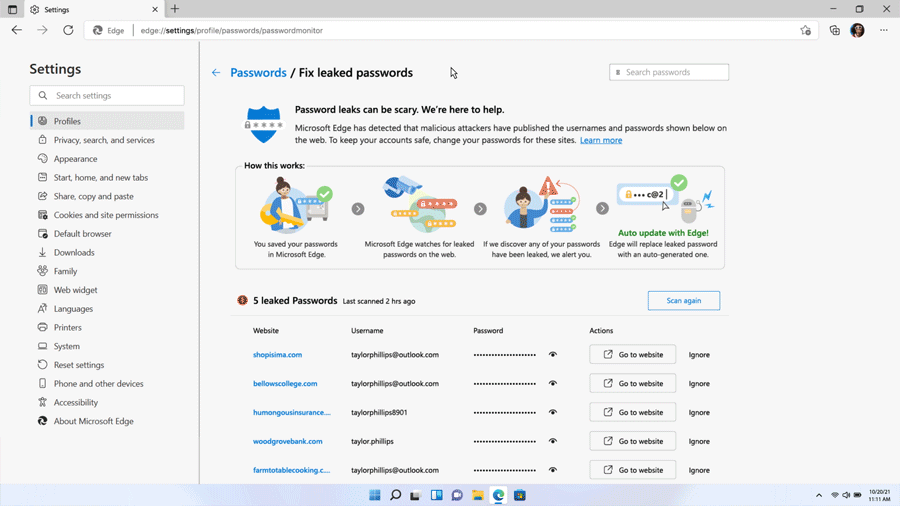

0 Commentaires