In times where smartphones have often more memory installed than desktop PCs, tablets or laptops, it is a good idea to at least think about upgrading RAM.
More RAM may improve the performance of the device, as it may speed up certain operations. One example: a work PC that I'm using VirtualBox on has only 8 Gigabytes of RAM. Whenever I run a Windows 11 VM using the software, everything slows down considerable as it takes away 4 Gigabytes of RAM from the system.
Gamers and users who use memory-hungry applications may also benefit from more RAM.
There is one caveat: not all devices can be upgraded. Depending on the device, RAM may already be at the limit of what is supported, or it may be soldered and not replaceable because of that.
Why it is time to upgrade RAM
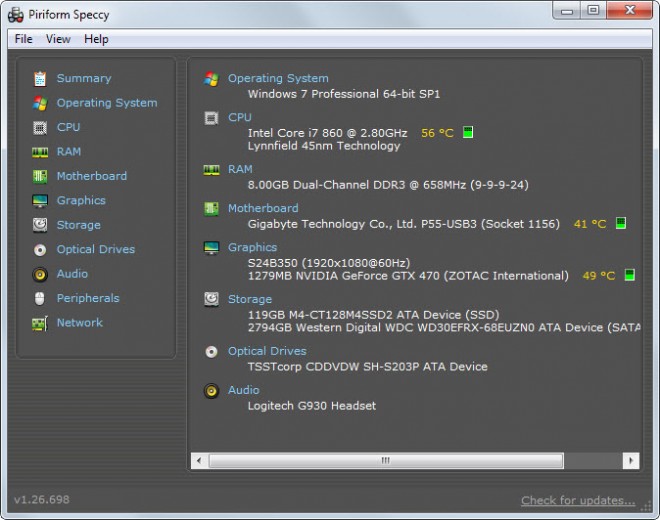
RAM is relatively cheap right now. I bought a 16 Gigabyte G.SKill kit last week for less than $50. Installation was quick on the device I mentioned above, and the experience has improved significantly while running virtual machines on the device.
Memory upgrades are one of the simplest options to improve the performance of the device. Obviously, if your device has a lot of RAM already, say 16 Gigabytes or more, then you may not see much of a gain if you double it. Any device with 8 Gigabytes or less, may see an improvement; this depends on the actual amount of RAM that is installed and the activity on the device.
If you do a bit of text editing and Internet browsing, you may not need more than 4 Gigabytes of RAM. Since RAM is cheap, it may still be beneficial to upgrade it.
16 Gigabytes of RAM start at about $50 right now. If your PC has four RAM slots, you can double that to 32 Gigabytes for about $100.
There is also the option to use 16 Gigabyte or 32 Gigabyte RAM modules instead, but these are more expensive.
How to upgrade the RAM
The process is slightly complicated. The main reason for that is that you need to find out a few things first:
- What are the RAM specifications of the device, i.e. how much RAM is supported and which types?
- How many RAM slots are available.
Both answers are found in the manual of the motherboard. Most PCs come without such a manual.
You can check out my guide on finding out how much RAM a motherboard supports here. It is from 2013, but the information is still valid. RAM pricing has gone done significantly since then.
Here is a quick summary in case you don't want to read the entire guide:
- Use a system information program like Speccy to determine the make and model of the motherboard.
- Run an Internet search on your favorite search engine for the make and model of the motherboard, e.g. Gigabyte P55-USB3. One of the results should be the manufacturer's support page. The page may list the information right away, or it may contain a manual that you can read to find out about supported RAM.
Once you have the information, you can go RAM shopping. Where you do that depends on the region you are living in.
To give you one example. If you live in the United States, you may visit Newegg to buy RAM. While RAM is cheap, it may make sense to compare pricing nevertheless.
Select Menu > Components > Core Components > Memory > Desktop Memory to open the main entry page for all things RAM. There are also sections specifically for laptops, Macs and other devices.
Use the filters on the left to filter by type, speed and capacity. You may sort the listing by best rating or other factors. 16 Gigabytes of RAM start at about $50 on the site. Again, you should look elsewhere, or may use price comparison sites to find the best deal for the RAM you are interested in.
Replacing the RAM
Replacing the RAM on desktop devices is quite easy. It is just a few steps:
- Disconnect the power cable from the device.
- Open the case at the back. It is enough to open the main side, the one that gives access to the motherboard (usually the left side when you look at the front). If you want more space, disconnect all cables and put the PC on a table.
- Locate the RAM slots on the motherboard and remove the existing RAM. It is locked in place and you need to press the two plastic tabs down on either side of it.
- Put the new modules one after the other into the device. Note that orientation matters, so make sure the contacts match with the memory slot design. The plastic tabs should click in place automatically when done correctly.
- Repeat the steps for the other modules.
Note that RAM slots may come in pairs. If you see that on your motherboard, e.g. if the RAM slots have different colors, you need to place the slots you have into these pairs.
The process is nearly identical on laptops, provided that the RAM is replacable.
Now You: How much RAM do your devices have? How much would you like to have?
Thank you for being a Ghacks reader. The post It may be time to upgrade your PC's Memory appeared first on gHacks Technology News.

0 Commentaires