TouchRetouch is an application for Google Android device that may be used to remove unwanted objects from photos and images. The application is not free, it costs around $2, depending on the regional Google Play Store that you are accessing.
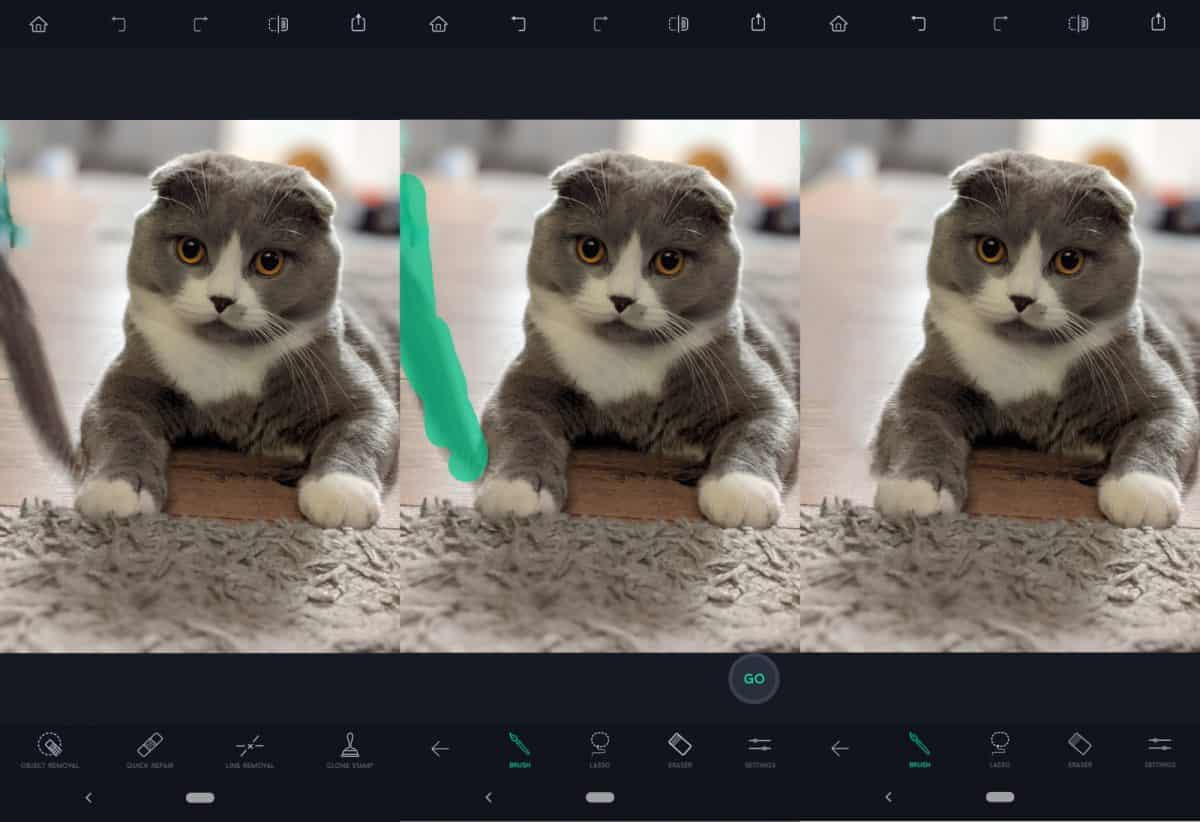
While commercial, it has a large number of reviews -- more than 27500 -- and an average rating of 4.5. How justified is the rating?
Tip: check out the free online service cleanup.pictures, which may also be used to remove unwanted objects from photos and images, if you prefer a free option.
One of the main appeals of TouchRetouch, and any other unwanted object removal app or service, is that these may be used to make photos look better. If you have ever been photo-bombed, had a car pass by while you were taking the perfect shot, or other unwanted objects such as lines or hydrants standing in the way, then you may have wanted to get these removed.
TouchRetouch installation is quick and easy. The application displays a simple start screen with just a few buttons. The first button opens the tutorials section; it teaches you how to use the application effectively. There were five tutorials available at the time of writing:
- Removing unwanted objects.
- Removing lines.
- Removing small objects quickly.
- Removing blemishes.
- Using clone stamp.
The second button opens the photos that are available on the device. Recent images are displayed by default, but you may browse all photos, Google Drive, or other applications that you have installed that support the browsing of images.
Once you have selected an image, it is displayed on the screen. TouchRetouch displays a toolbar at the top and one at the bottom. The bottom toolbar has the four main actions of the application: object removal, quick repair, line removal, and clone stamp.
You can zoom in and out using two-finger swipes, and find options to undo any action at the top. Other options include displaying the original image again and exporting the newly created image.
Just swipe over the part of the image that you want to remove after you select object removal. Tap on the "go" button to process the photo; this loads the processed image and you get new tools at the bottom to finetune the photo. Besides using a brush to select additional areas that need to be removed, you will find a lasso tool, an eraser to remove brush or lasso selections, and settings, which changes the processing size.
How good is TouchRetouch?
TouchRetouch delivered great results most of the time, but there were cases, where it did not. I tested the application for several days using different types of photos, e.g. from a cat, nature, furniture and even group photos. Most of the time, the results were quite good and the unwanted object was removed without making the image look manipulated.
Sometimes, artifacts were created on the screen that made the photo look unnatural. It was easy enough to undo the changes and try again; this worked sometimes, e.g. by using a different selection, more carefully picked.
The main appeal of TouchRetouch is the simplicity of use and the often astonishing results that you get. Users who consider buying it need to be aware that it does not work for all photos. You can't, for instance, just remove a person from the middle of a group photo.
All in all though, it is a handy application to have.
Now You: do you edit photos that you take?
Thank you for being a Ghacks reader. The post Remove unwanted objects in seconds with TouchRetouch for Android appeared first on gHacks Technology News.

0 Commentaires