There have been a handful of updates since Windows 11 was released, but Microsoft hasn't offered more ways to customize the centered Taskbar. You can, of course, align the taskbar icons to the left-hand side, like it was in prior versions of the operating system. Now, if you do like the centered style, but want a more compact version of it, you should try RoundedTB.
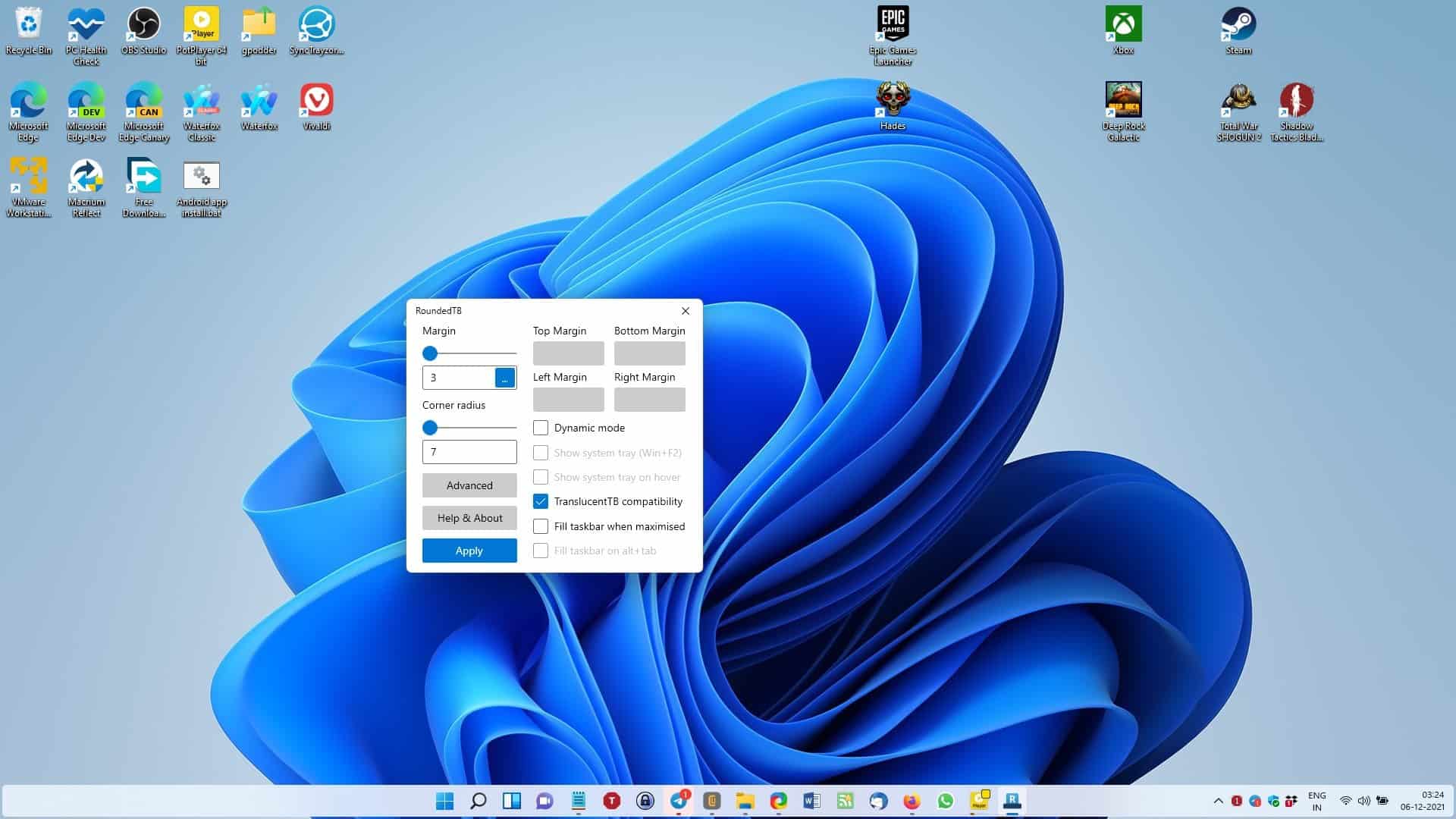
As the name indicates, the software offers a way to add rounded corners to the taskbar. Run RoundedTB and you should see its interface pop-up. There are two settings that you can change, the size of the margin and the corner radius. The tool sets the values to 3 and 7 respectively, and this applies to the normal Taskbar that stretches the full length of the screen. Once the settings are applied, you will notice that the Taskbar has shrunk slightly.
Use the sliders to adjust the size of the bar according to you needs. The default values for the margin and corner radius are zero, so if you wish to restore the Taskbar to its normal appearance, just type 0 in both boxes or drag the sliders all the way to the left, to reset it. If you just want to revert to the original settings temporarily, you may want to exit the program. The utility runs in the background, and can be accessed from its system tray icon. To close it, right-click on the tray icon.
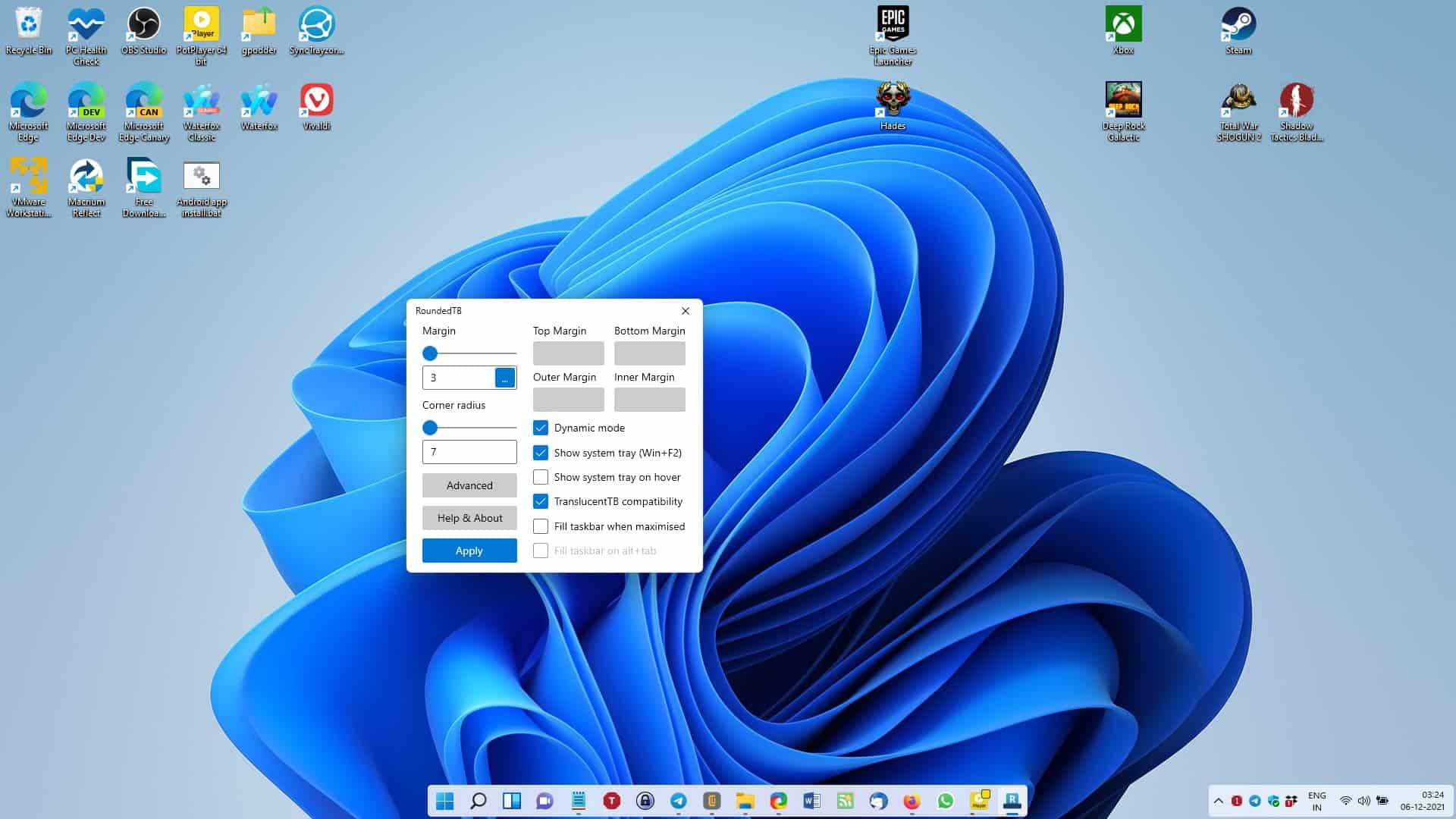
Click the Advanced button in RoundedTB's interface to access some more options that you may tweak. Dynamic mode is the coolest option of the lot, enabling it transforms the Taskbar to a dock, not unlike what you see in macOS. The system tray however, is not affected by this but you can hide the tray using the hotkey Win + F2. Or, for a more convenient experience, you can toggle the option that automatically hides the system tray, and displays it when you hover the cursor over the area.
RoundedTB is compatible with TranslucentTB, another taskbar customization tool. If you're using it to modify your taskbar's color, you will need to enable an option under RoundedTB' advanced settings to make the two applications compatible with each other.
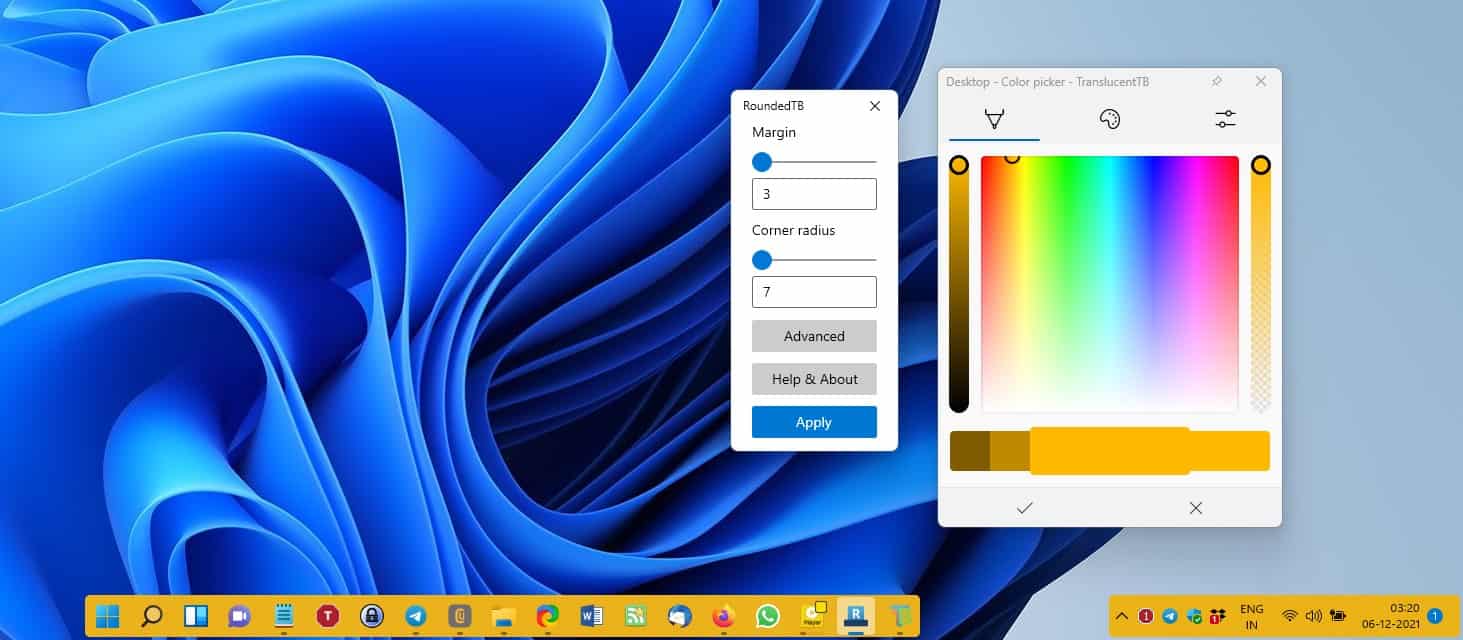
The last two options will switch to the full taskbar view, if you have a program window that has been maximized or when you use alt + tab. This can be useful if you are working and feel distracted by the wallpaper appearing on either edge of the taskbar.
Download RoundedTB from the Microsoft Store, or if you prefer a portable version, you can find the archive at the tool's GitHub repository, along with the source code.
There are a few known issues with the open source program that you may want to read about. Autohide is glitchy and may cause the screen to flicker. The corners have a jagged effect, because the anti-aliasing in Windows doesn't work, so it isn't properly round, but you only really notice it if you're looking closely. Split mode does not support multiple monitors, it only works with the primary display.
If you're used to clicking the Show Desktop button by quickly moving the mouse to the bottom right edge, you may have some trouble with RoundedTB, as it moves the button ever so slightly to the left of its usual position on the tray.
Thank you for being a Ghacks reader. The post Customize the Windows 11 taskbar, transform it into a dock with RoundedTB appeared first on gHacks Technology News.

0 Commentaires