When you load a Microsoft Office 2021 application, its Start Screen is displayed by default. The Start Screen displays available templates and the last documents you worked with while using the application. Office 2021 users who prefer to start in a blank file, e.g. a Word document or Excel spreadsheet, can disable the Start Screen in Microsoft Office 2021 for that.
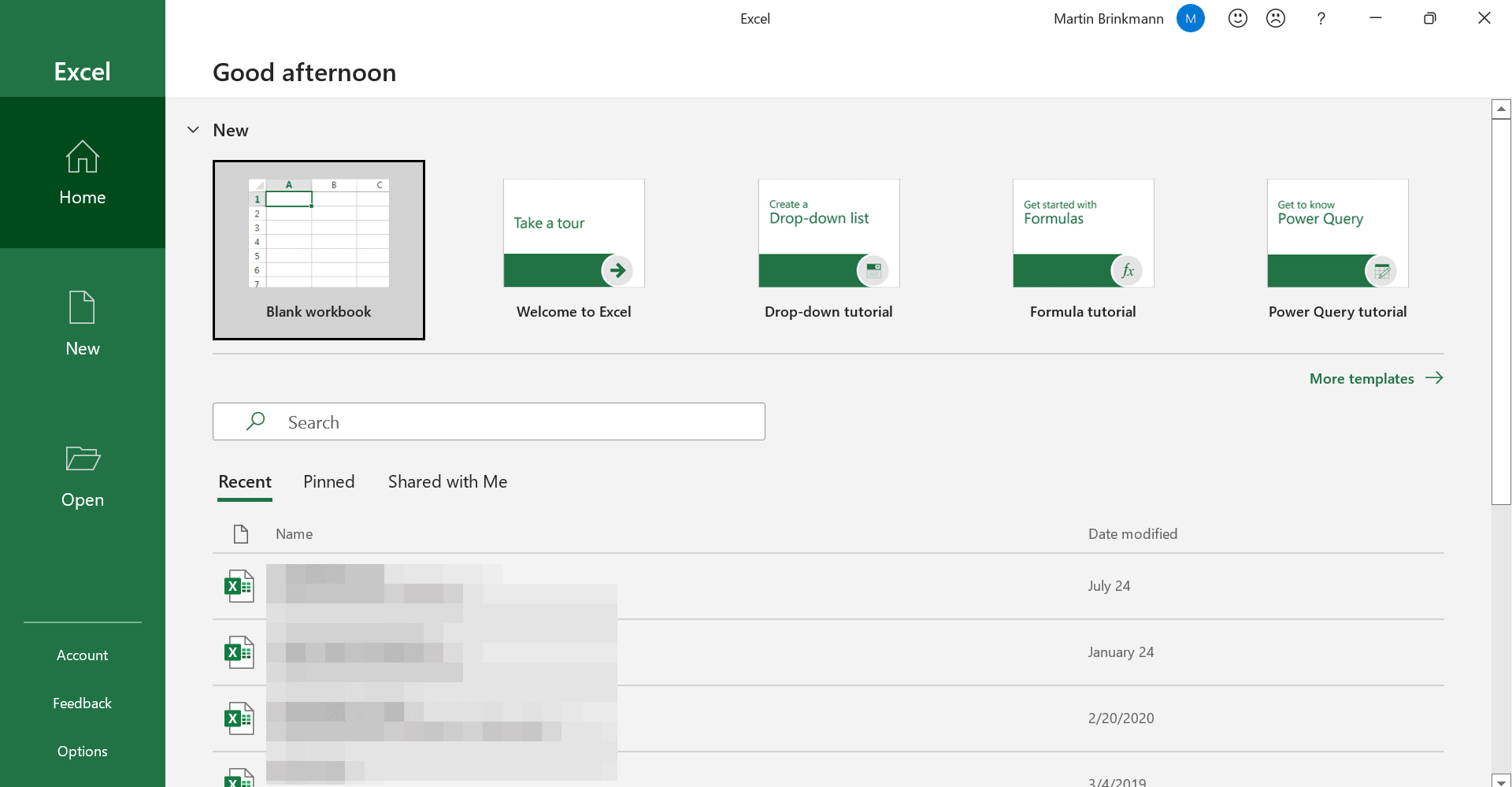
The following tutorial helps you change the configuration of Office 2021 applications to bypass the Start Screen and load a blank document instead on start. Note that it appears to be necessary to make the change for each Microsoft Office application individually.
Disable the Start Screen in Microsoft Excel 2021
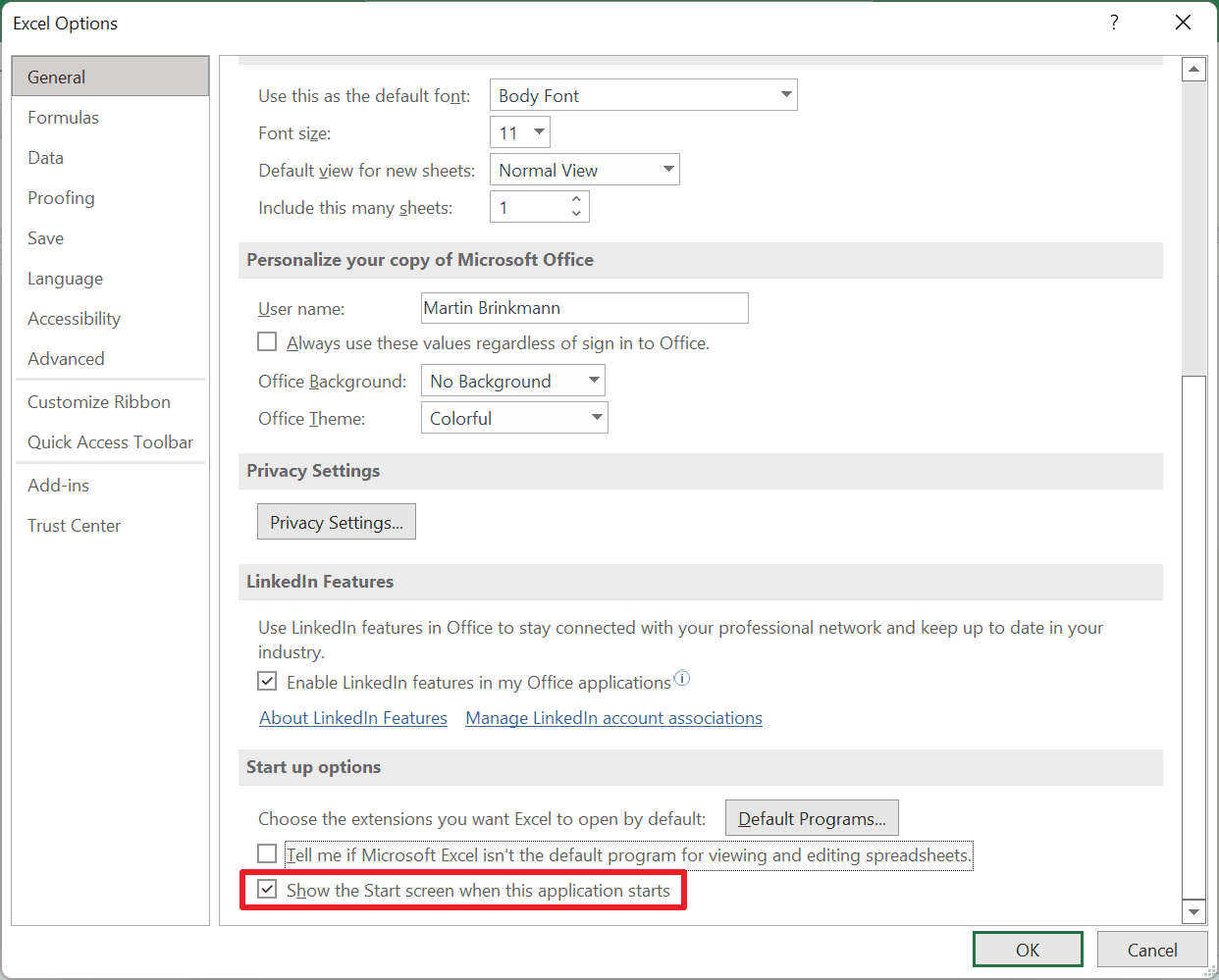
Here is how you disable the Start Screen in Excel 2021:
- Launch Excel on the device that you are using. The program should load the Start Screen.
- Select the Options link, located in the lower left corner of the Excel window.
- Make sure that the General tab is selected (it should be by default).
- Scroll down to the very bottom of the page and remove the checkmark from "Show the Start screen when this application starts".
Excel will load a blank spreadsheet file the next time you launch it (and all consecutive times). You may undo the change by checking the option again in the options.
Disable the Start Screen in Microsoft Word 2021
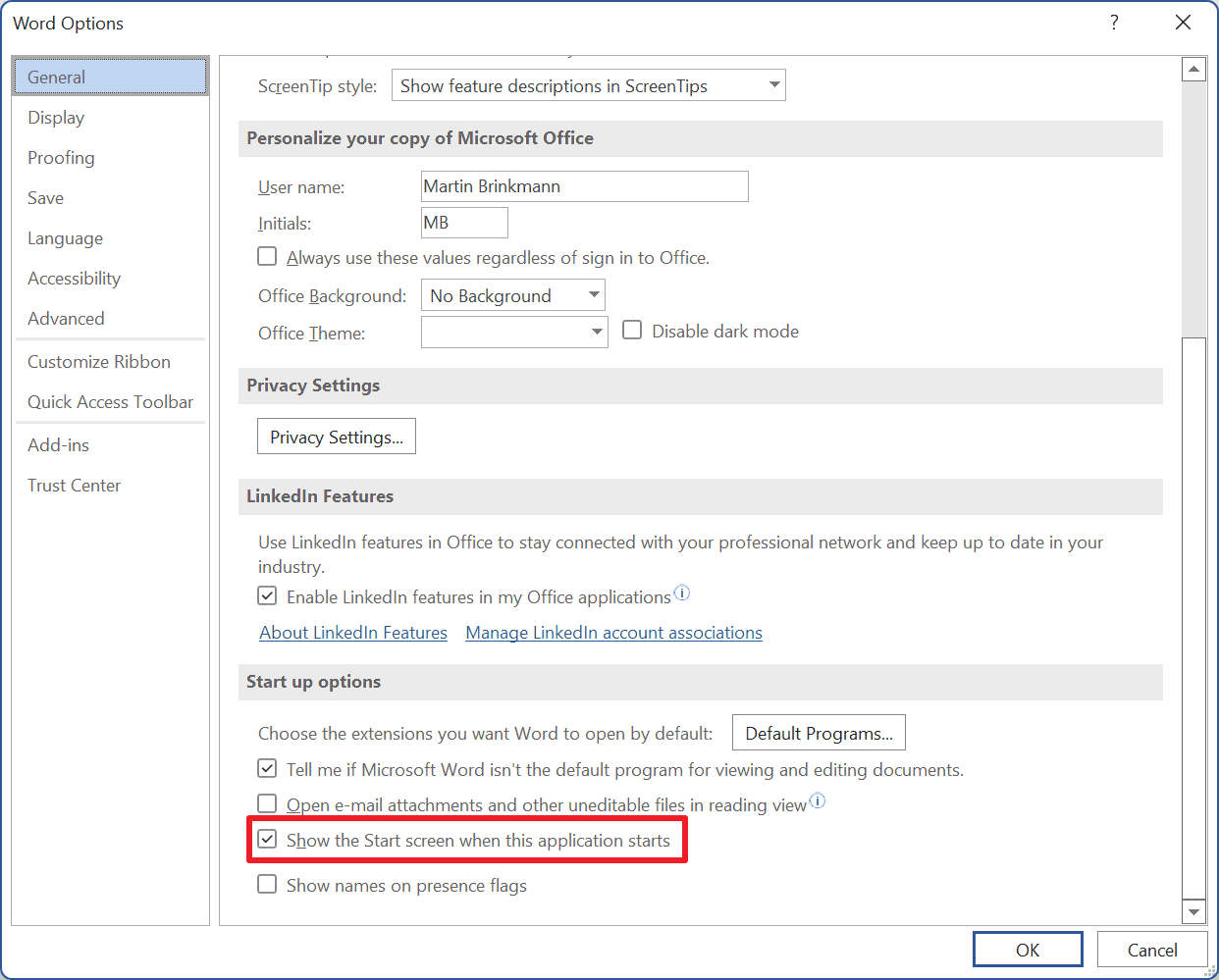
Here is how you disable the Start Screen in Word 2021:
- Launch Microsoft Word 2021.
- The Start Screen should be loaded.
- Select Options from the menu on the left.
- Scroll down until you find the Start up options section.
- Uncheck "Show the Start screen when this application starts".
Word opens a blank document from that moment on when you start the application.
Other Office applications
The methodology is always the same. Launch the program that you want to change the option for, select the Options link on the Start Screen, scroll down the General tab of the options and uncheck the "Show the Start Screen when this application starts" box.
It works for all Office 2021 applications that launch the Start Screen when you open them on the Windows machine.
Closing Words
Some Office users prefer to start the Office apps with the Start Screen, as it displays the last files that were in use. Others prefer to start with a blank document instead, as they can start editing right away, and launch previously used documents either from the local system directly or by selecting the Home tab in Office, as it displays the Start Screen content.
Now You: which do you prefer: Start Screen or a blank document?
Thank you for being a Ghacks reader. The post How to disable the Microsoft Office 2021 Start Screen appeared first on gHacks Technology News.

0 Commentaires