PCs tend to become slower over time, but there is something that can be done about it. CCleaner, a free PC optimizer application, can get your PC performing like new.
CCleaner optimizes the PC in several meaningful ways. Best of all, CCleaner is free to use and can be downloaded from the developer's website free of charge. A CCleaner Pro version is available, which free users may trial for 14 days to test the extra features that it offers.
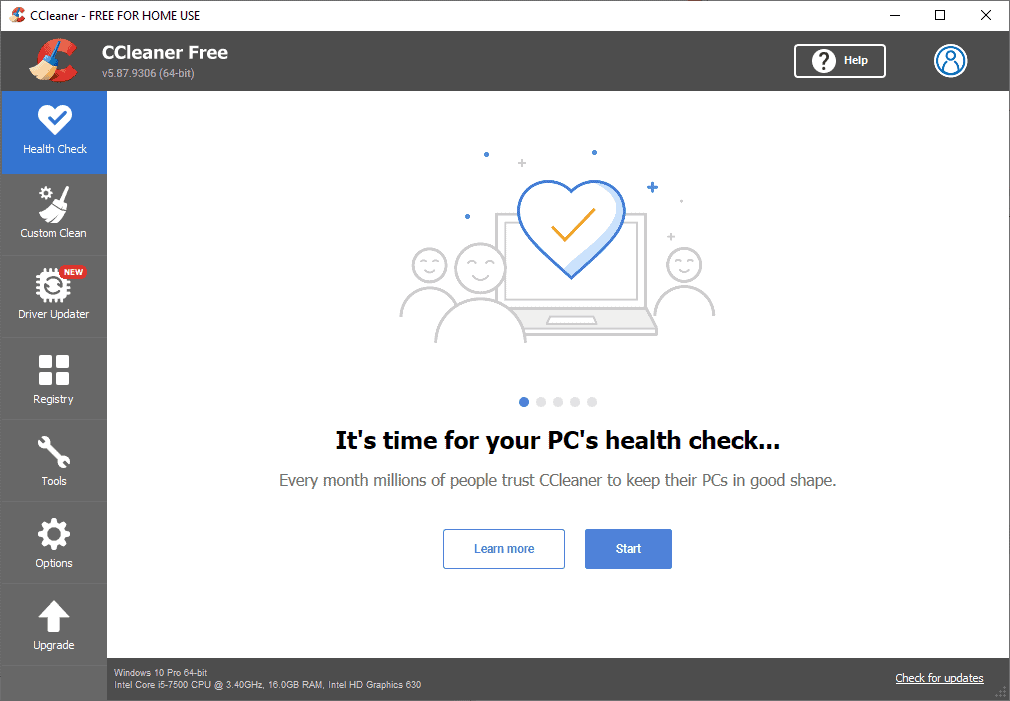
Installation of CCleaner is quick and straightforward. You may launch the application after the installation completes to improve your PC in several ways right away.
CCleaner suggests to run a PC Health Check on start, which checks the health of the PC in a matter of seconds.
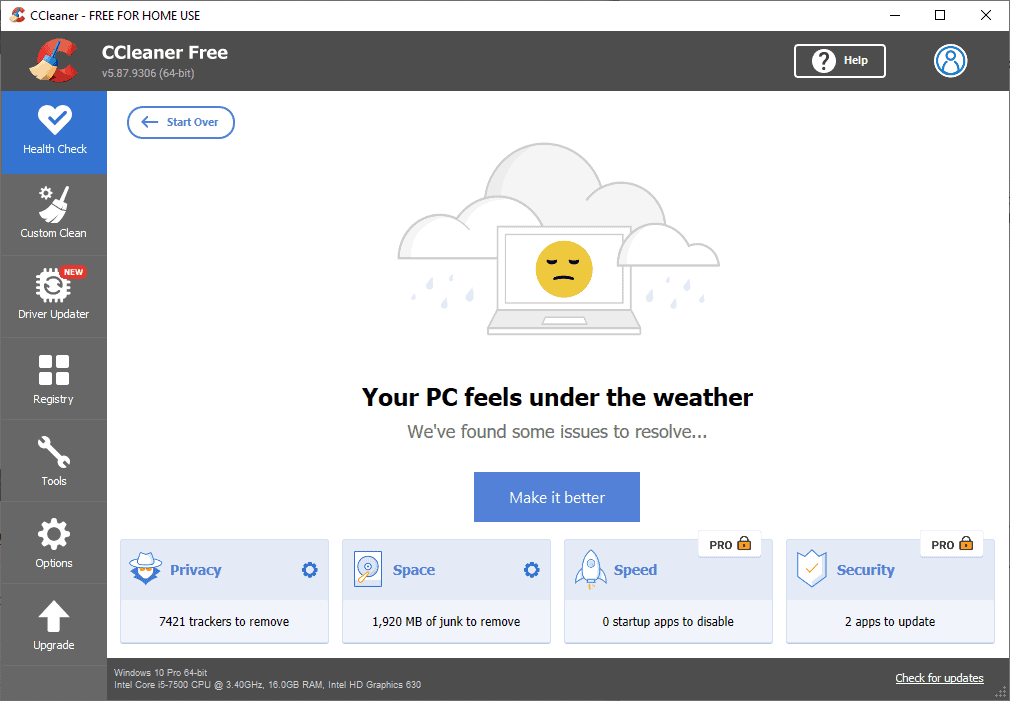
CCleaner Free focuses on privacy and the recovery of space in the initial scan. Some Pro-specific features, the optimization of startup apps and applications that are missing updates, are returned as well to highlight these areas of improvements.
Here you'll discover one of CCleaner's strengths. A click on "make it better" resolves the listed issues right away. Space is recovered and the trackers are removed from the system as well.
Health Check is but one of CCleaner's features. While it is a great feature for freeing up disk space and removing trackers and other unwanted data in less than a minute, some users may prefer to have more control over the operation.
Custom Clean
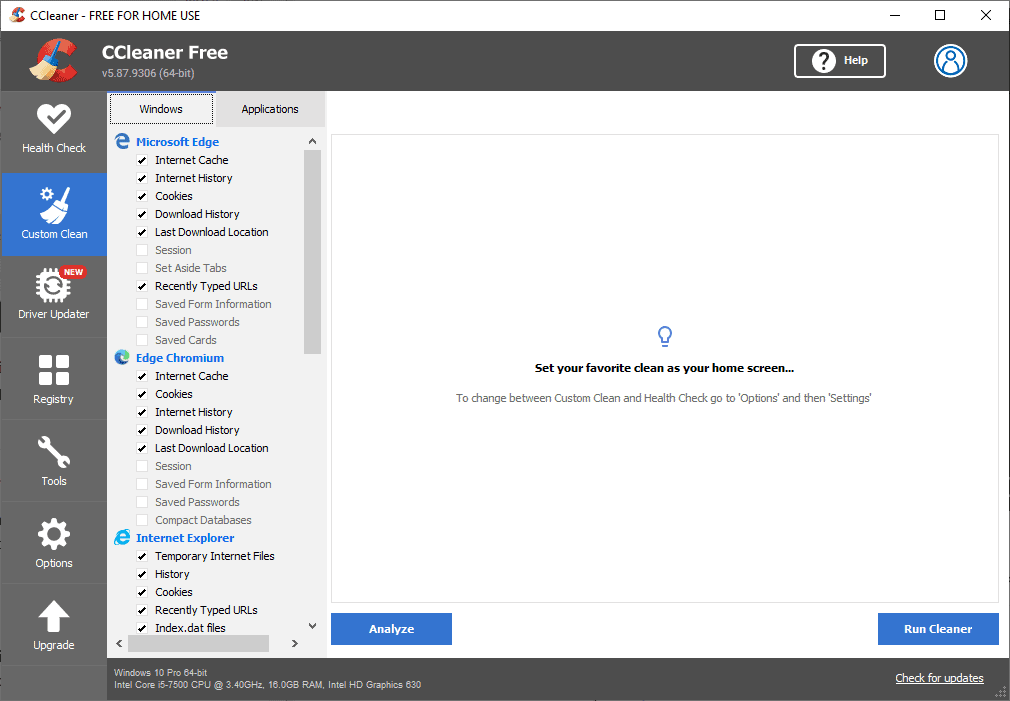
Custom Clean has been designed for those users. Scan options are divided into "Windows" and "Applications". Windows lists the default Windows browsers, Windows Explorer and System features, Applications third-party browsers and other programs.
CCleaner supports a wide range of browsers and programs, including Google Chrome and Firefox, WinRAR, Microsoft Search, OneDrive and even Windows Store applications.
Select the areas that you want CCleaner to check for optimizations. Browsers alone have several entries each, including the browsing and download history, but also cookies or saved passwords. Not all options are selected by default as a safeguard.
Tip: a click on the logo of a listing toggles between select all and unselect all.
A click on analyze starts the analysis, which is very quick as well. CCleaner displays its findings after the scan, but content is not removed at this stage; this does not happen before you select the "run cleaner" button that is displayed in the interface.
Cleaning, the removal of unneeded data from PCs is just one of CCleaner's features. A recent addition to the program checks drivers for updates. Drivers are required for hardware components such as the graphics card and peripherals, such as printers or scanners.
Driver Updater
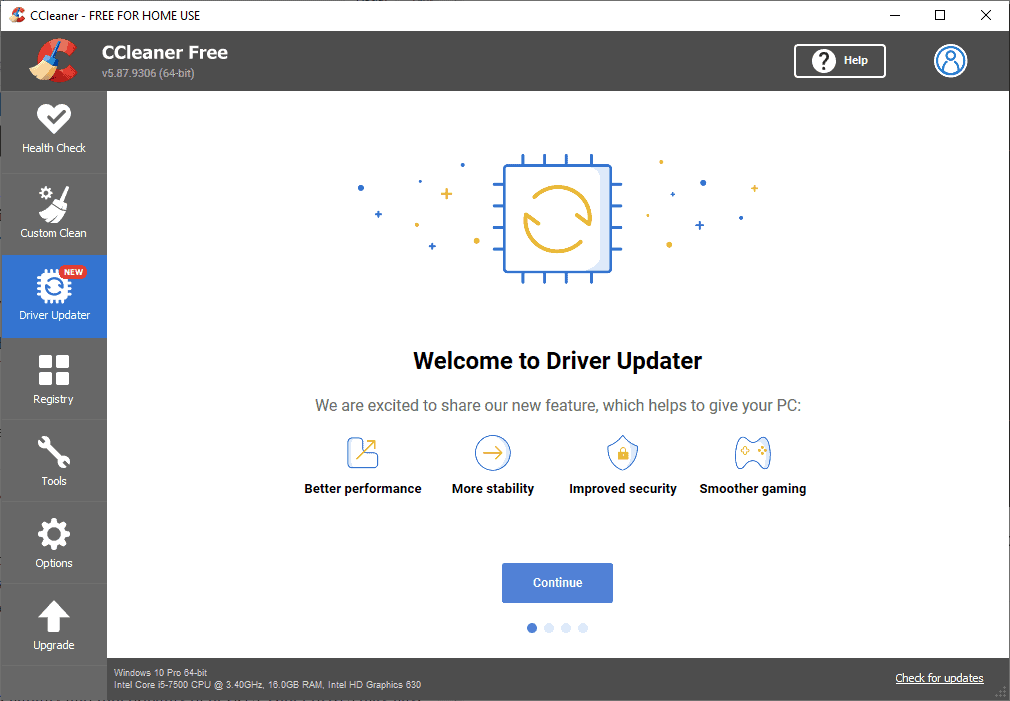
New drivers may improve the performance, reliability and functionality of devices. Older drivers may have security issues or bugs, and new drivers may patch these.
Free users may use the feature to scan for available driver updates, but a Pro version is required to download and install these using CCleaner.
The scan that CCleaner performs is very quick and the generated driver report lists all driver categories with updates. A click on a category, e.g. display or audio, lists the name of the component, the driver version and release date. Select "learn more" to get additional information, including the currently installed driver version and release date, in CCleaner.
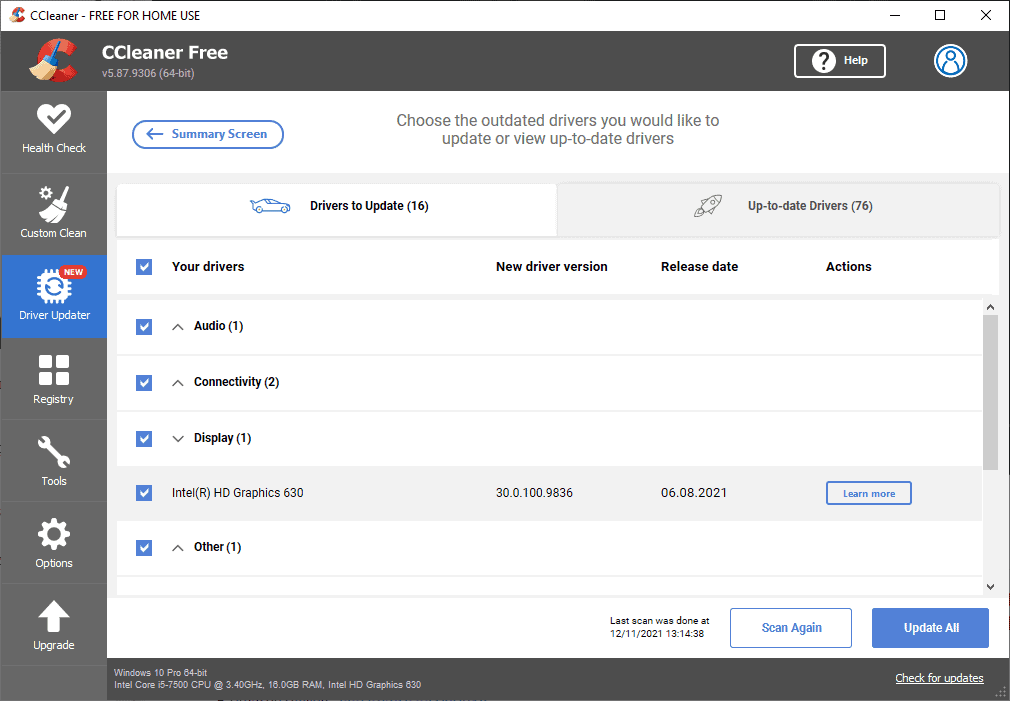
All drivers with updates available are selected by default and a click on "update all" will download the updated drivers and install them on the system. Users who prefer more control may update selected drivers only as well.
Driver Updater offers a quick and easy way to keep all important drivers up to date.
Software Updater
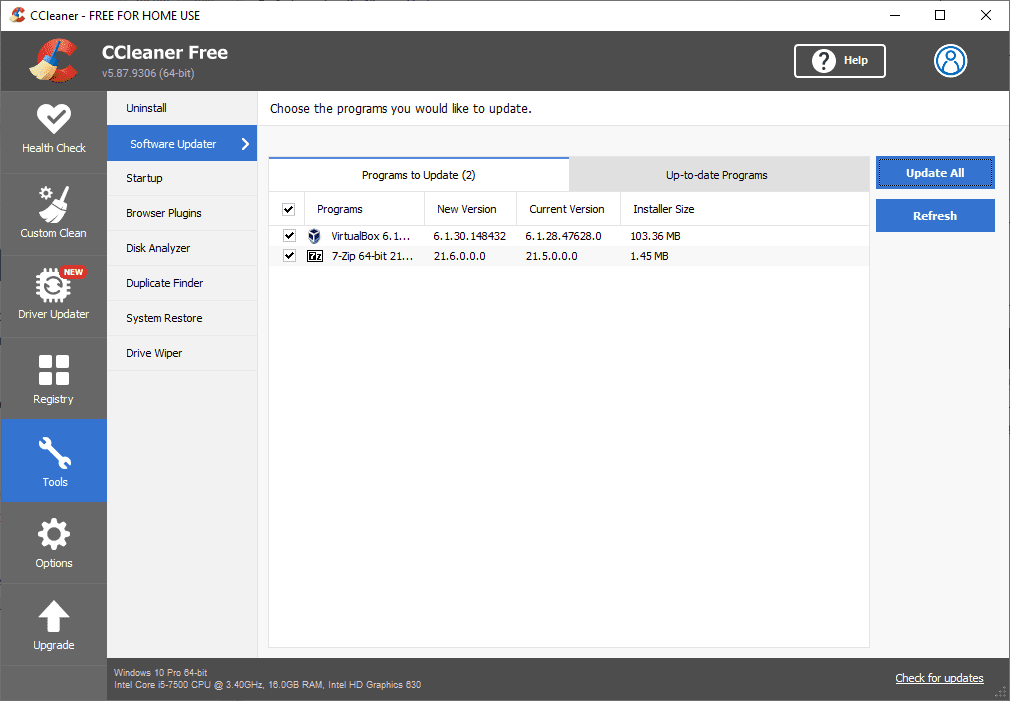
Software Updater is another useful tool that is integrated in CCleaner. It checks the version of installed software programs to find out if updates are available. These updates may improve performance, fix bugs in the applications or fix security issues.
Select Tools > Software Updater to get started. CCleaner checks the installed programs automatically and lists all programs with updates. Each program is listed with its name, installed version and new version that CCleaner found.
Updating is limited to the Pro version of CCleaner, but all users are informed about available updates.
Other CCleaner tools to optimize the PC
CCleaner includes several other tools that users may run to optimize their PC:
- Registry Cleaner -- to fix issues in the Windows Registry.
- Startup -- to manage startup programs, scheduled tasks, Services, and to manage context menus.
- Browser Plugins -- to manage installed browser extensions in Chrome, Firefox and Internet Explorer.
- Disk Analyzer -- to get information about the space that certain types of files, e.g. pictures and documents, use on the system.
- Duplicate Finder -- to find duplicate files and free up disk space by removing dupes.
- System Restore -- to manage system restore points that Windows creates.
- Drive Wiper -- to remove traces from hard drives and make data unrecoverable.
Verdict
CCleaner is an excellent PC optimization program that users may run to recover lost performance, improve privacy and security, free up disk space, update drivers and installed programs, and more.
The free version of CCleaner has a lot to offer already, but the Pro version unlocks additional features that many users will find useful. A free trial allows anyone to test the Pro features for 14 days.
Thank you for being a Ghacks reader. The post How to use CCleaner to get your PC performing like new appeared first on gHacks Technology News.

0 Commentaires