Windows 11 Build 22509.1100 is now available for participants in the Insider Preview Program's Developer Channel. It improves the Start Menu
![]()
What's new in Windows 11 Build 22509.1100
Start Menu
When Windows 11 was released, the Start Menu's design was criticized for several reasons. One thing that irked users was the wasted space below the Pinned apps and Recommended section. Build 22509.1100 makes the experience better, instead of three rows of icons, you can now have up to 4 sets of Pinned shortcuts or Recommendations.
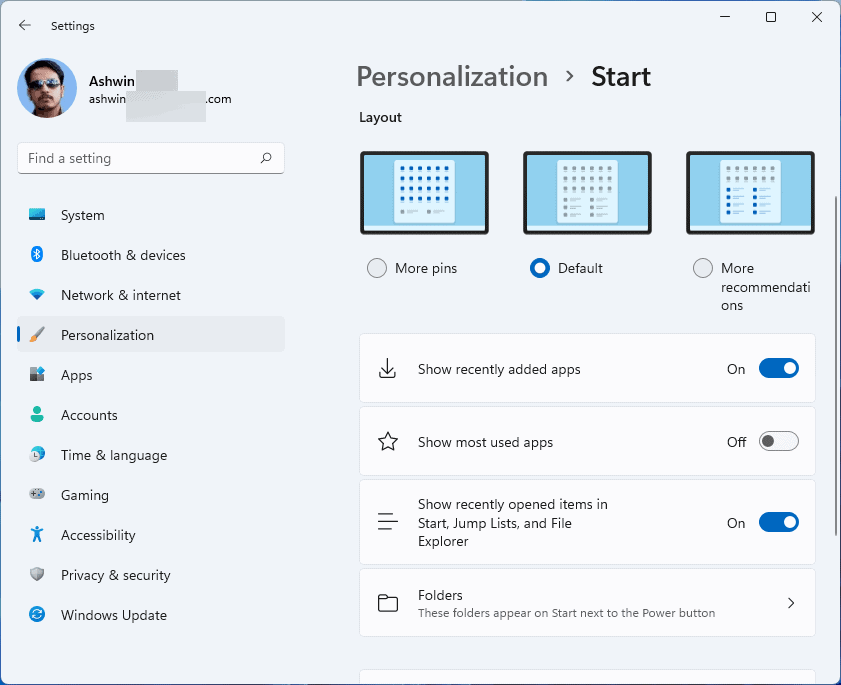
The new style isn't enabled by default, you will have to go to the Settings app > Personalization > Start, and choose More Pins or More recommendations, as required. Toggling the More Pins option increases the number of Pinned app rows to 4, and reduces the Recommended section to a single row, whereas if you do the opposite, you get 4 Recommended rows and 2 Pinned rows.
![]()
The Start Menu does not remove the other rows, you can use the mouse wheel to scroll over the section to access the hidden rows.
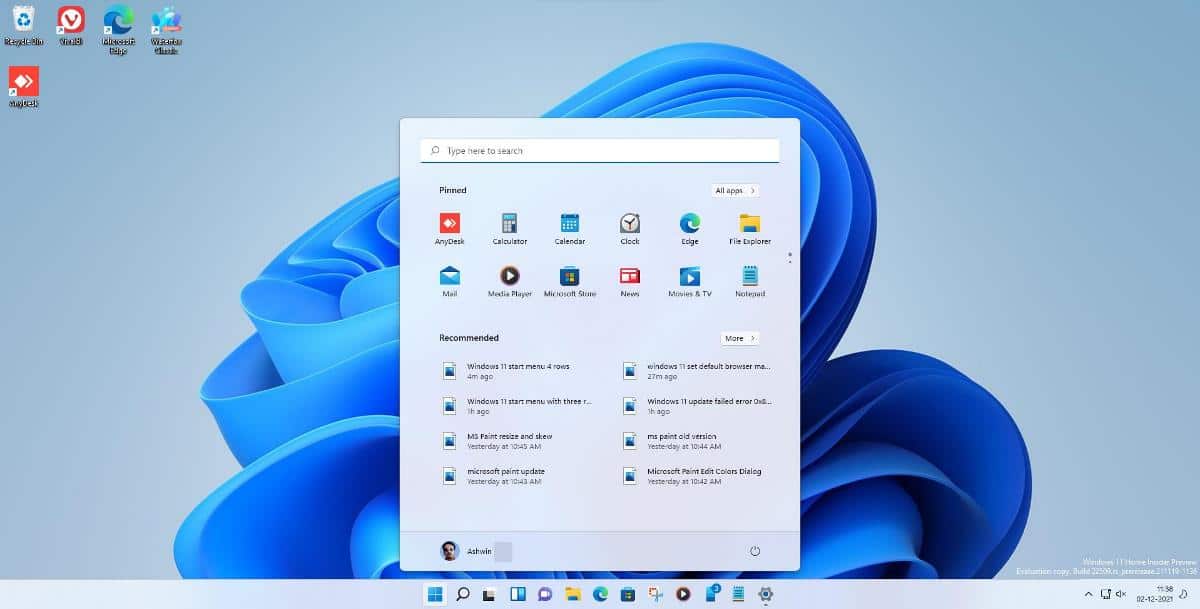
According to a Microsoft Engineer, the company is working on providing an option to turn off the Recommended section, as well as a setting that will display the All Apps section by default.
Taskbar
The Windows 11 Taskbar will display the Clock and date on secondary monitors. This option is being rolled out gradually to users. For those on the Windows 11 Stable channel, you may want to try the open-source program, ElevenClock, as it provides a similar experience.
Notifications
The Notification panel will display a stack of 3 high priority notifications and 1 priority notification, from apps that send alerts for calls, reminders or alarms.
Settings
The Settings app's Advanced Network Settings page is now home to some legacy Control Panel options including Network Discovery, File and Printer Sharing, and Public Folder Sharing. The Printers & Scanners page in the Settings app will display information about your printer or scanner, if they are plugged in.
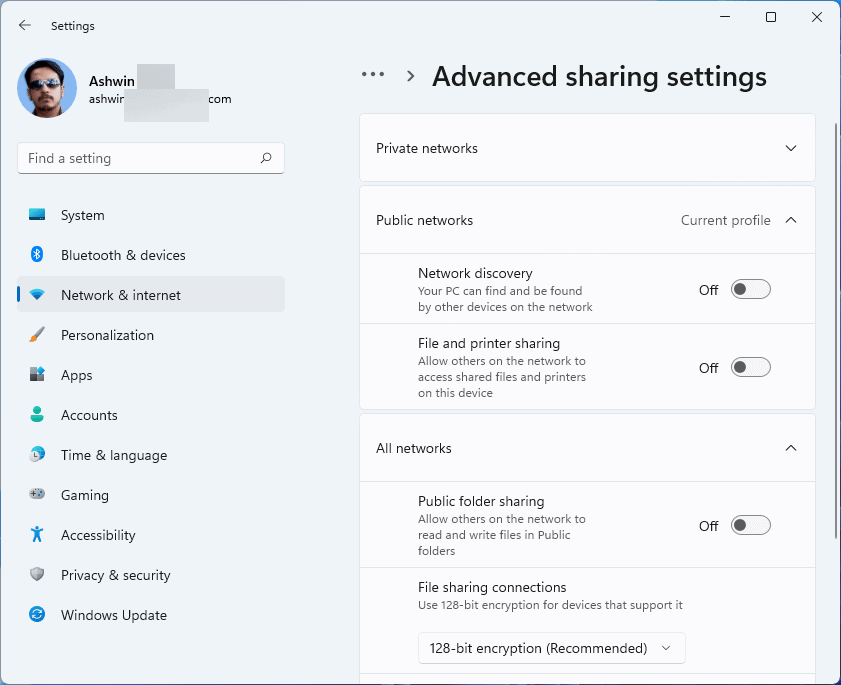
The Installed Apps section has options to sort the list in reverse-alphabetical order, Z to A, in addition to the normal order, A to Z. Airplane Mode will remember to keep your Wi-Fi and Bluetooth on, if you had enabled them previously. The Windows Sandbox will directly reboot into its virtualized environment when you use the Restart option.
Narrator
The Narrator's scan mode support for Microsoft Edge has been improved for a faster typing experience in text fields, address bar, etc. You can use Ctrl + L to immediately switch to the address bar. The accessibility feature will read the character at the cursor position more accurately when you press delete in text fields. It will detect elements on web pages such as radio buttons, lists, text fields, etc., and read them out to you, for better navigation assistance. Users will need to be on Microsoft Edge version 97.0.4683.0 or higher, to gain the new Narrator capabilities.
Fixes in Windows 11 Build 22509.1000
The Display Scaling will no longer enlarge the Start, Search, Task View, Widgets, and Chat icons in the Taskbar when the value is set to 125%. You can shift through programs in the taskbar by pressing the Windows key and a corresponding number key. The Narrator will read out the flyouts when the Task View and Desktop menus appear. An issue that was causing Explorer to crash when Taskbar badges were updated, has been fixed. Another Explorer related crash, that occurred when closing a Snap Group comprising 3 or more windows in Task View, has also been resolved.
Chinese input now recognizes Handwriting input. A mouse related bug check that caused computers to act as if they had rebooted after hibernation has been patched. PowerShell supports touch keyboard input. Moving the mouse over different desktops should no longer shrink the Task View thumbnails. Programs which support always-on-top, will work properly using CompactOverlay. Wi-Fi network connections will work correctly after the computer wakes up from sleep.
The Desktop Window Manager will no longer crash after hitting high usage, this problem has been reported by many users as an Intel driver related bug.
Set the default browser more easily
Microsoft casually omitted this change from the release notes, but some keen eyed users spotted it, you can now set the default browser more easily. Open the Settings app and navigate to Apps > Default Apps. Select your browser, and you will see a Set Default option at the top of the window, to set it as the default browser for handling HTM, HTML, XHTML, HTTP, HTTPS protocols.
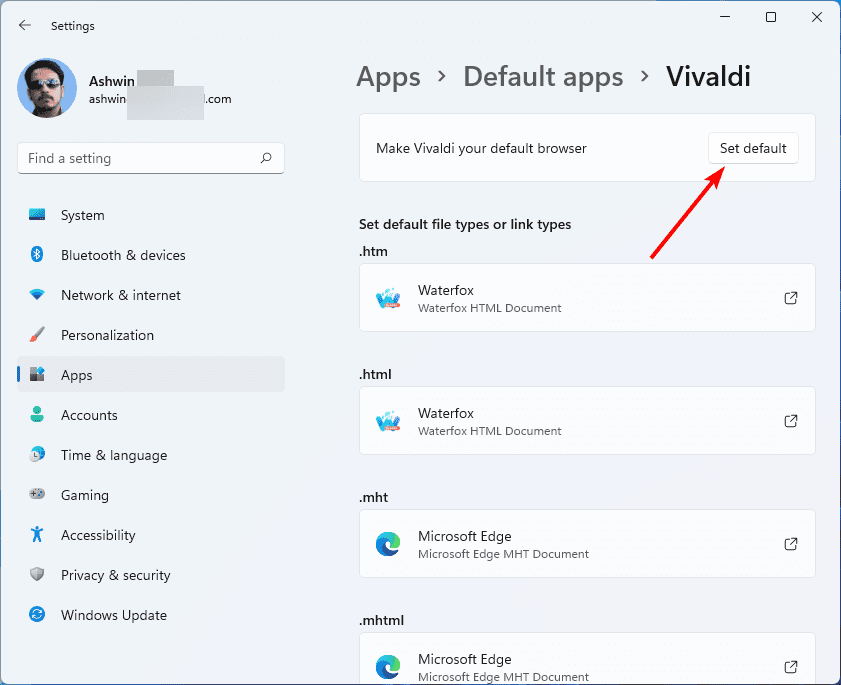
For comparison, here's how it looks in prior versions, you have to set the browser for each type manually.
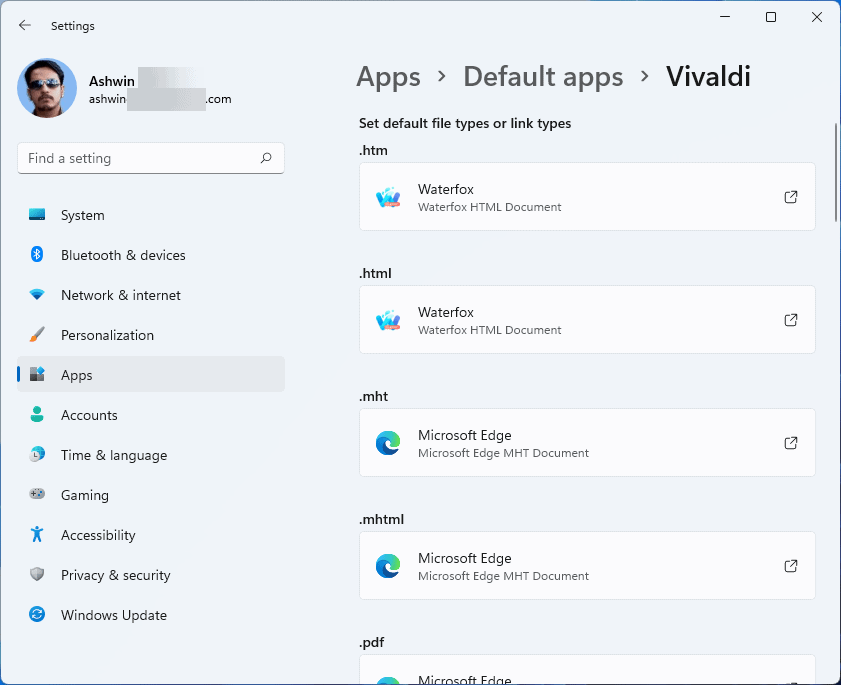
Windows 11 Build 22509.1000 has the same known issues as the previous version, Build 22504.
Initially, I got an error while checking for the updates, the error code was 0x80070005. Retrying for updates worked. I'm not sure if this is because I'm using the Dev Build on a virtual machine, but the update was stuck at 100% downloading for several minutes, before eventually proceeding to install. The new build still doesn't include the new Your Phone app that Microsoft announced with the previous build.
Thank you for being a Ghacks reader. The post Windows 11 Build 22509.1000 rolls out to the Insider Preview Developer Channel with improvements to the Start Menu appeared first on gHacks Technology News.


0 Commentaires