There has been a lot of debate about the usefulness of the stock apps in Windows 11, specifically the Widgets and Chat apps. The latter has been criticized as an unwanted variant of the Teams app, since it is a watered-down version of the original program.
![]()
Both apps are enabled by default in the new operating system, as part of the core experience. We have shown you how to remove the Chat and Widgets buttons.
Disabling the Chat and Widgets icons in Windows 11 saves system resources
Do these applications have a negative impact on the computer's performance? It appears so. The findings of Developer/IT Admin, Michael Niehaus, reveal that the Chat and Widgets app rely on processes running in the background. The report, spotted by ArsTechnica, mentions that the two apps create multiple instances called msedgewebview2.exe. As the name indicates, these are related to Microsoft Edge. WebView2 is essentially the company's alternative of Electron, both of which are built from the Chromium source. Speaking of which, the Edge Bar panel also relies on the same technology.
The Widgets and Chats apps open these instances as soon as you sign in to the OS, without any input from the user. Naturally, with such overhead, there is some usage which affects the system's performance. But how bad could it be? Screenshots that have been posted at the Out of Office Hours blog, show that the processes related to these features take up a couple of hundred megabytes of memory.
Niehaus writes that he observed that the number of msedgewebview2.exe doubled when the Widgets app was accessed from the Taskbar. Does that mean this can be prevented if you don't click the icon? Yes, but it will still have the original set running. Plus, if you open and close the Widgets panel, the newly created set stays in the background. Hiding the Widgets button stops it from creating its own set of WebView2 instances. The blog post also states that the Teams client can be prevented from starting if you disable the icon, sign out and sign in to Windows 11 again.
There you go, it has been proved that disabling the Chat and Widgets icons in Windows 11 not only removes them from the taskbar, but will also save some system resources. Right-click on the Taskbar, select the only option that appears, Taskbar Settings. Disable the toggles for Chat, Settings, and it will remove the icons.
![]()
You could argue that unused RAM is wasted memory. But, if it is taken up by programs or features that you don't use, does that actually benefit the user? You may want to free those system resources for other applications instead. And if you want to use Teams, you can install the real program.
Microsoft Edge on Windows 11 is also using resources in the background
Niehaus also discovered that Microsoft Edge on Windows 10 uses up system resources when the OS boots. This feature, called Startup boost, helps the browser launch quickly. You may disable it from the browser's settings page. edge://settings/system
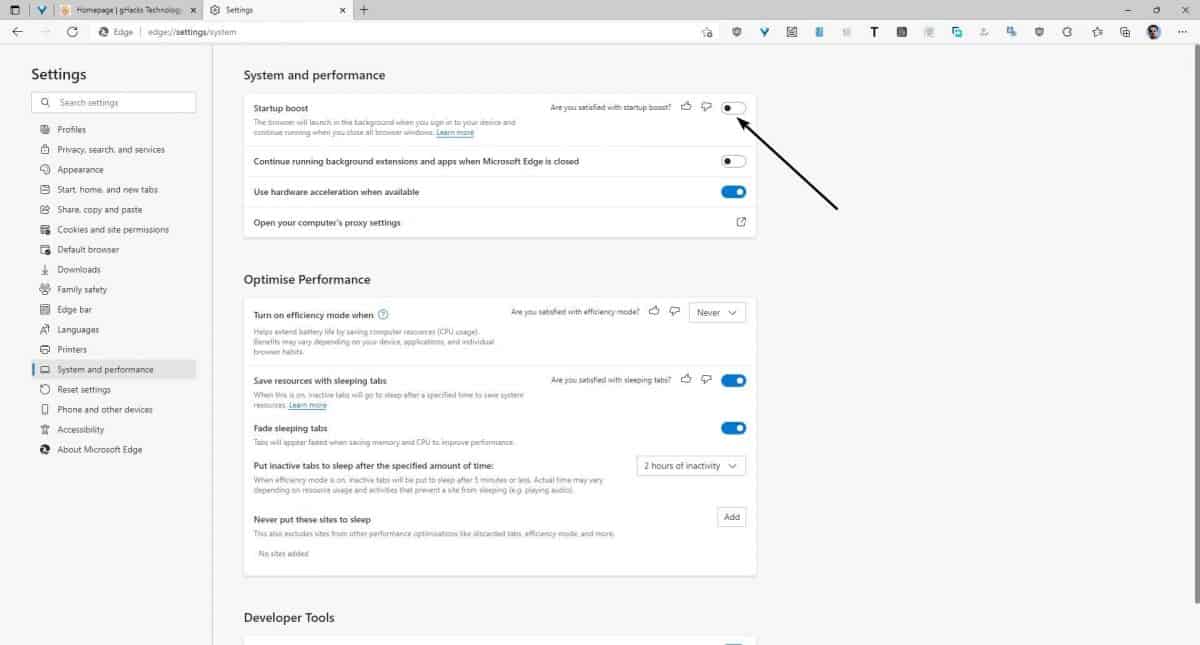
This also applies to Windows 11. Turning the option off might help you shave some seconds off the logon process, and of course prevents it from consuming some resources.
If you're looking for tweaks to improve the Windows 11 performance, these toggles could help you, particularly if you have a low/mid-range computer.
Share your tips to improve the Windows 11 experience.
Thank you for being a Ghacks reader. The post Disabling the Chat and Widgets icons in Windows 11 actually saves system resources appeared first on gHacks Technology News.

0 Commentaires