When you come across an interesting article, recipe or story on the web, but don't have the time to read it at the moment, you probably bookmark the page, or send the link to yourself via email, or simply keep the tab open for a later time. A better way to save pages for later is to add them to a reading list, and the latest Snapshot release of Vivaldi browser lets you do that.
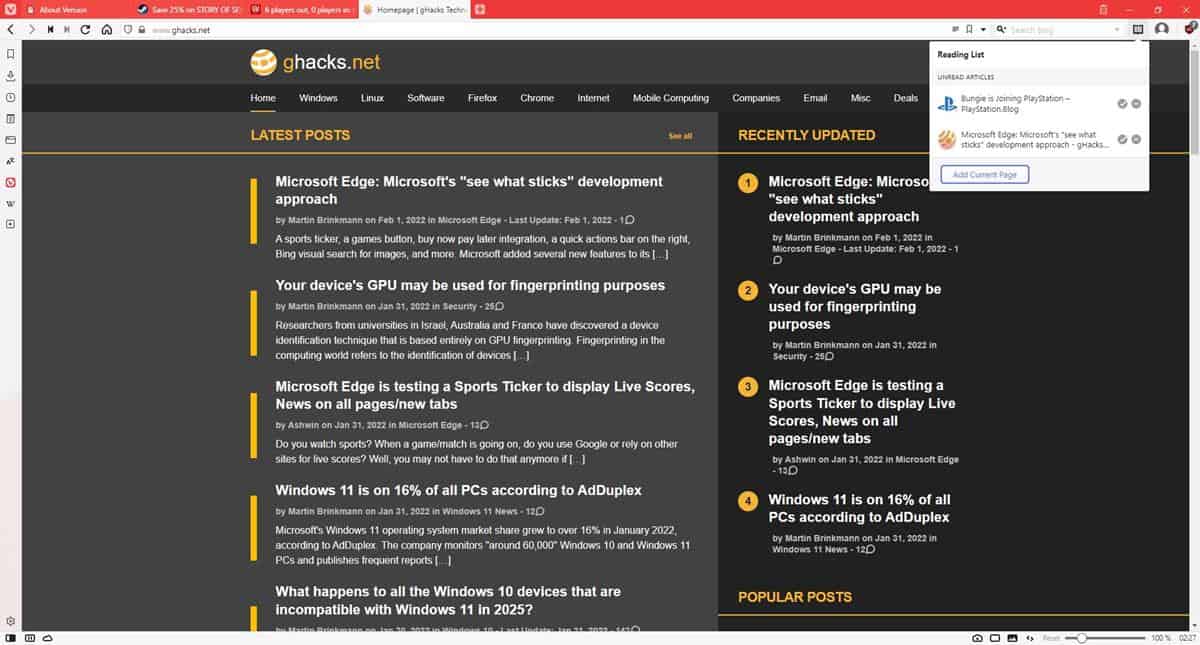
This feature, which is sort of like a temporary bookmark, is available in Google Chrome. Firefox has Pocket, which to be honest is not exactly a great option as it requires signing up for an account, a proper offline reading list would be more useful, like the one in Firefox's mobile version. The original Microsoft Edge had the feature, but it was removed when the browser migrated to the Chromium-based model.
Vivaldi's latest addition, thankfully, does not require signing up for any service. It's quite easy to manage too, just the way it should be.
How to use the Reading List in Vivaldi browser
The option is enabled by default, so when you update to the latest Snapshot build, you will see a new button next to the search bar, in the top right corner. Click the button to access your Reading List. It will be empty, of course, so let us save a page to the list. You will need to visit the website, click the button and then hit the Add to Reading List button in the panel. Saving the page does not close the tab. Try accessing the list again, and it will now display a shortcut to the page that you saved, which you can access later, even after you close the tab and across browsing sessions. The list doesn't merely save the link, it also includes the website's favicon, the article's title.
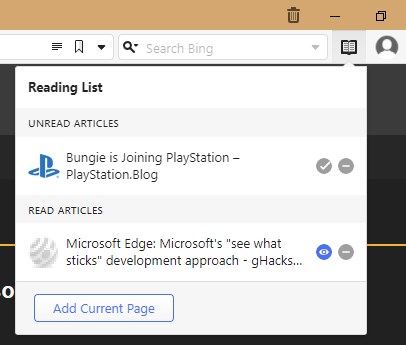
In addition to this, the Reading List has two icons next to each item. Clicking the "check" button marks an article as read, it doesn't remove it from the list but moves it to the read articles list at the bottom of the pop-up modal, and sort of fades it out. An "eye" icon appears next to read articles, that you can click to mark them as unread. To remove a saved item from the Reading List, hit the - minus button on the panel.
If you want to disable the button, head to the Settings > Address Bar, and uncheck the option next to the "Show Reading list button".
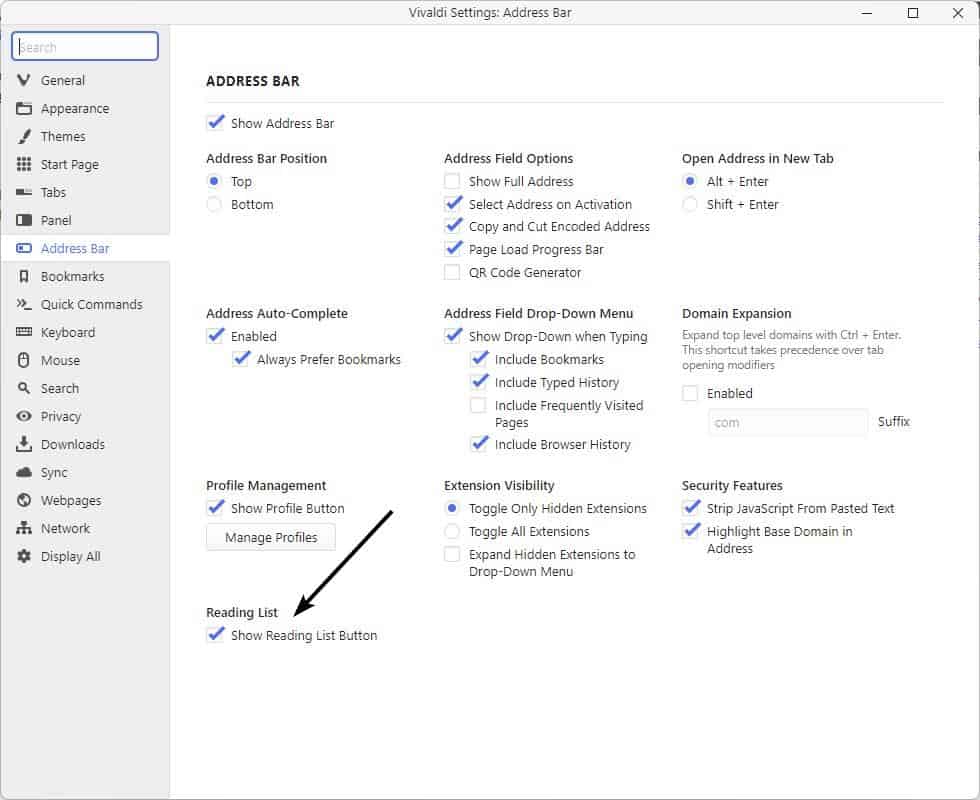
Please refer to the full release notes for all the changes in Vivaldi Snapshot 2566.3. The download links for the Windows, macOS and Linux versions are available on the official site.
There is no keyboard shortcut or a right-click menu item for the Reading List. The pop-up panel does not have a context-menu either, so you can't just copy the link to share it. The list items cannot be edited, but that's okay since this isn't a permanent bookmark, it's just a collection of web shortcuts. Since the feature has just been introduced, it is possible that such conveniences will be added in the future.
Thank you for being a Ghacks reader. The post Vivaldi Snapshot 2566.3 lets you save pages for later with a Reading List button appeared first on gHacks Technology News.

0 Commentaires