DuckDuckGo browser for Mac was released in beta about a week ago. I got an invite after opting into the waitlist, and tested the browser. Here are my first impressions of the app.
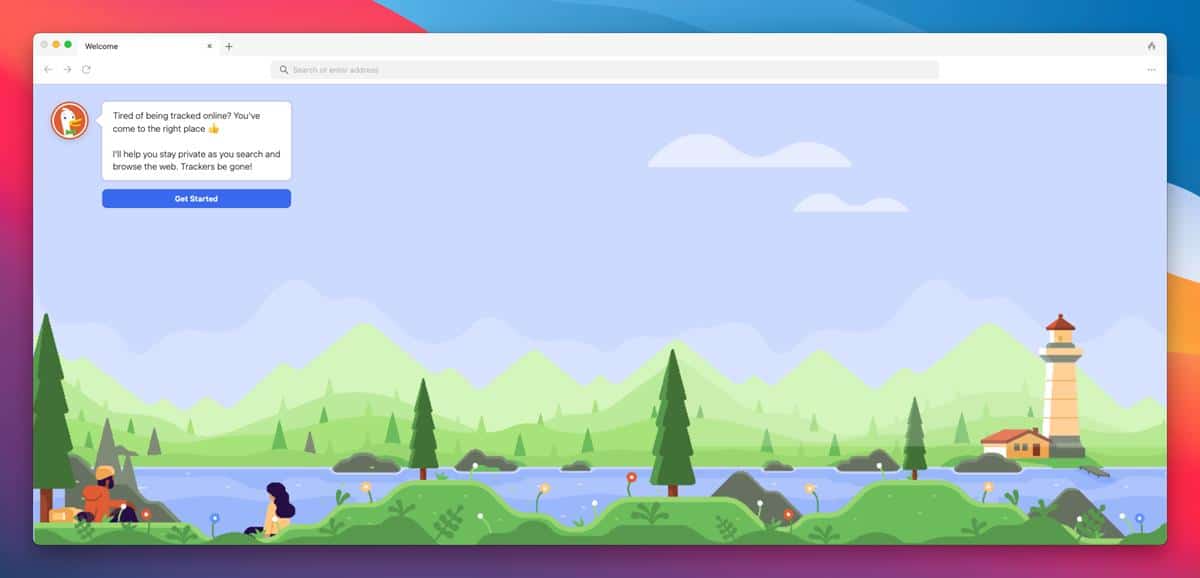
Prerequisites
You need to have the DuckDuckGo app installed on your iPhone or Android mobile, and opt-in to test the Mac browser. It takes a few days for the invite to arrive, when it does, you will see a notification on your phone. Tap it, and it will display an invite code. Download the DuckDuckGo browser for Mac from the official website. Install the app, run it and paste the invite code in it. You cannot use the browser without an invitation code, it sort of acts as a license, to unlock the app.
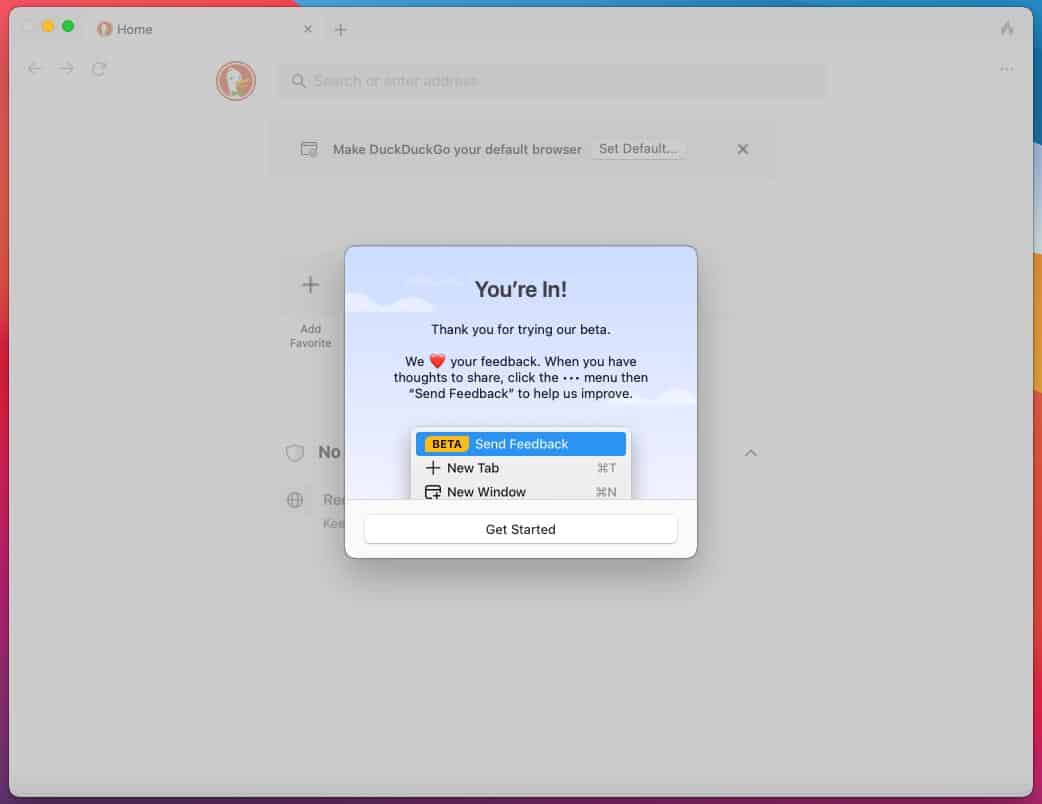
DuckDuckGo for Mac first impressions
First Run
When you run it for the first time, DuckDuckGo for Mac offers to import your bookmarks and passwords from other "less private browsers". You may also import logins from a CSV file from other password managers. Next, the app prompts you to set it as the default browser for the OS.
Try visiting a web page, and DuckDuckGo for Mac will display a message requesting your permission to manage cookie consent pop-ups. Enabling this option allows the browser to minimize the cookies from the site, to protect your privacy. All of these settings are optional.
Preferences
The settings page in DuckDuckGo is pretty bare bones. It has two themes: Light and Dark, that you can choose between, or you may set it to follow the system's theme automatically. The browser can display the full website address in the URL bar, instead of just the name.
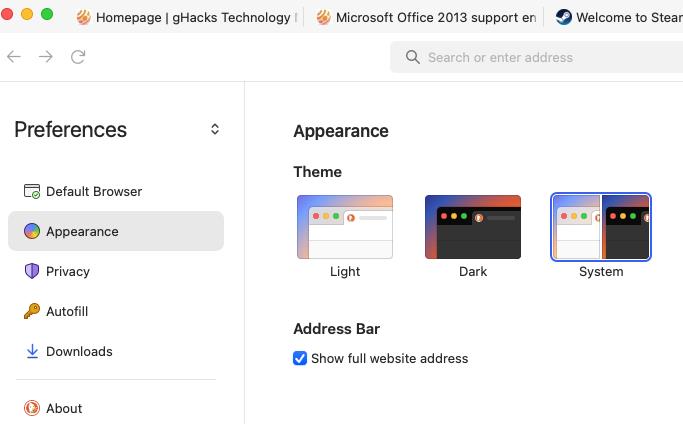
Note: The Dark theme made some elements on reddit unreadable for me, YMMV.
Privacy Settings
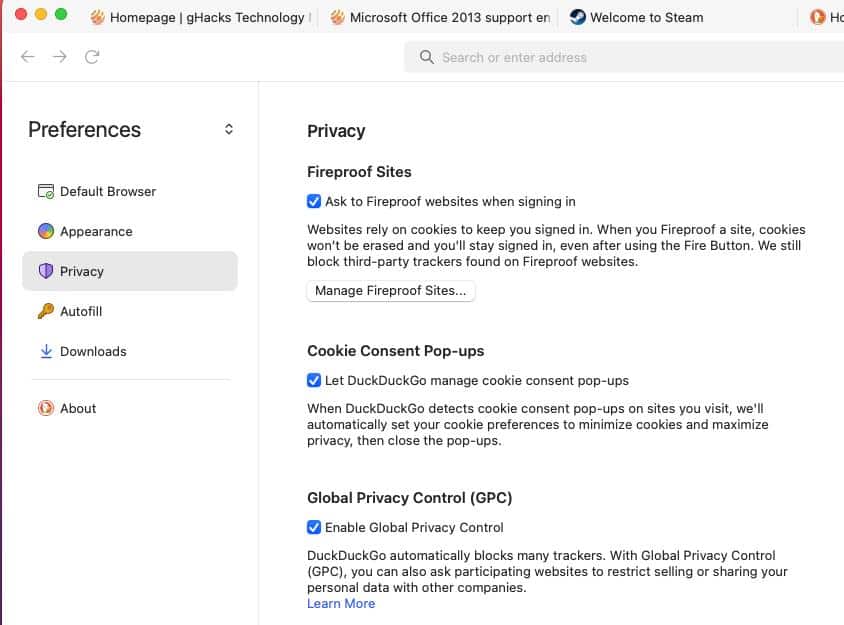
Ad-blocking
Sadly, the ad blocker is the biggest let down in the browser. DuckDuckGo for Mac blocks ads on websites, but does not hide the area where the banners appear, which makes web pages look weird.
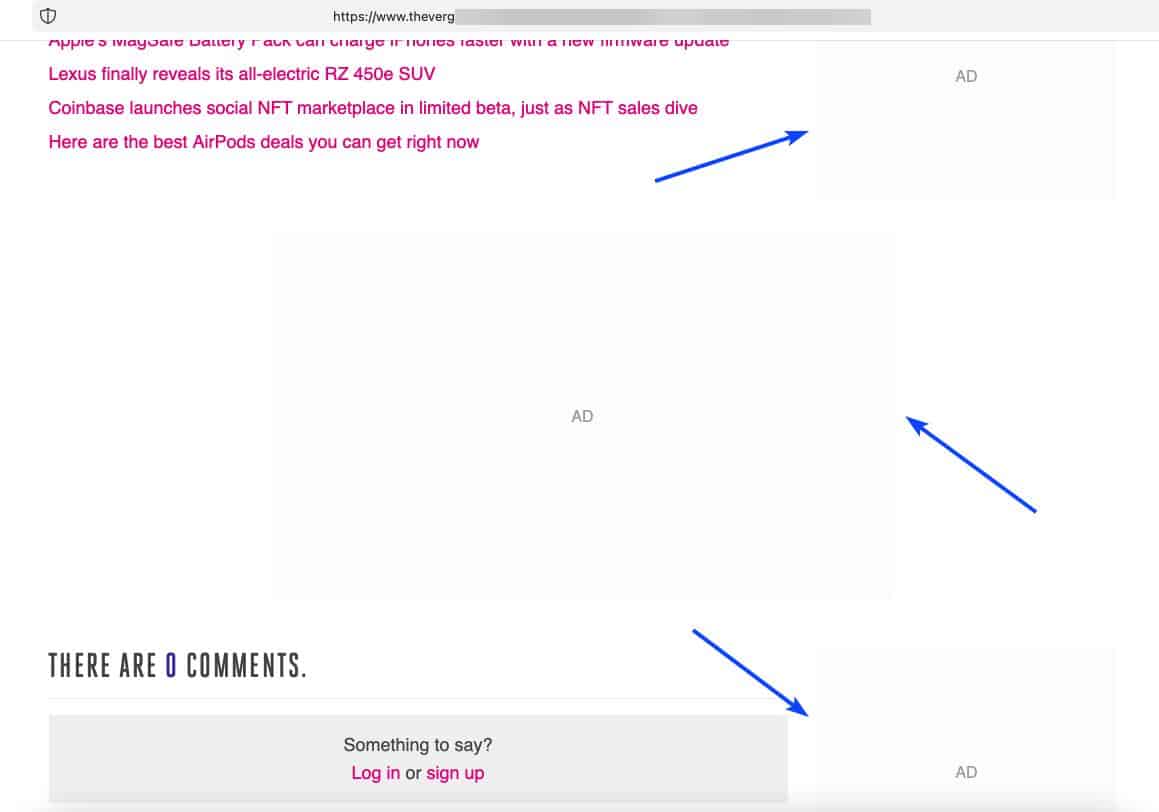





It fails to prevent ads in other search engines, take a look at this example search on Google.
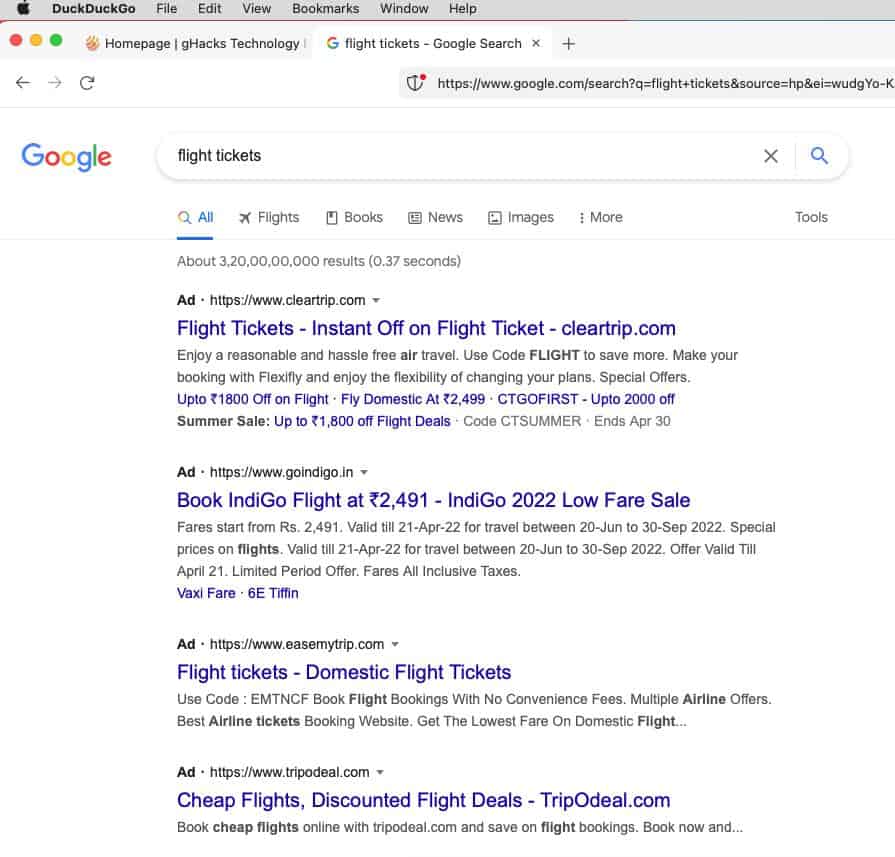
The browser does not block YouTube ads, so video ads are played and banners and pop-up banners that are shown during the stream, are not hidden automatically.
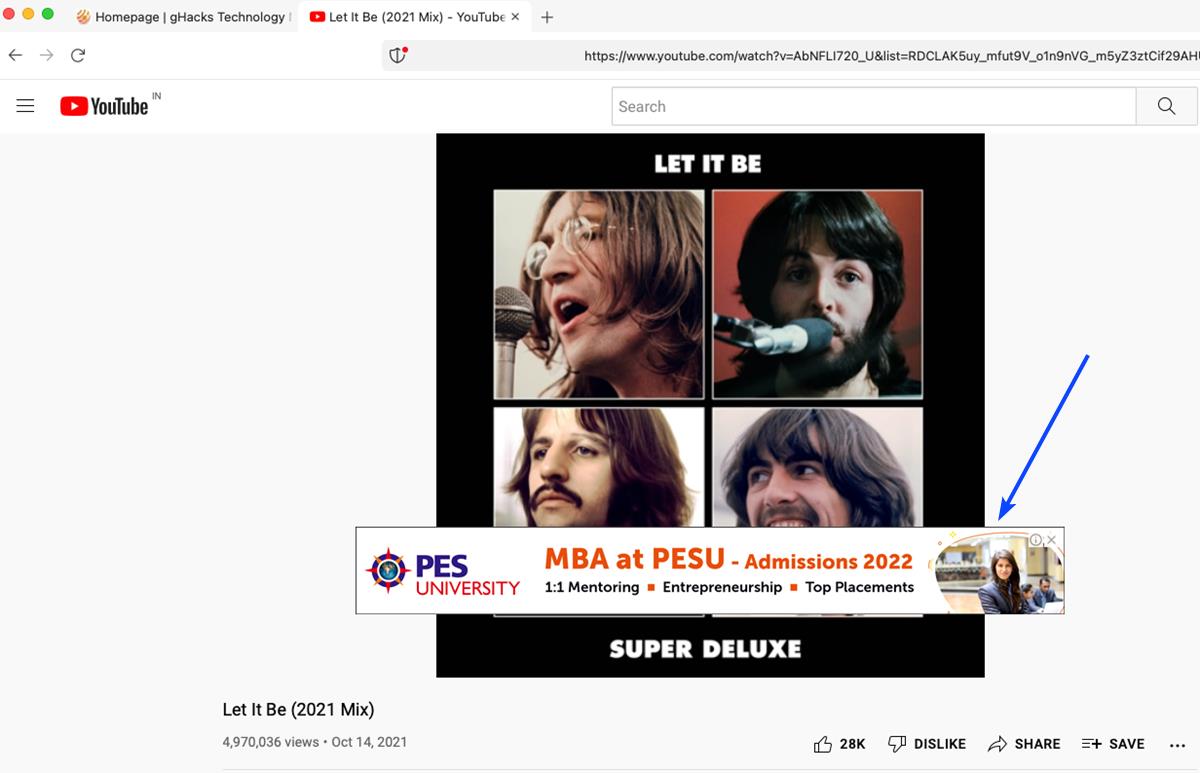
The app is still in early beta, so hopefully this is one area where it can improve.
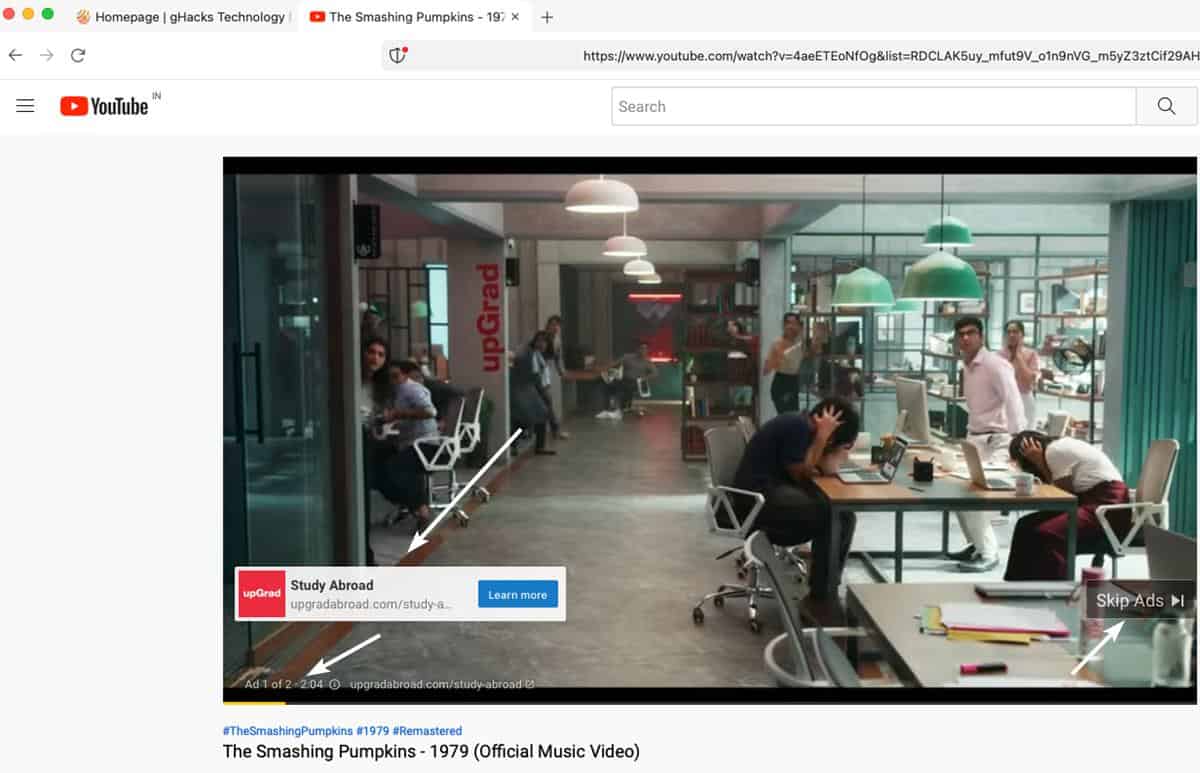
Tracker Blocking
DuckDuckGo has a built-in tracker blocker which protects your privacy by blocking the web requests before they are loaded. It uses Global Privacy Control (GPC) to prevent websites from sharing your personal data with trackers.
![]()
Click on the shield icon to the left edge of the address bar, to view the Tracker Protection for the current website. It displays some information about the site, lists the trackers that were found and blocked. Toggle the switch at the top of the panel to disable the protection for the website.
Fire button and Fireproof sites
If you have used the DuckDuckGo app on your phone, you will probably be aware of what the Fire button does. It clears all your browsing data in one go. You can whitelist sites to prevent being logged out of your account, by using the Fireproof option from the browser's menu or the tab bar context menu.
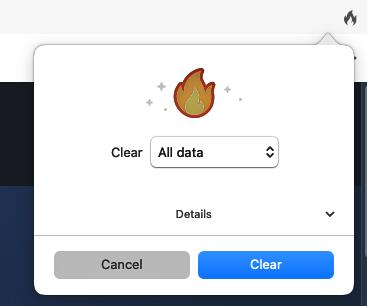
Manage the Fireproof Sites from the Privacy Section, it also has a toggle for disabling Cookie Consent Pop-ups. The Fire button lets you choose whether it should delete all data, or only the data for the current tab or window.
New Tab Page
Click the + button to open a new tab. It lists your favorite bookmarks, and displays a summary of the tracking attempts blocked on web pages that you opened. The sites are listed in reverse chronological order.
![]()
A customizable new tab page with a speed-dial, custom background would have been better, but that is a personal choice.
Tab management
Click and drag tabs to rearrange their order, middle-click closes the tab. The tab bar's right-click menu does not have options to pin a tab or sort tabs by website or title.
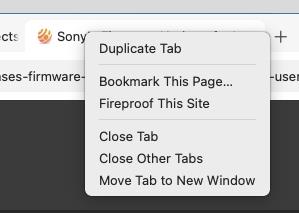
The context menu has shortcuts to fireproof the page, close the tab, close tabs to the right, close other tabs, or move the tab to a new window. The DuckDuckGo browser for macOS does not support tab grouping, or lets you reopen closed tabs.
Browsing experience
The browser's address bar lacks a Paste to go option. The context-menu in DuckDuckGo for Mac is quite similar to Safari, which is not surprising considering it is based on the WebKit rendering engine. But if you're coming to the app from Firefox, Chrome, etc., you'll definitely notice the lack of options in the menu. DuckDuckGo for Mac does not have a private browsing mode. There is no reader view for distraction-free reading, and no dark mode for web pages either.
Bookmarks Management
The browser's bookmark manager is acceptable, you can't add new bookmarks to a folder directly. You'll have to bookmark a page, then access the management panel, and drag it to a folder you created. You can add webpages to your favorites by clicking the bookmark button, and then on the star button.
Password Management and Autofill
DuckDuckGo for Mac has a built-in password manager, that you can use to store your logins, credit card info, and addresses securely. The data is stored on your computer, and protected by your Mac's password, which you will need to input to unlock the vault.
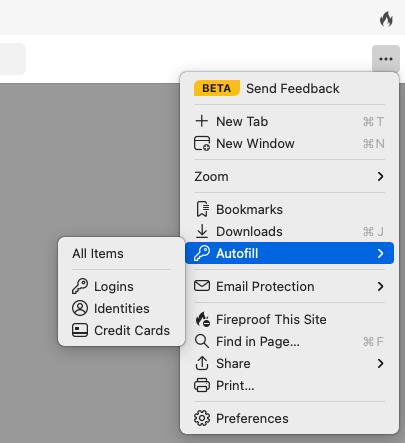
As I mentioned earlier, the app can import your passwords from Apple Safari, Firefox, Chrome, LastPass, 1Password, etc. The browser will ask to save the username and password, addresses, and payment methods when you enter them on websites. You may add logins manually by accessing the Autofill panel from the app's menu.
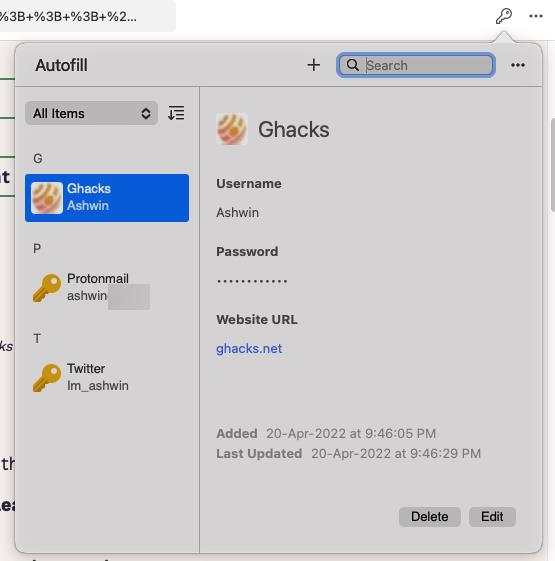
When you visit a login page, click the key icon in the input field and the browser will autofill the username and password for you. The autofill option locks when the computer is idle for 15 minutes, though you can customize the timer.
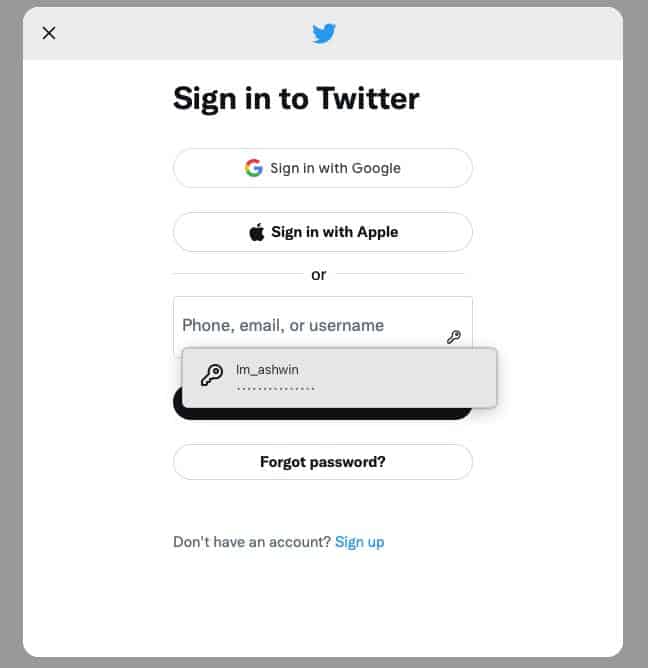
The browser does not support password sync or bookmark sync across devices yet.
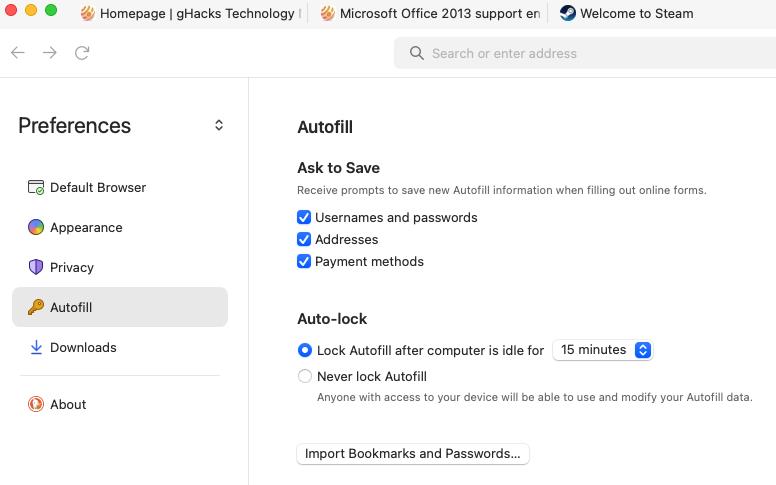
Extensions
DuckDuckGo for Mac does not support extensions, but the company says it is investigating the possibility of adding support for add-ons. Given the limitations in Apple Safari's API, I'm not entirely sure what to expect. While I won't hold my breath for uBlock Origin, hopefully we can get to use the AdGuard for Safari extension.
Overall, DuckDuckGo for Mac seems like a decent browser for a product that's in beta. While the privacy-focused features are nice, it needs support for extensions to compete with other browsers. Above all else, it definitely needs a good ad-blocker. If you're using the DuckDuckGo extension in Firefox or Chrome, you are not missing much, except for the Fire button.
Have you tried DuckDuckGo for Mac?
Thank you for being a Ghacks reader. The post Here's a quick tour of DuckDuckGo for Mac appeared first on gHacks Technology News.

0 Commentaires