Vivaldi latest Snapshot channel will soon add a much-needed feature to the browser, blocking autoplay videos. It's about time, other browsers have had this option for a long time.
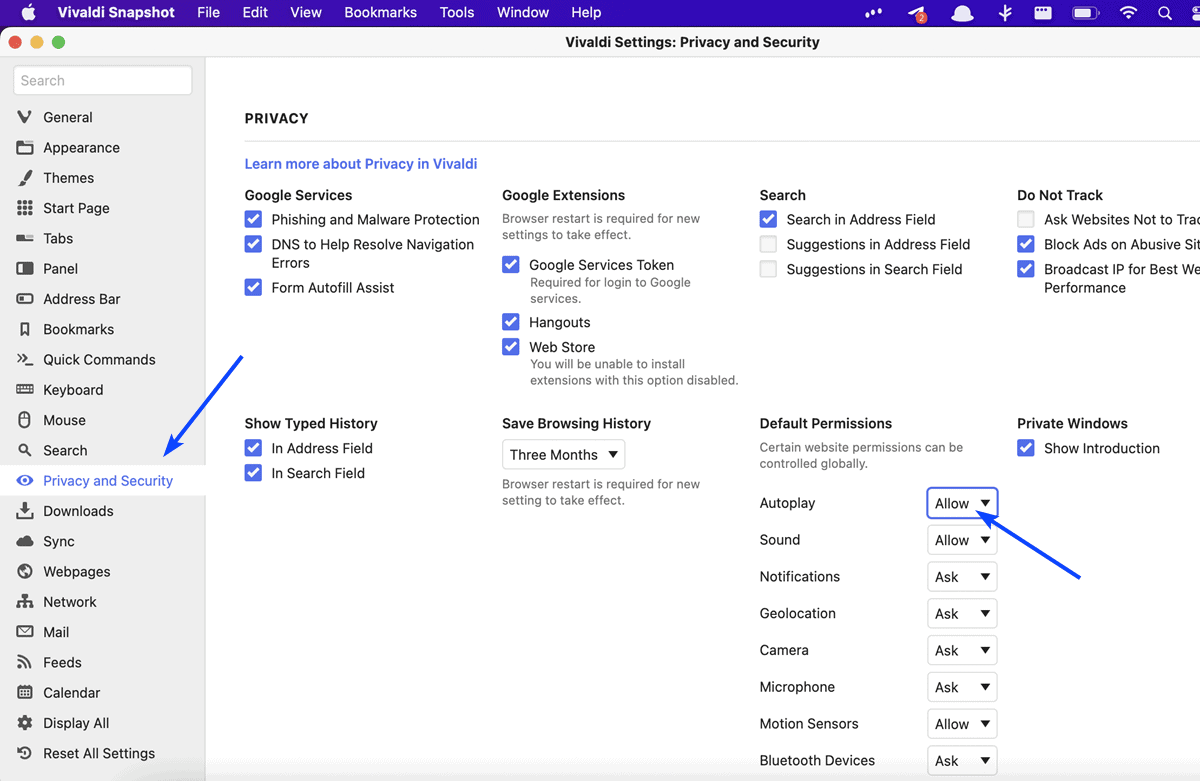
This feature was in fact live in Vivaldi Snapshot 5.3.2679.3 that was released a few days ago. But it has been removed in the latest build, with Vivaldi reassuring users that it will be added back post the 5.3 snapshots, i.e., it will return when the 5.4 Snapshots are released. I'm not sure why the feature was removed as it did work on YouTube, Twitch and a few other sites.
Why is this important? Autoplay videos are the one of the biggest annoyances on the internet, they play automatically coupled with some loud audio, sometimes giving you a jump scare. Nobody needs that blaring noise, right? The first thing I do is close the tab of the offending domain, and make a mental note not to visit the site again.
Even the best ad blockers, like uBlock Origin, can't block all of these videos, because different sites embed autoplay videos in different ways. And they are not always ads per se, some of them could actually be useful content, but it's not polite to just play them without the user's permission.
I've had mixed experiences with Vivaldi and the sites I've seen autoplay videos on. Sometimes they are usually muted by default, and doesn't start playing the audio until you click on the video player. Other sites have both audio and video set to autoplay, which is exactly why I welcome this feature.
If you want to test it, you need to use the previous Snapshot build that I linked to above. Autoplay isn't blocked by default in Vivaldi, let me show you to enable the blocker. Before that, visit any web page that contains an autoplay video, just for testing purposes.
How to block autoplay videos in Vivaldi 5.3.2679.3
1. Head to the Vivaldi menu and select Preferences.
2. Click on the Privacy and Security tab on the sidebar.
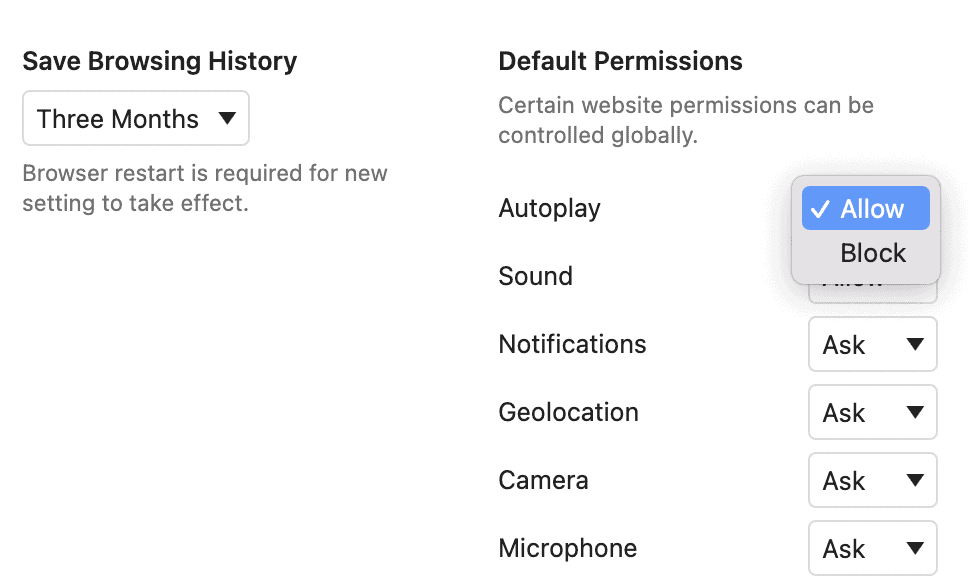
3. Now, click the dropdown menu next to Autoplay and set it to Block.
That's it, say bye to annoying autoplay videos. Try reloading the web page you were on, the video should not play automatically.
Customize the toolbar in Vivaldi
Vivaldi's Snapshot channel release has one more interesting addition. It introduces a new way to customize the toolbar, by dragging and dropping icons from an editor panel. To access it, right-click on Vivaldi's toolbar and select Customize.
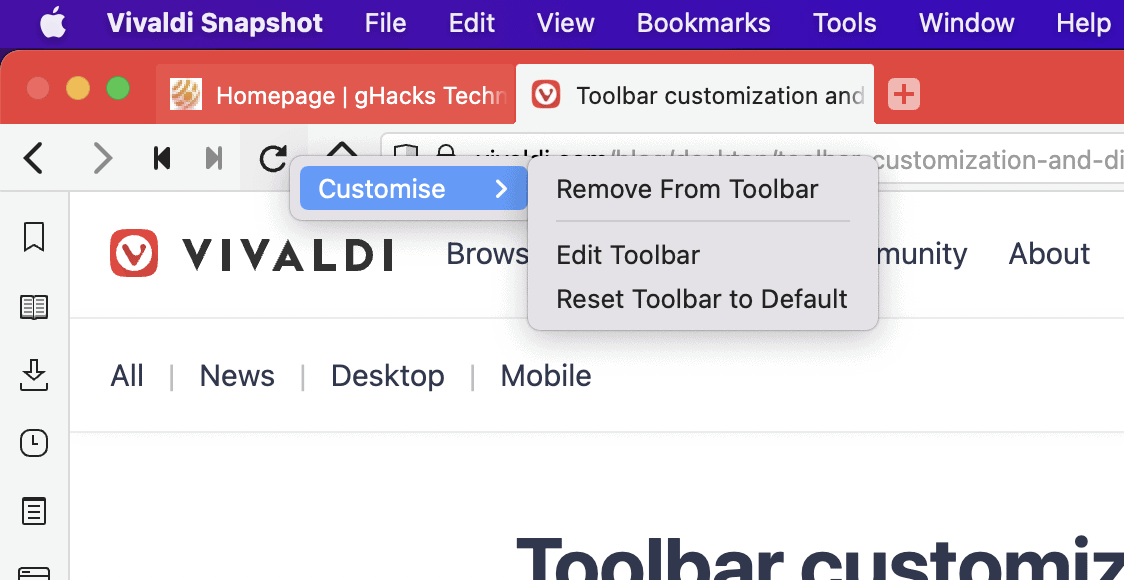
This opens the Toolbar Editor, use the menu to choose the section you would like to edit:
Navigation Toolbar
Status Toolbar
Mail Toolbar
Mail Composer Toolbar
Mail Message Toolbar
Command Chains
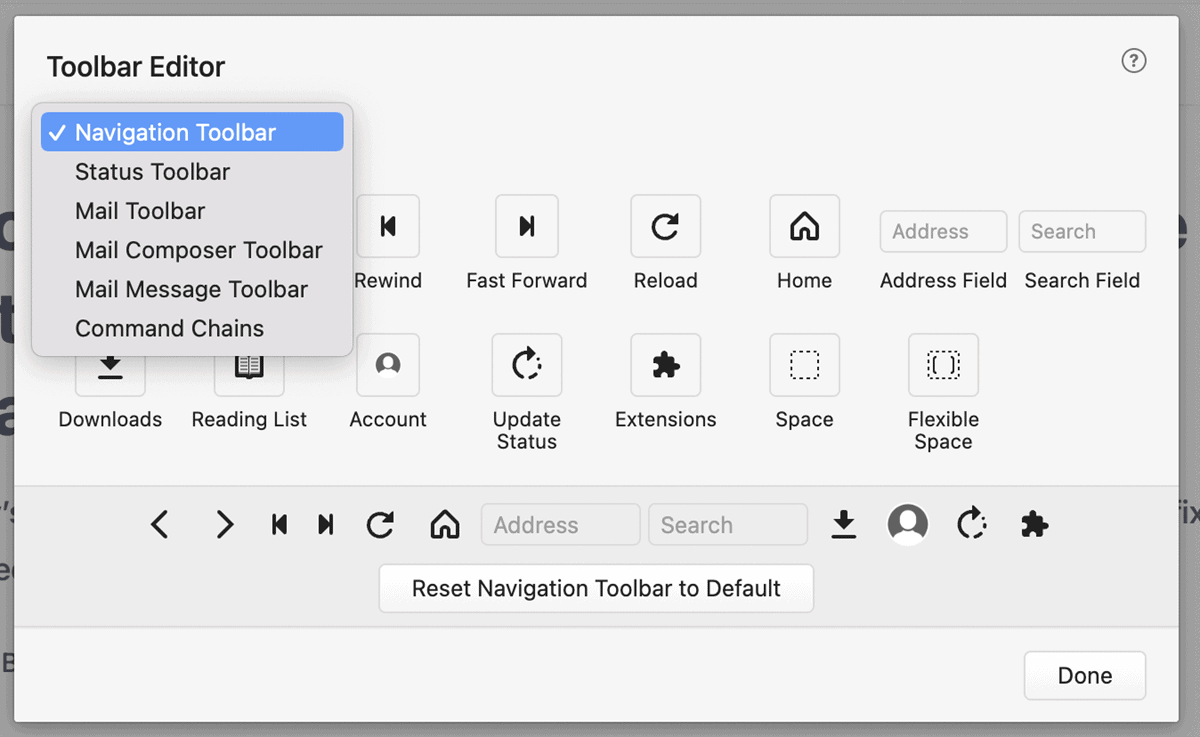
The icons at the bottom of the screen represent the shortcuts that are available on the browser's toolbar. The icons in the top of the panel are buttons that you can drag and drop onto the toolbar. The odd thing here is that you have to drop the buttons on to the actual browser at the top of the browser (and not in the one displayed in the editor). You may use the editor mode to move buttons around, or remove options that you never use. Don't worry if you make a mistake, each section has a reset button that you can use to undo your changes.
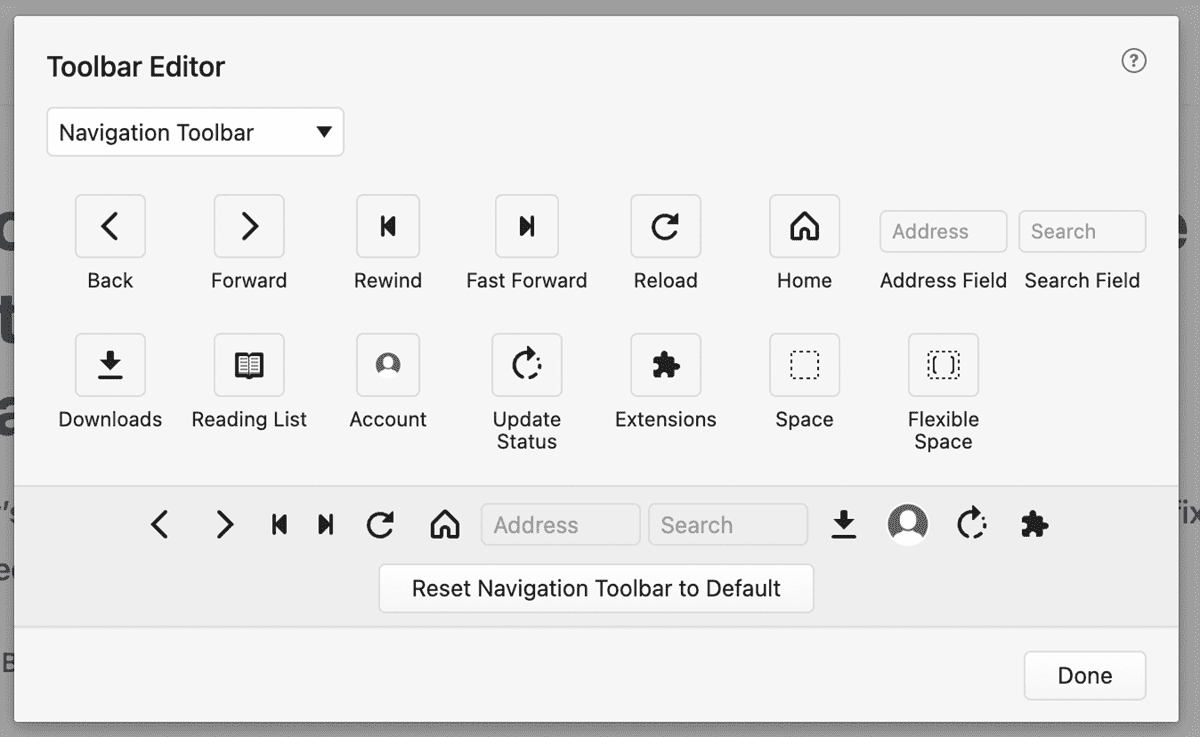
Download Vivaldi Snapshot 5.3.2679.13 for Windows, macOS and Linux. The latest version is based on Chromium 102.
The Snapshot build fixes a crash that was happening randomly on macOS. It also mitigates an issue that was causing the browser to crash, it occurred when closing a tab after using the capture tool.
Please refer to the release notes, for a full list of changes in the build.
Thank you for being a Ghacks reader. The post Vivaldi Snapshot gets a new way to customize the toolbar; will soon let you block autoplay videos appeared first on gHacks Technology News.


0 Commentaires