Microsoft Teams is slowly becoming a popular choice for all business communications. If you're new to the app, this article is for you. We will look at how you can join a meeting and how to use the app.
Joining on the Desktop or Web
The desktop and web application for Microsoft Teams is identical. You can join a meeting on any of these platforms using these methods.
Channel/Chat
If a meeting is about to begin or has already begun, you can join by going to the chat section. If the meeting is happening on any channel, you can join from there.
To join by chat, click chat on the left of the app and then click on the meeting you want to join. On the upper right, you will see join. To join by channel, select teams and then visit the respective channel. You will see the same join option on the upper right side.
Calendar
You can also join a meeting from the app's calendar section. All you need to do is click calendar from the left side, and you will see the meeting on the appropriate date. You just need to select the meeting and click join.
Link
Most often, the meeting organizer will send out a link to all participants. This link can be shared via email, text, or group chat. All you need to do is click on the link, and the app will open up. If you've not installed the app, you will be redirected to the web version (only supported by Edge and Chrome) of Microsoft Teams.
Notification
Another way to join a meeting is via notification. You will see alerts for Teams on your computer. One of these notifications would be for a meeting. Click the notification and then click join.
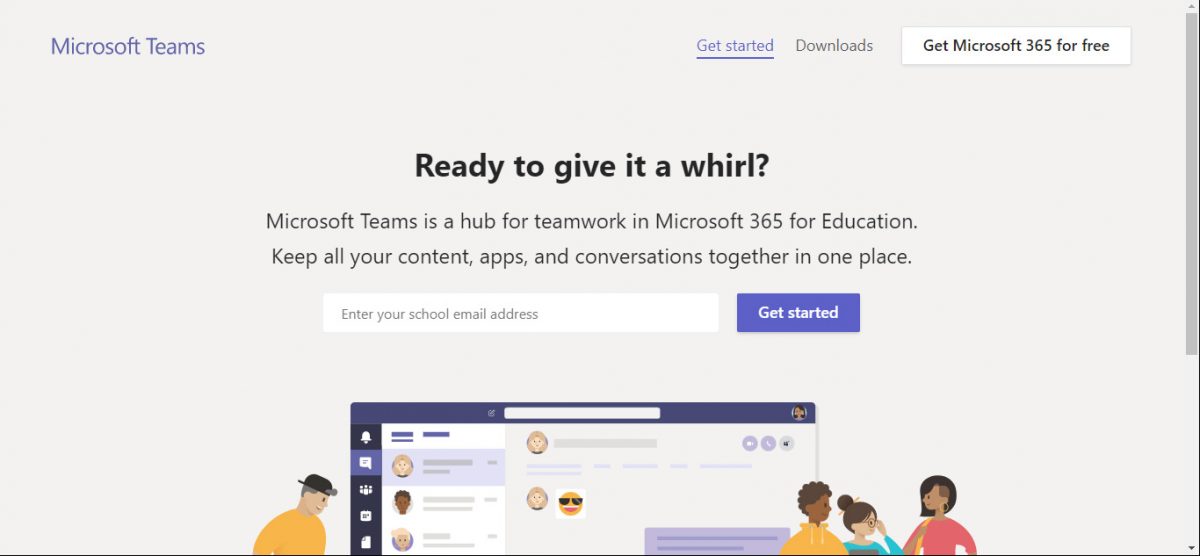
Joining Using the Mobile App
Joining a Teams meeting from a mobile app is similar to joining from the web or desktop.
Chat/Channel
You can join a meeting via chat or channel (depending on where it's taking place). You can go to chat and choose which meeting you want to join and then tap on join. To join via a channel, choose teams, choose the appropriate channel, and tap on join.
Calendar
The mobile app also has a calendar section. Once you go to it, you will see the meeting in the appropriate date box. Click on it and then tap join.
Link
If you want to join using a link, you click on the link received from the organizer. This will open the app, and you can then tap on join.
Notification
If you enable notifications for the Teams app, you will receive a notification for the meeting. All you need to do is tap on the notification and join.
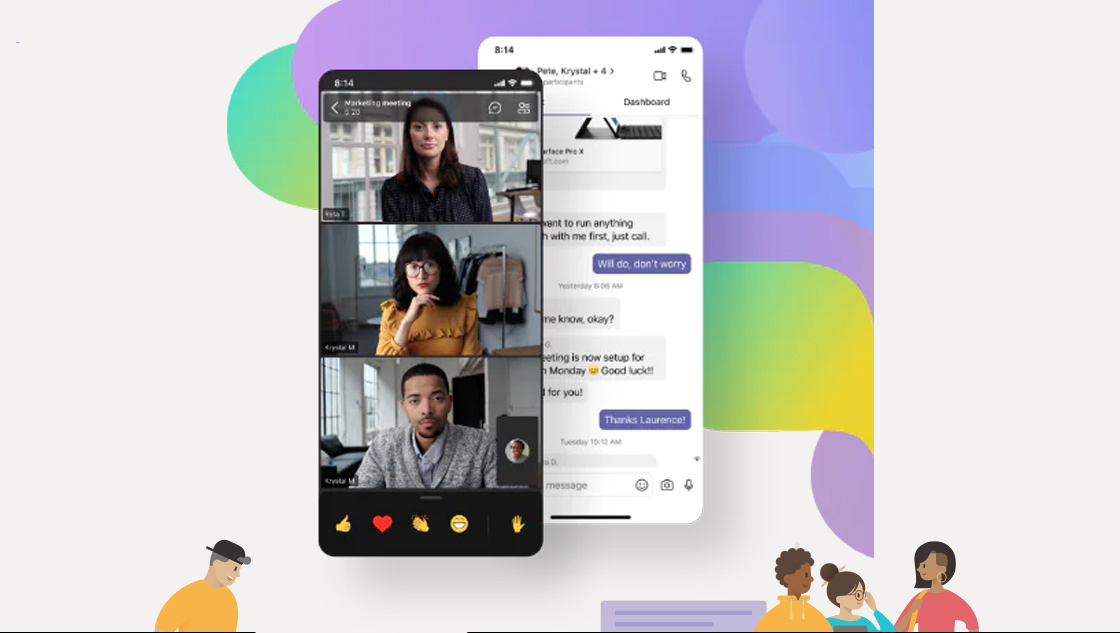
Other Ways
If you're on the road or don't have the Teams app, there are a few more ways to attend the meeting. One way is using the call-in number. The organizer will share this number. You can dial this number using your phone and join the meeting.
You can also use Apple CarPlay to join a Teams meeting. However, you should know that you will be muted by default when you join the meeting.
Teams Meetings Are Just a Click Away
Now that you know how to join a Microsoft Teams meeting, you can stay in touch with your colleagues and get work done seamlessly.
Thank you for being a Ghacks reader. The post How to Join a Microsoft Teams Meeting? appeared first on gHacks Technology News.


0 Commentaires