Dark modes for application interfaces and also web content have seen a rise in recent time. Operating systems and many programs support dark and light modes, which users may enable or use automatically sometimes.
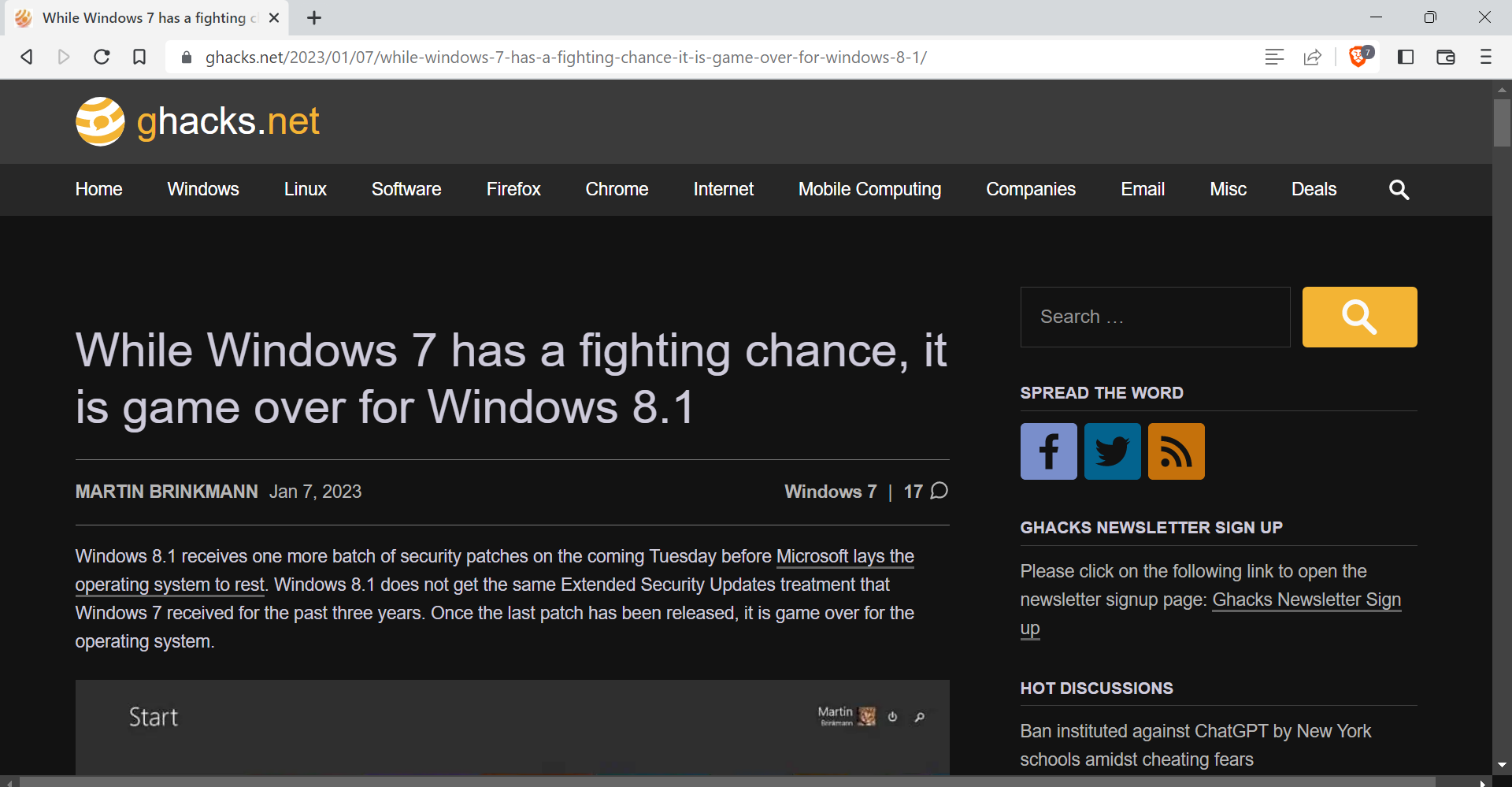
Brave Browser supports the feature under the name Night Mode. It is hidden behind an experimental flag on desktop versions of the web browser, and available in the appearance section of the mobile version of Brave Browser for Android.
The name hints at the mode's main purpose: to improve the display of web content when it is dark. Some computer users prefer to display darker colors all the time.
Enabling Night Mode in Brave is a straightforward process. Brave Browser users on Android need to go to Settings > Appearance, and toggle the Enable "Night Mode" (Experimental) feature on the page that opens. A restart of the browser is required.
On desktop versions of Brave, it is necessary to flip an experimental flag instead. For that, load brave://flags/#enable-force-dark in the browser's address bar and change the state of the flag from Default to Enabled. Adventurous users may play around with the different inversion techniques to find the one that is best suited for them. A restart is required to apply the change.
Brave browser applies the dark mode on all sites visited in the web browser after the restart. Users may undo the change by setting the flag to Default on desktop, and to off on the mobile version of Brave.
The browser applies the changes to web content only. Interface colors do not change while the mode is active. The colors of images displayed in articles on webpages are not inverted by default.
Note that Brave Browser supports light and dark modes. These can be applied in the Settings to paint the interface in dark or light colors.
On desktop, Brave users load brave://settings/appearance and set the Brave Colors preference to dark or light to make the change. Mobile users need to open Settings > Appearance > Theme to switch between light and dark modes. The default mode is always "system default" in both cases.
Now You: does your favorite browser support light and dark modes for web content or the interface? Which do you prefer?
Thank you for being a Ghacks reader. The post How to enable Brave Browser's Night Mode for any website appeared first on gHacks Technology News.

0 Commentaires