Windows 10 users could move their taskbar to the top of their screen however this stopped in October 2021. Thankfully, with Windows 11, we can now show you how to move your taskbar around.
Editing the Registry
One way of moving your taskbar is by editing the registry yourself. Before you move ahead with editing the registry, you should know that it is a powerful tool and can cause serious damage to your system if you don't know what you're doing. Open the registry editor. This can be done by clicking the start menu button and typing 'regedit.' In the search results, you will see the registry editor. Click on it. When it opens, type the below address in the address bar and press enter.
Computer\HKEY_CURRENT_USER\Software\Microsoft\Windows\CurrentVersion\Explorer\StuckRects3
Once loaded, you need to navigate to StuckRects3 and then double-click on settings. This will open the edit binary value window and you will see a table with different values. Now comes the tricky part. Find the second row from the top and then count five columns from the left. You will see a default value of '3' in this field. Place your cursor just ahead of the 3 and press backspace once and change the value to '1.'
Press ok and then restart windows explorer. This can be done by opening the task manager (CTRL+SHIFT+ESC) and then clicking more details. Once there, select the processes tab and look for windows explorer. Right-click on it and press restart. This will move your taskbar to the top of the screen. If you change your mind, follow the above-mentioned steps again and change the value back to '3.'
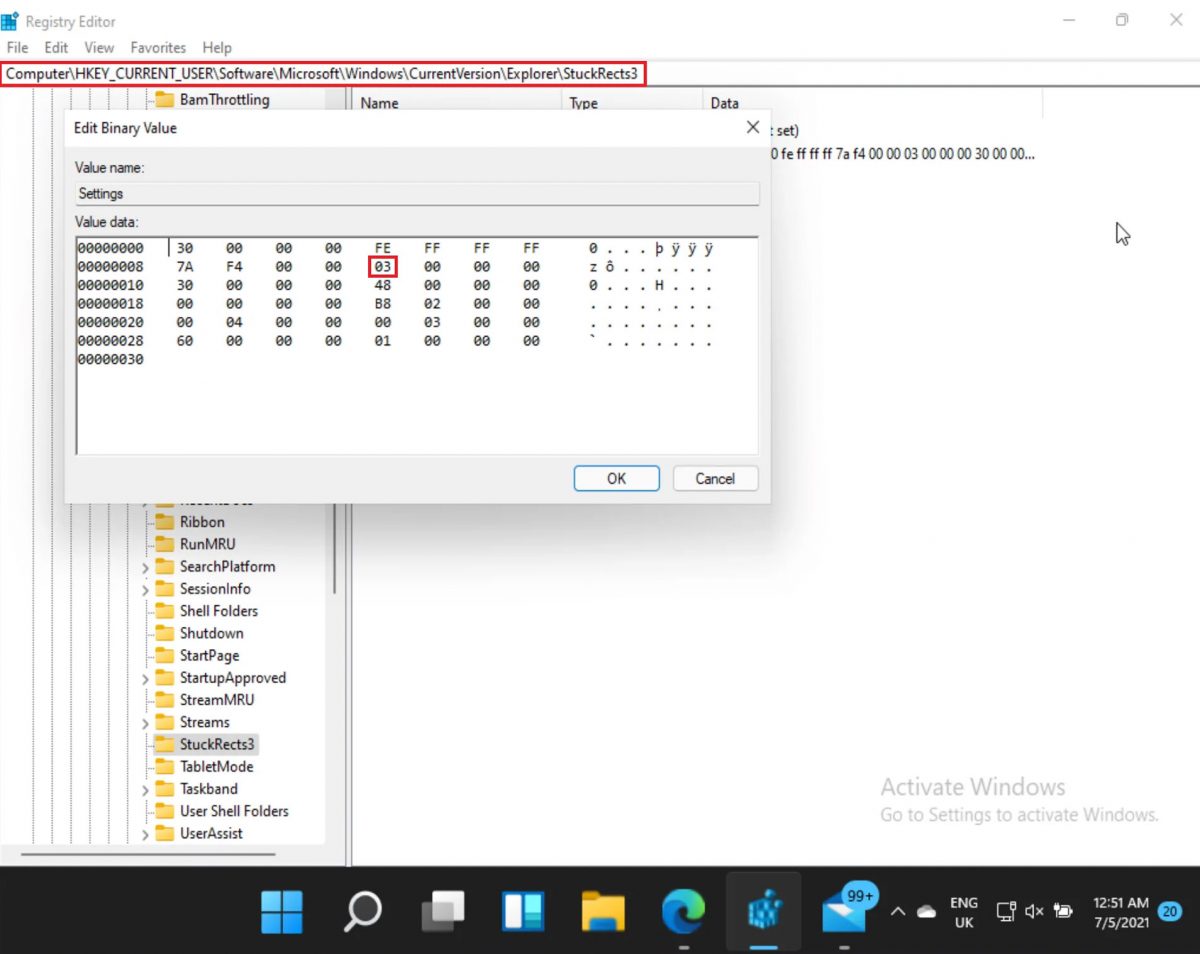
Modify the Look of Your Screen...with Caution
Now that you know how to edit the registry and make changes, make sure you do it only if necessary. You shouldn't play around with the registry and this can cause a lot of system issues.
Thank you for being a Ghacks reader. The post How To Move the Taskbar to the Top or Side on Windows 11? appeared first on gHacks Technology News.

0 Commentaires