I never thought I could carry an entire office in the palm of my hand. Most phones and mobile devices are now equipped to do more than we ever imagined. You can now download the official web apps of your favorite websites such as Twitter and Facebook to easily access them.
Although we can get all these apps on our devices we don't typically always want to install an app for everything. The major reason for this is to save on storage space. Well, Apple has got you covered on that you can simply avoid installing an app by instead using a web app which is also a better and faster alternative. Stay with me as I give you the complete plug to do this on your iPhone and iPad.
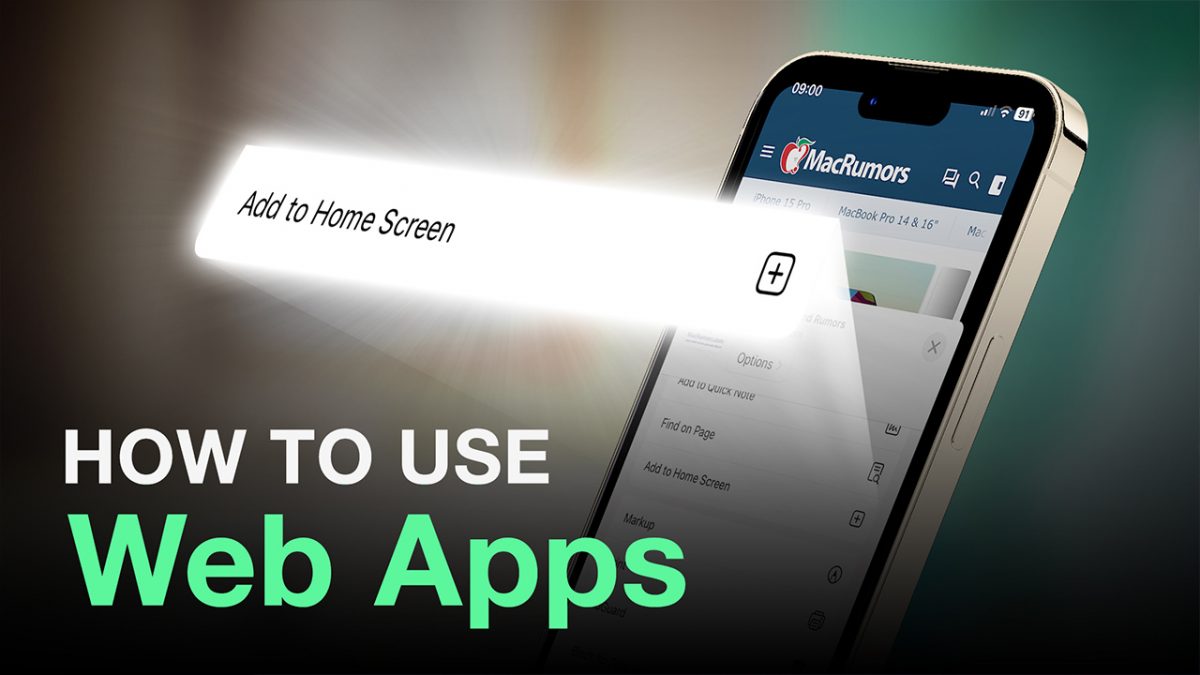
What is A Web App?
A web app is a software program that runs on a web server and is accessed through a web browser. Web apps of popular websites such as Facebook and Instagram work under a wrapper. This means you don't have to install the native version or update the app.
Using the app on a full-screen experience makes a web app look just like the native app. A major advantage with web apps is saving on storage and if you've used an iPhone for years you know this is a major problem. Web apps also have improved speed in accessing websites and on the other end they block the use of hardware features like Face ID/ Touch ID and Bluetooth. In-app payments and Apple-based services can't be used on these apps too.
Adding A Web App
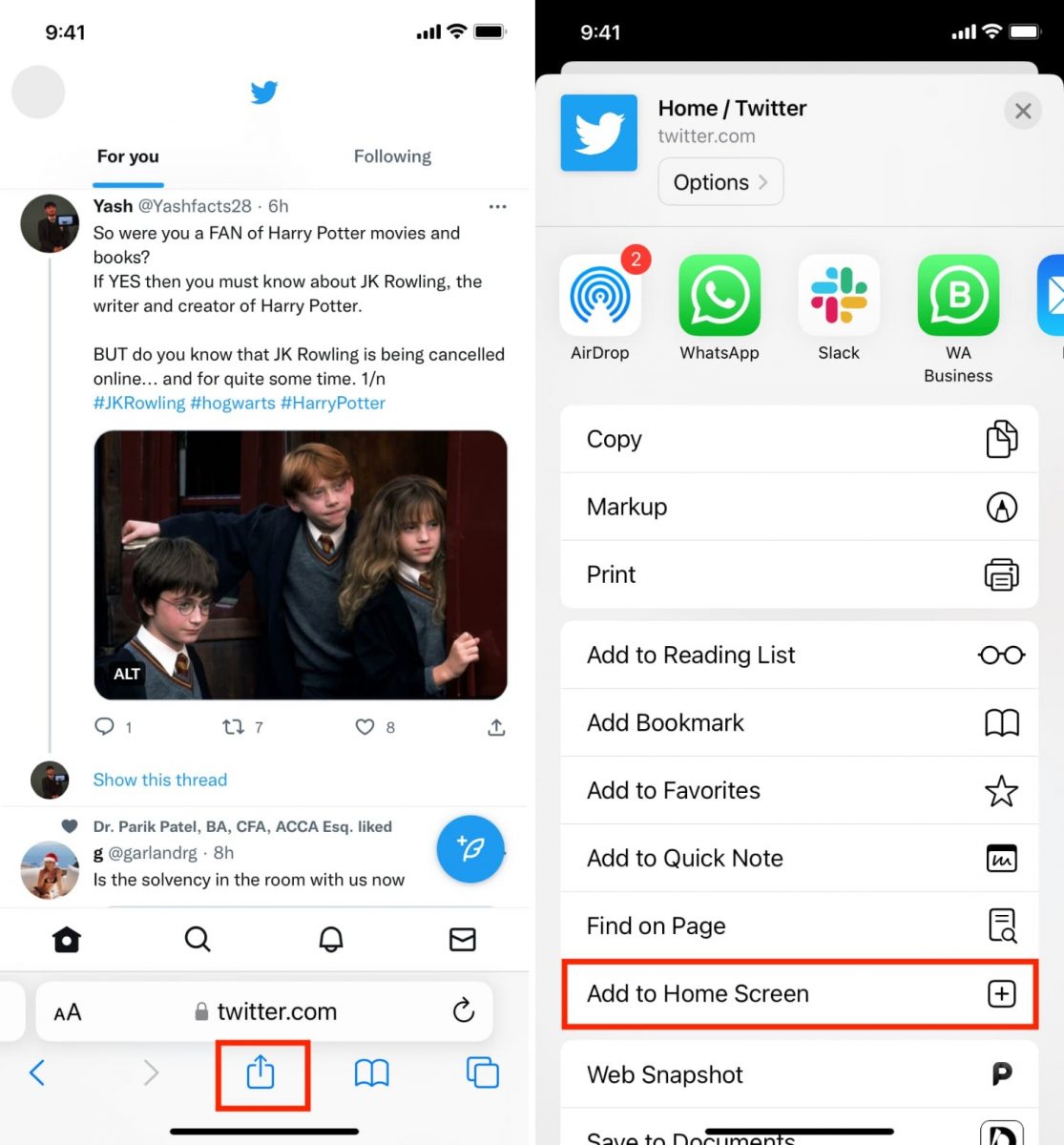
Adding a web app has been made simple with the launch of the new iOS 11.3 for both iPhone and iPad users. Here is how it can be done:
- Open Safari on your device
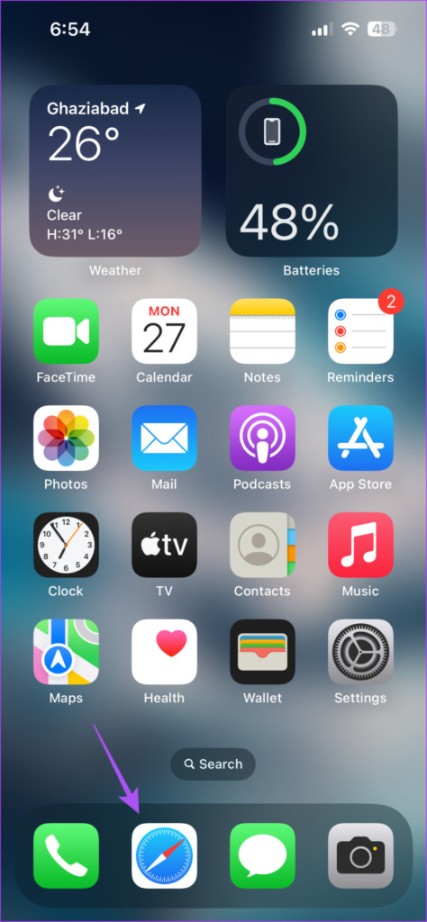
- Open the website you wish to add a web app for
- Tap the share icon at the bottom of the menu bar
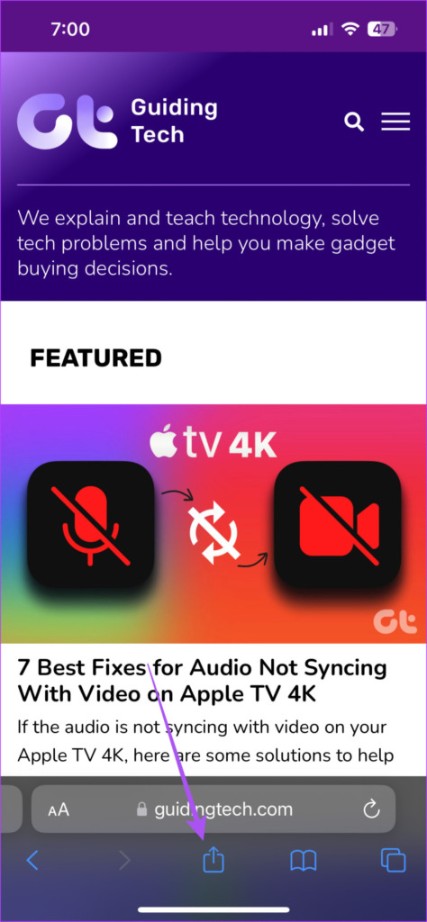
- Swipe up to reveal more options
- Tap add to home screen
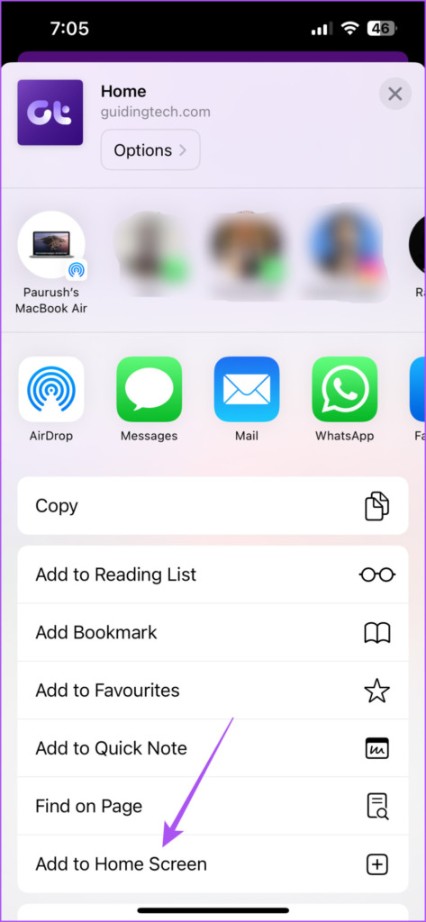
- Type the name of the web app and tap on add
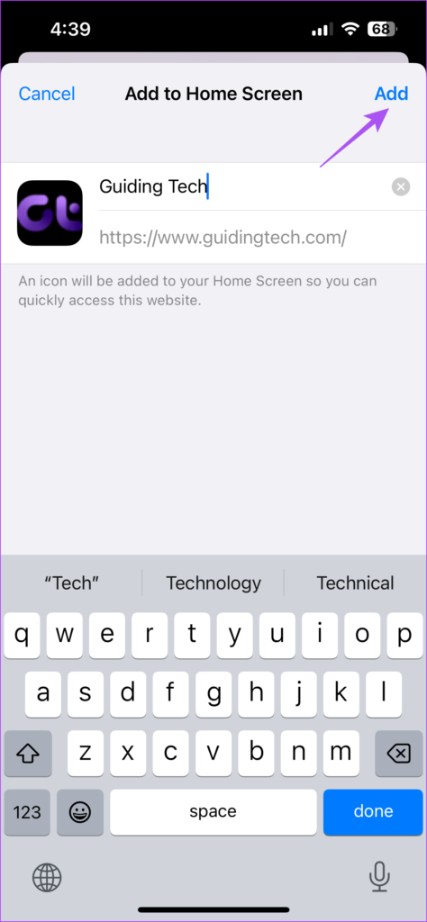
The web app icon should now be on your home screen.
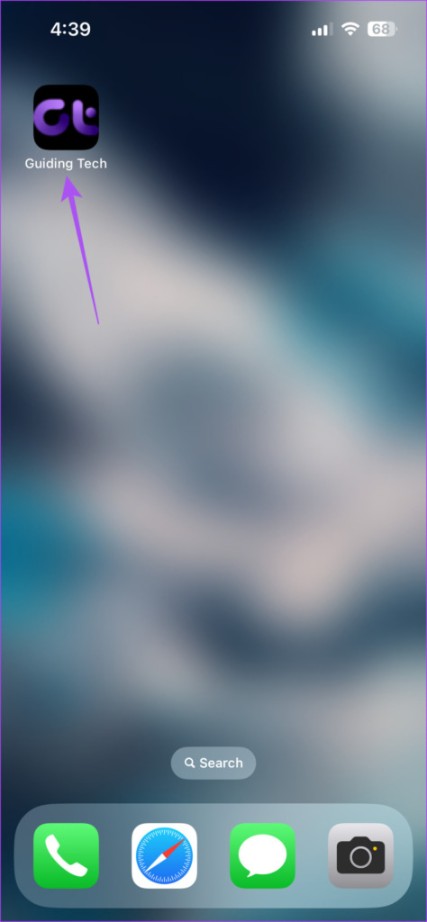
Enable Notifications
I don't know about you but the moment I hear of accessing anything through a web page I already think I can't get any notifications. Well, Apple transformed that by increasing the functionality of web apps by enabling push notifications. This feature can only be accessed on iOS 16.4 and above on both iPhone and iPad.
This is how you do it:
- On your home screen tap the web app.
- Look for push notifications settings in your profile settings
- Tap the toggle and enable Push notifications for the web app

- Tap Allow to confirm
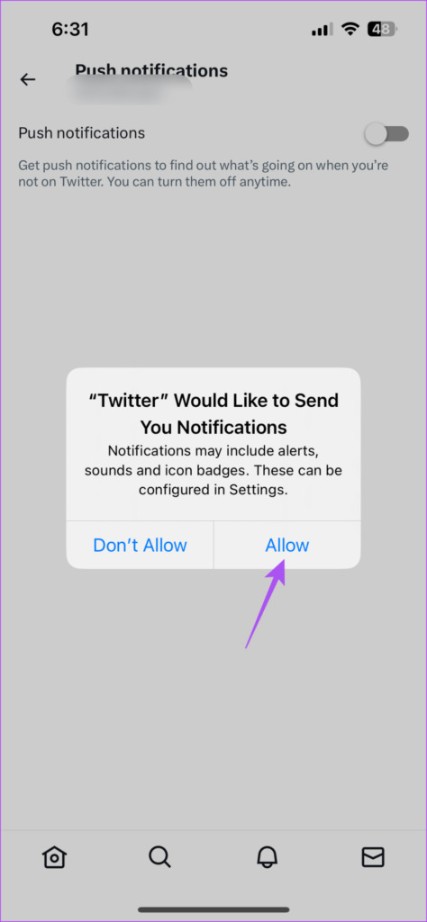
To manage your notifications:
- Open the settings app on your device
- Tap notifications
- Scroll down and tap on the web app name.
- Now enable or disable notifications
Uninstalling the Web App
You delete a web app similar to apps installed from the App Store.
- Long press the web icon
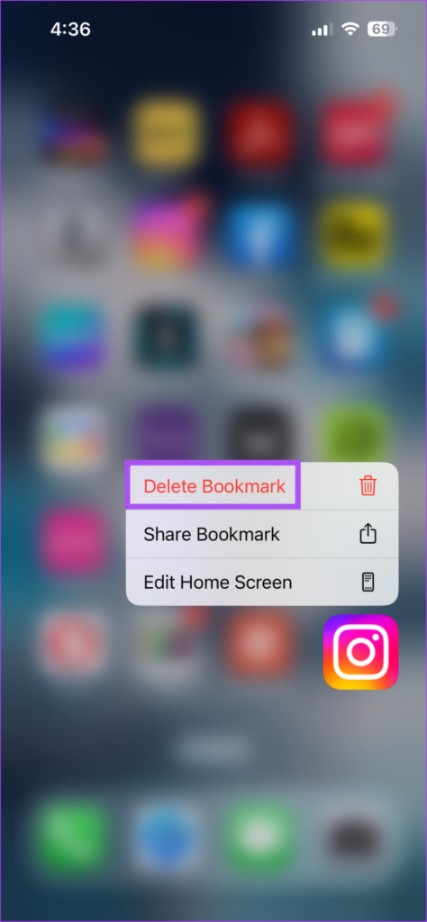
- Tap delete bookmark
- Tap again on delete to confirm
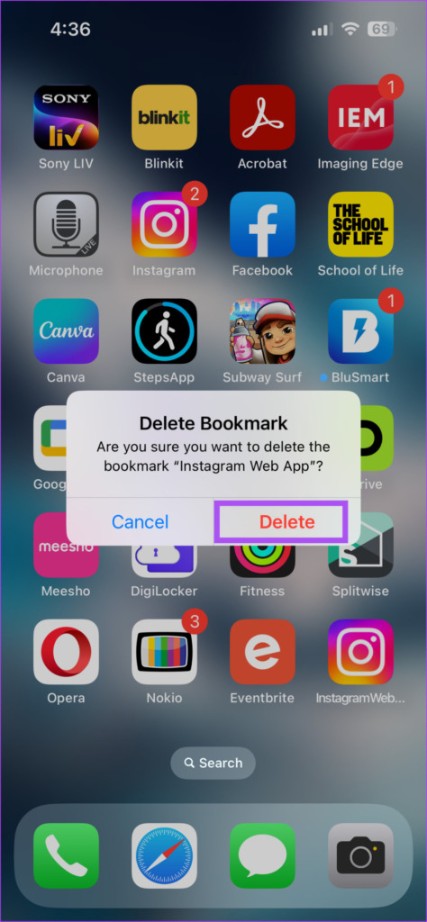
Thank you for being a Ghacks reader. The post A Guide to Using Web Apps on iPhone and iPad appeared first on gHacks Technology News.


0 Commentaires