If using Excel is part of your daily life, you need a few keyboard shortcuts. Whether it be using worksheets, implementing formulas, or organizing your work, Excel shortcuts help improve productivity. We will provide some useful shortcuts that will help improve your Excel efficiency.
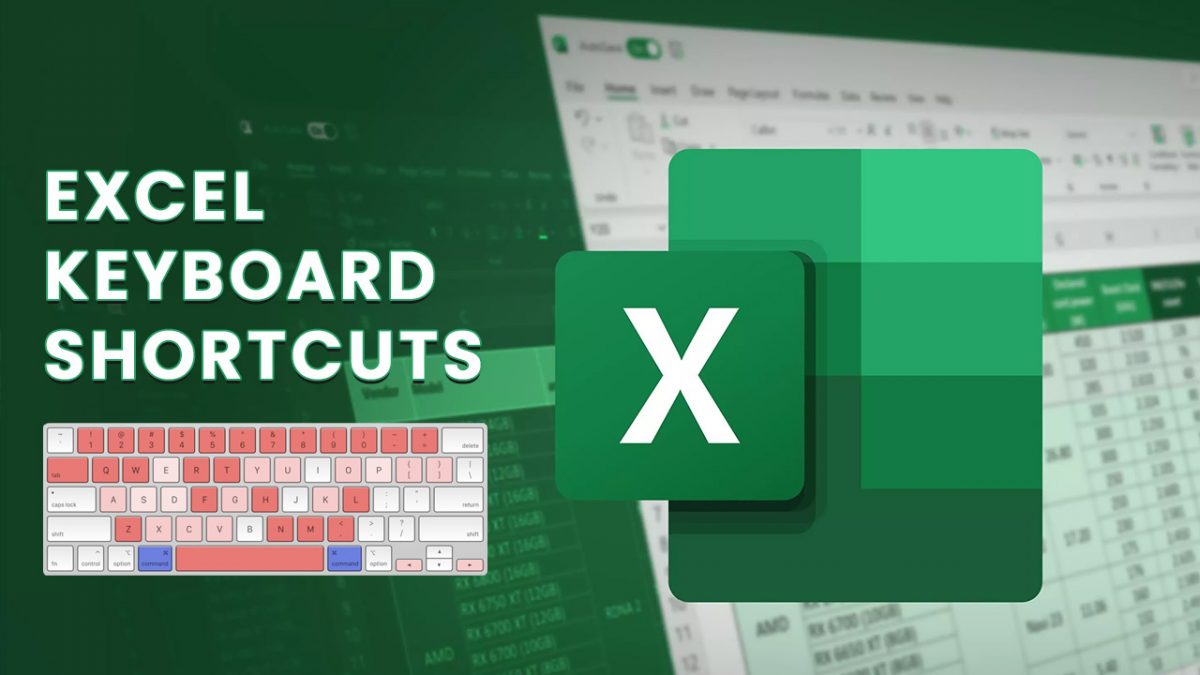
Excel Shortcuts
| Action | Shortcut |
| General | |
| Creating a new workbook | Ctrl + N |
| Saving a workbook | Ctrl + S |
| Opening the print menu | Ctrl + P |
| Opening options in Excel | Alt, F, T |
| Opening the right-click menu | Shift + F10 |
| Protecting or unprotecting a workbook | Alt, R, P, W |
| Protecting or unprotecting a worksheet | Alt, R, P, S |
| Input and Editing | |
| Copying | Ctrl + C |
| Cutting | Ctrl + X |
| Pasting | Ctrl + V |
| Opening a Paste Special window | Ctrl + Alt + V |
| Undoing | Ctrl + Z |
| Redoing | Ctrl + Y |
| Copying data and formatting from the above cell | Ctrl + D |
| Using the Flash Fill function | Ctrl + E |
| Inserting the current date | Ctrl + ; (Semicolon) |
| Inserting the current time | Ctrl + Shift + : (Colon) |
| Navigation and Selection | |
| Moving to a cell | Arrow key |
| Moving to the first cell | Ctrl + Home |
| Moving to the last cell of the right populated column | Ctrl + End |
| Moving to the first cell in the current row | Home |
| Moving to the edge cell within a certain region | Ctrl + Arrow key |
| Moving one screen up or down | Page up/down |
| Moving one screen right or left | Alt + Page down/up |
| Moving to the next or previous sheet | Ctrl + Page down/up |
| Selecting a cell in a chosen direction | Shift + Arrow key |
| Selecting one screen right or left | Shift + Alt + Page down/up |
| Selecting a row | Shift + Space |
| Selecting a column | Ctrl + Space |
| Selecting additional rows, columns, or cells | Ctrl + Left click |
| Selecting the entire active worksheet | Ctrl + A |
| Toggling Ribbon shortcuts | Alt |
| Navigating Ribbon sections | Alt, Arrow key |
| Opening the Find and Replace function | Ctrl + F |
| Zooming in | Ctrl + Alt + = (Equals) |
| Zooming out | Ctrl + Alt + - (Minus) |
| Visibility and Grouping | |
| Hiding a row | Ctrl + 9 |
| Hiding a column | Ctrl + 0 |
| Opening the Group window function | Shift + Alt + Right arrow |
| Opening the Ungroup window function | Shift + Alt + Left arrow |
| Tables and Graphs | |
| Creating a table | Ctrl + T |
| Open the table styles window | Alt, H, T |
| Inserting a row above | Alt, H, I, R |
| Inserting a column to the left | Alt, H, I, C |
| Opening the PivotTable menu | Alt, N, V |
| Opening the PivotTable wizard | Alt, D, P |
| Formatting | |
| Opening the Format Cells window | Ctrl + 1 |
| Applying a General number format | Ctrl + Shift + ~ (Tilde) |
| Applying the Currency format | Ctrl + Shift + $ (Dollar) |
| Applying the Percentage format | Ctrl + Shift + % (Percent) |
| Applying a Scientific format | Ctrl + Shift + ^ (Caret) |
| Applying the Date format | Ctrl + Shift + # (Hash) |
| Applying the Time format | Ctrl + Shift + @ (At) |
| Applying or removing bold | Ctrl + B |
| Applying or removing italic | Ctrl + I |
| Applying left align | Alt, H, A, L |
| Applying center align | Alt, H, A, C |
| Applying right align | Alt, H, A, R |
| Adjusting the row height | Alt, H, O, H |
| Adjusting the column width | Alt, H, O, W |
| Applying a bottom border | Alt, H, B, O |
| Applying a top border | Alt, H, B, P |
| Applying a left border | Alt, H, B, L |
| Applying a right border | Alt, H, B, R |
| Applying all borders | Ctrl + Shift + & (Ampersand) |
| Removing all borders on selected cells | Ctrl + Shift + _ (Underscore) |
| Opening the border menu | Alt, H, B |
| Inserting a note | Shift + F2 |
| Formulas and Macros | |
| Inserting the AutoSum formula | Alt + = (Equal) |
| Expanding or collapsing the formula bar | Ctrl + Shift + U |
| Opening the Insert function window | Shift + F3 |
| Opening the Visual Basic editor | Alt + F11 |
| Opening the Macro window | Alt + F8 |
With so many cool shortcuts at your fingertips, you can see how your efficiency improves. We hope this article helps you and makes life simpler in the world of Microsoft Office.
Thank you for being a Ghacks reader. The post Excel Keyboard Shortcuts appeared first on gHacks Technology News.
0 Commentaires