WhatsApp, the popular messaging app, introduced a web-friendly version of its app in 2015, called WhatsApp Web. This version of the app allows users to access WhatsApp on their desktops, offering almost all the features of the mobile app, except for voice and video calls. Despite this limitation, WhatsApp Web is packed with features that enhance the user experience.
WhatsApp Web and WhatsApp Desktop are powerful tools that offer many features that enhance the messaging experience, including:
- Simultaneously use two accounts
- WA Toolkit extension
- Emoji shortcut
- Picture-in-Picture (PiP) mode
- Automatic sync
- Document sharing
- Biometrics authentication
Simultaneously use two accounts
Traditionally, WhatsApp only allows users to access one account in a single browser. However, if you are using Google Chrome, you can use two accounts simultaneously by accessing the second account in Incognito mode. This workaround is an excellent way to access multiple WhatsApp accounts in a single browser.
However, it is worth mentioning that due to a current bug, users cannot access Whatsapp Web because they cannot scan QR codes. Although WhatsApp has not yet made a statement on the subject, we have discussed potential solutions to this bug in our article titled ''How to fix WhatsApp Web no valid QR Code detected error''.
Can I access my WhatsApp Web chats without scanning the QR code?
No, it is not possible to access your WhatsApp Web chats without scanning the QR code. Scanning the QR code is a security measure that ensures the account is linked to the correct device. Without scanning the QR code, you cannot use WhatsApp Web.
WA Toolkit extension
The WA Toolkit Extension is a browser extension that offers two helpful features to enhance your WhatsApp Web experience. Firstly, it enables background notifications, eliminating the need for you to switch to the app to read a message.
Secondly, it stretches the chat bubble to the full width of the chat window, preventing messages from appearing in multiple lines.
You may download the WA Toolkit extension via the link here.
Emoji shortcut
WhatsApp Web has an emoji icon on the left side of the text bar that opens the entire library of emojis available in the app. However, there is a shortcut that allows you to access any emoji without opening the emoji tray. Simply type the first two letters of the reaction emoji you want to use after a colon.
For example, if you want to send a sad emoji to a friend, type ":sa".
The shortcuts on WhatsApp Web are not limited to this. You can do many different things on WhatsApp Web and WhatsApp Deskop App using the key combinations below.
| Action | WhatsApp for Web | Windows desktop client |
|---|---|---|
| Mark as read | Ctrl + Alt + Shift + U | Ctrl + Shift + U |
| Mute | Ctrl + Alt + Shift + M | Ctrl + Shift + M |
| Archive chat | Ctrl + Alt + Shift + E | Ctrl + Shift + E |
| Delete chat | Ctrl + Alt + Backspace | Ctrl + Shift + D |
| Pin chat | Ctrl + Alt + Shift + P | Ctrl + Shift + P |
| Search | Ctrl + Alt + / | Ctrl + F |
| Search chat | Ctrl + Alt + Shift + F | Ctrl + Shift + F |
| New chat | Ctrl + Alt + N | Ctrl + N |
| Next chat | Ctrl + Alt + Tab | Ctrl + Tab |
| Previous chat | Ctrl + Alt + Shift + Tab | Ctrl + Shift + Tab |
| Close chat | Escape (Esc) | Escape (Esc) |
| New group | Ctrl + Alt + Shift + N | Ctrl + Shift + N |
| Profile and about | Ctrl + Alt + P | Ctrl + P |
| Settings | Ctrl + Alt | Ctrl + , |
| Emoji panel | Ctrl + Alt + E | Ctrl + E |
| GIF panel | Ctrl + Alt + G | Ctrl + G |
| Sticker panel | Ctrl + Alt + S | Ctrl + S |
| Extended search | Alt + K | Alt + K |
| Lock screen | Ctrl + Alt + L | - |
Picture-in-Picture (PiP) mode
The Picture-in-Picture mode, introduced in 2018, is a feature that allows users to watch videos from various sources, such as Youtube, Facebook, and Instagram, without leaving the app.
This feature is also supported by the web version of the app, and the video usually plays in the top right corner of the chat window, allowing users to watch the video and chat simultaneously.
Automatic sync
The automatic sync is a remarkable feature of WhatsApp Web and WhatsApp Desktop. It syncs chats across all your devices connected to your WhatsApp account in real-time. This feature enables users to communicate seamlessly with others across different devices and stay connected with different customer groups. For example, users can share messages, photos, and videos with up to 256 people in a WhatsApp group, using any device.
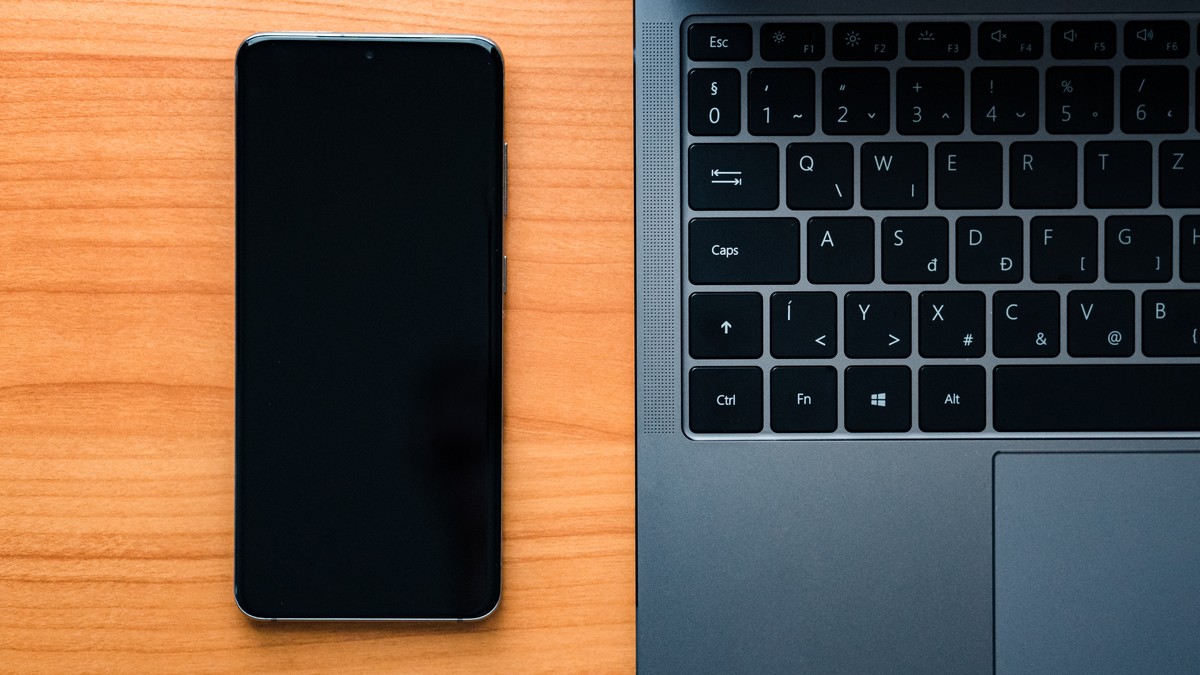
Document sharing
Document sharing has become more accessible and compatible with WhatsApp. This feature enables users to send and receive PDFs, documents, live photos, PowerPoint slides, and more.
Users can easily send up to 100 MB of multimedia files through WhatsApp instead of traditional e-mail. This feature is available on any smartphone, tablet, or computer, as long as you connect your mobile phone to stable internet.
What can I do if my internet connection is slow?
If you have a slow internet connection, you can try the following steps to improve your WhatsApp Web experience:
- Reduce the number of active tabs in your browser. The more tabs you have open, the more resources your computer needs to use, which can slow down your internet connection
- Close any unnecessary applications or programs running on your computer. These can also consume resources and slow down your internet speed
- Use a wired connection instead of Wi-Fi. A wired connection is more stable and faster than Wi-Fi
- Check your internet speed using a speed test tool. If your speed is significantly slower than your usual speed, you may need to contact your internet service provider
- Clear your browser cache and cookies. This can improve your browser's performance and free up resources
- Refresh the page or close and reopen your browser if the connection is slow or if the page is taking too long to load
- Consider upgrading your internet plan or using a different internet service provider if slow internet is a persistent issue
Biometrics authentication
Biometrics authentication is a feature that improves privacy and security on WhatsApp Web and WhatsApp Desktop. It requires users to authenticate their fingerprint or face ID recognition on their mobile phone before connecting their WhatsApp account to their computer.
This step reduces the number of people allowed to connect to that one WhatsApp account through the web or desktop version and prevents unauthorized users from reading or sending messages without the original account owner's permission.
Thank you for being a Ghacks reader. The post Exploring the different features of WhatsApp Web appeared first on gHacks Technology News.

0 Commentaires