There are several music streaming platforms that you choose from, one of them being Amazon Music. However, these platforms offer different features, and their music libraries also vary. If you have paid for an Amazon Music subscription and are unsatisfied with the service, we might have a way out for you. This guide will explain how to cancel Amazon Music in three different ways.
Amazon Music is a music streaming service that provides access to millions of songs, playlists, and radio stations. Moreover, you can also ask Alexa to play you a song. It doesn't mean that it includes all the songs you are looking for or has the best interface. Some other options are Spotify and Apple Music, and most people prefer these two over other platforms. If you want to opt out, keep reading because below, you will find three different ways how to cancel Amazon Music subscription.
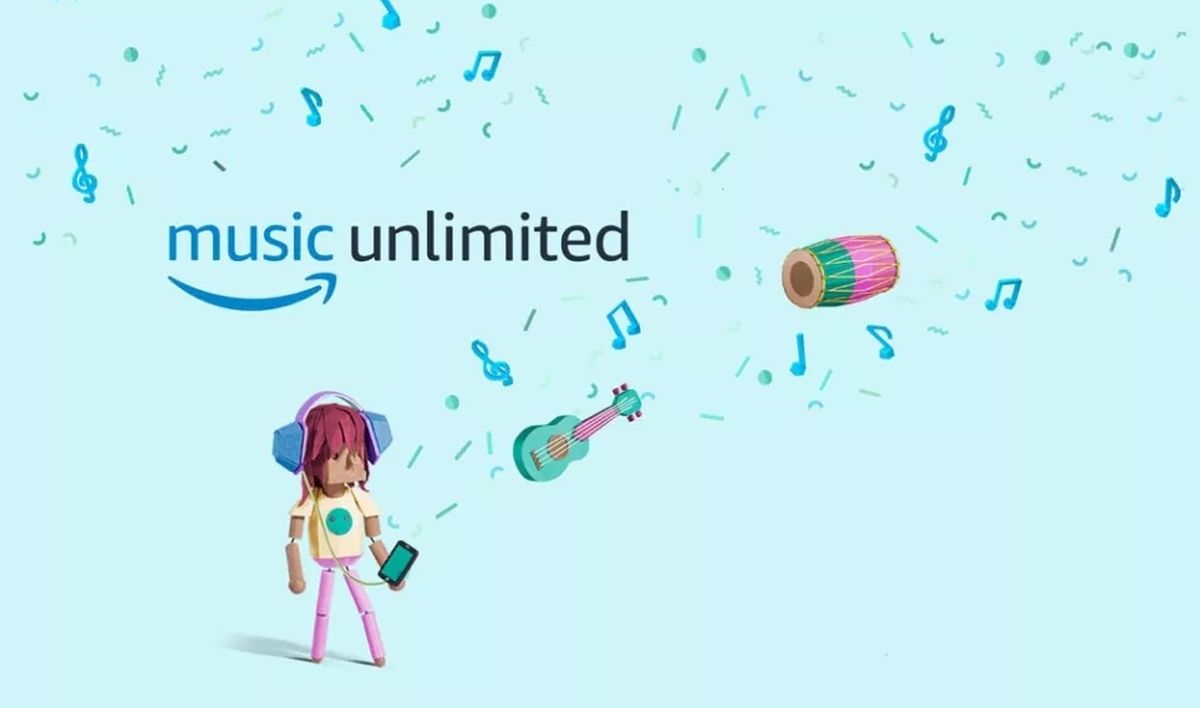
How to cancel Amazon Music to subscribe to other platforms?
Most people who want to cancel their Amazon Music subscriptions want to switch to other platforms like Spotify and Apple Music. Especially after Amazon increased its prices a while ago, if you are between these two and don't know which one to choose after opting out of Amazon Music, check out our Spotify vs. Apple Music comparison; you might find the answer you want.
Before starting a new subscription to another platform, you must cancel your current one. If you don't cancel it, Amazon will automatically renew your subscription, and you will have to pay $5.99 monthly for something you don't even use. You can cancel your plan anytime, anywhere, and "almost" on any device that either is an Android or iOS or has access to web browsers like Safari, Google Chrome, etc.
Web
The first and probably easiest way is to cancel your subscription from the official Amazon webpage. If you are on a Mac or a PC, this is the best way to do it, as you will only need an internet browser, and the rest will be handled there. Follow the steps below:
- Go to the official Amazon Music webpage.
- Log in to your account.
- Click Settings at the top right of your screen. (Gear icon)
- Select "Your Amazon Music Settings" from the drop-down menu.
- Click "Cancel subscription."
- Select "Cancel Subscription" on the pop-up message that appears on your screen.
- Click "Continue to cancel."
Amazon makes sure you really want to cancel your subscription as it will ask you three times if you are really sure about it. If you really want to get rid of it, apply the steps above.
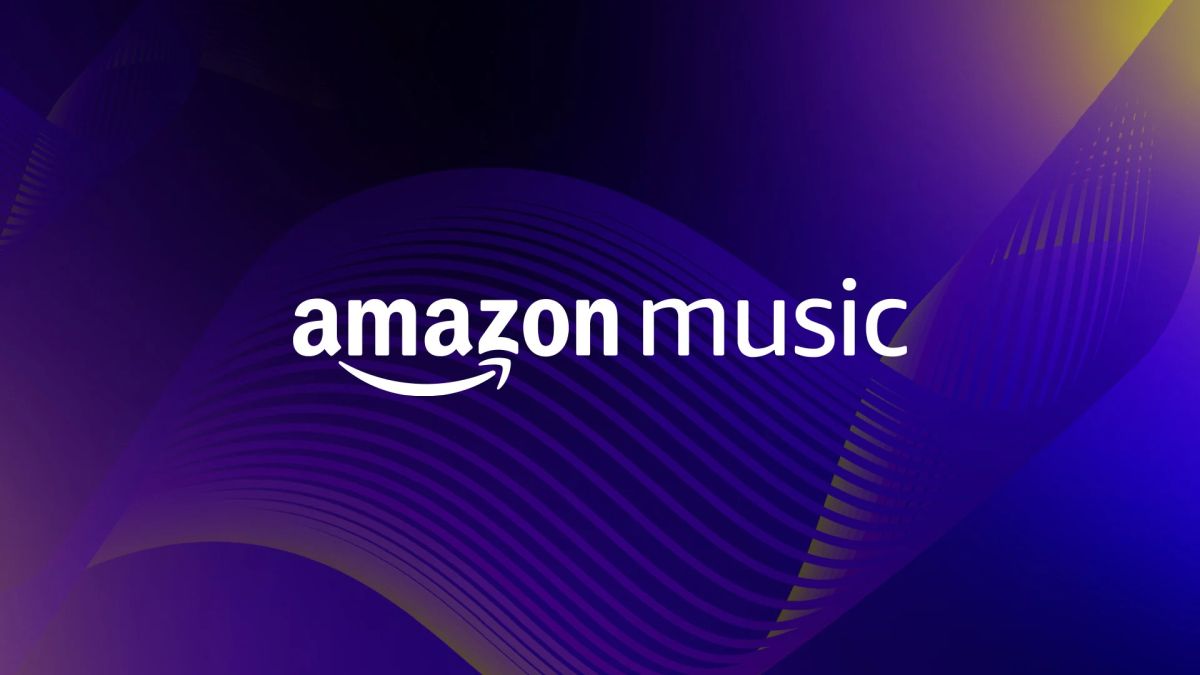
Phone
You can also cancel your Amazon Music subscription through your phone, doesn't matter if you are using an Android or an iPhone. However, the iOS application doesn't have a built-in feature, so you will need to go to Safari and finish the process there unless you have subscribed through the App Store or your Apple ID. If you have subscribed to Amazon Music using your Apple ID, you will be able to cancel it much easier.
Below you will find different steps on how to cancel Amazon Music subscription on your Android or iPhone.
Android
- Open the Amazon Music app on your Android.
- Tap Settings. (Gear icon)
- Go to Amazon Music Unlimited.
- Tap "Cancel subscription" under the subscription renewal part.
- Confirm the cancellation.
iPhone
If you haven't subscribed using your Apple ID, then open Safari and repeat the steps under the "Web" section of this guide.
- Go to Settings on your iPhone.
- Tap your name at the top of your screen.
- Go to Subscriptions.
- Scroll down (if needed) and find Amazon Music.
- Tap Cancel Subscription.
- Confirm your cancellation, and you are done.
Thank you for being a Ghacks reader. The post How to cancel Amazon Music: Web, Android, iPhone appeared first on gHacks Technology News.


0 Commentaires