Another Google service is being killed. This time it is Google Album Archive that is shutting down, here's how to export your data from it.
Google has sent out an email to notify users says that Album Archive will not be available after July 19th 2023. The Mountain View company says that some content on the Album Archive will be deleted, including small thumbnail photos, album comments or likes, some Hangouts data, background images that were uploaded in the Gmail theme picker prior to 2018.
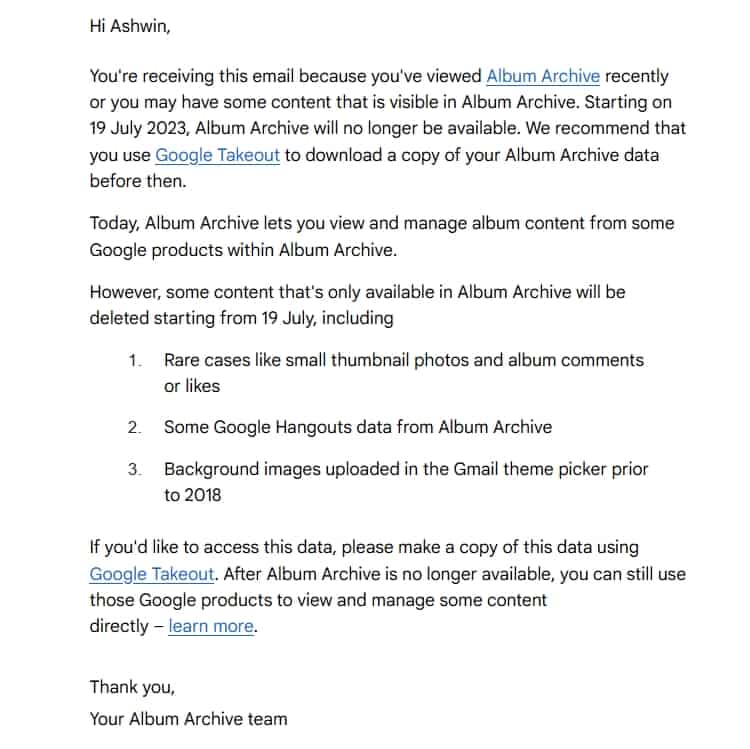
You will see a banner that warns about the service's impending sunset when you visit the Google Album Archive web page. The site also displays some thumbnails, don't be fooled if you only see 3 or 4 images. These are thumbnails in a gallery, each of which represent folders that are associated with various Google services such as Blogger, Hangouts, Photos.
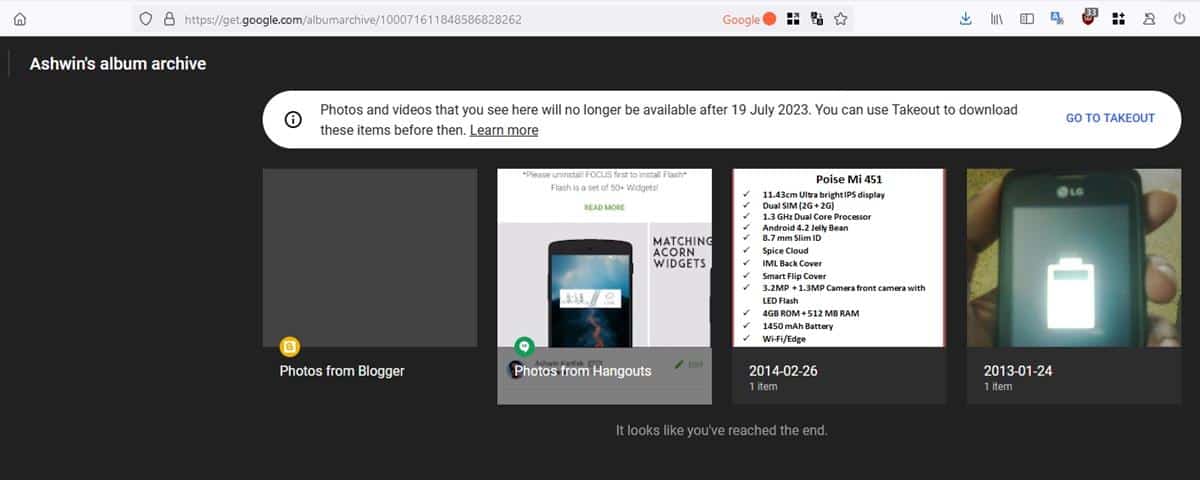
Click on one of those to view all images in the directory. You may find there are dozens or even hundreds of photos in it. There is a good chance that some of these photos or screenshots that you shared on Hangouts could be precious to you. Downloading them one at a time may be a tedious task, fortunately Google has provided an easy solution for this.
How to export your data from Google Album Archive
1. Open the Google Takeout page. You will be prompted to sign in to your account to proceed.
2. Select the Album Archive option. You may have to deselect the other data types.
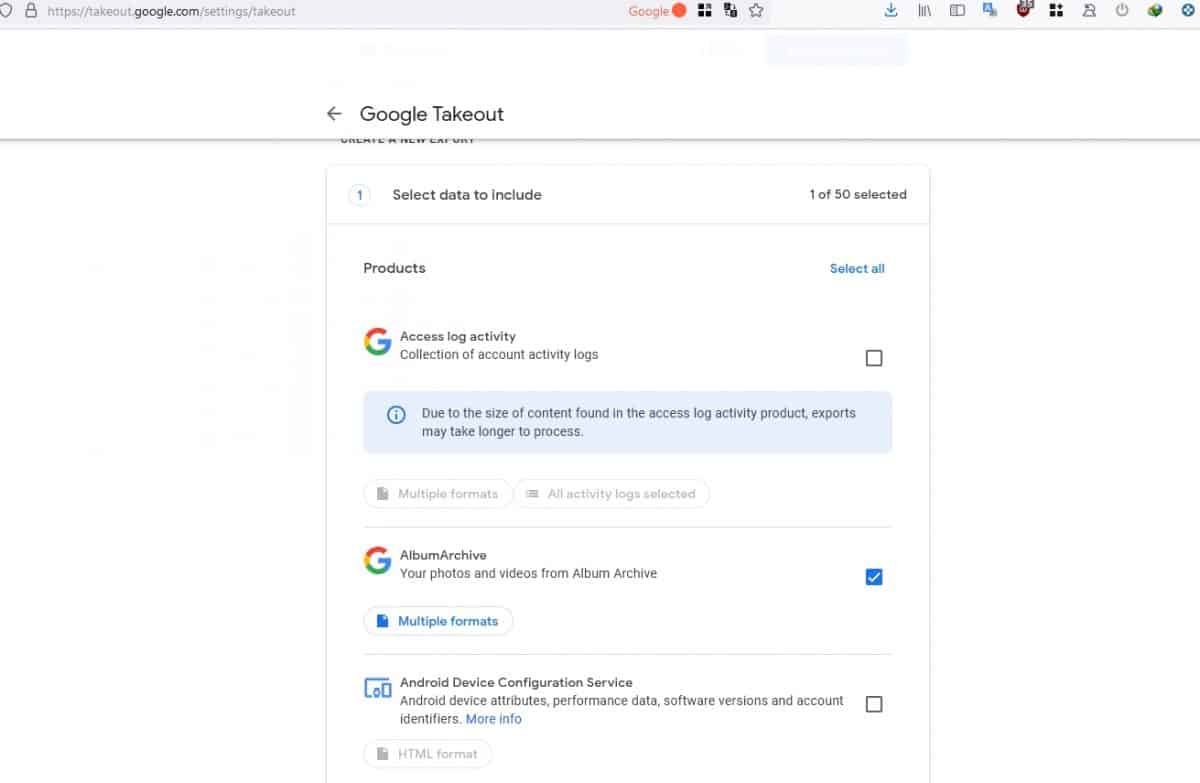
3. Scroll down to the bottom of the page, and click on Next Step.

4. Now you will need to select how to export your data. The easiest way is to use "send download link via email", which will generate a Takeout download as a .ZIP archive. Optionally, you may choose to save the data to your Google Drive, Dropbox, One Drive or Box.
5. Pick a file type (.ZIP or .TGZ). The file size is set to 2 GB as default, you may choose options from (1 GB to 50 GB) to split the archive accordingly. If you are confused about this, just leave it at the default option and proceed with the next step.
6. Click the Create Export button.
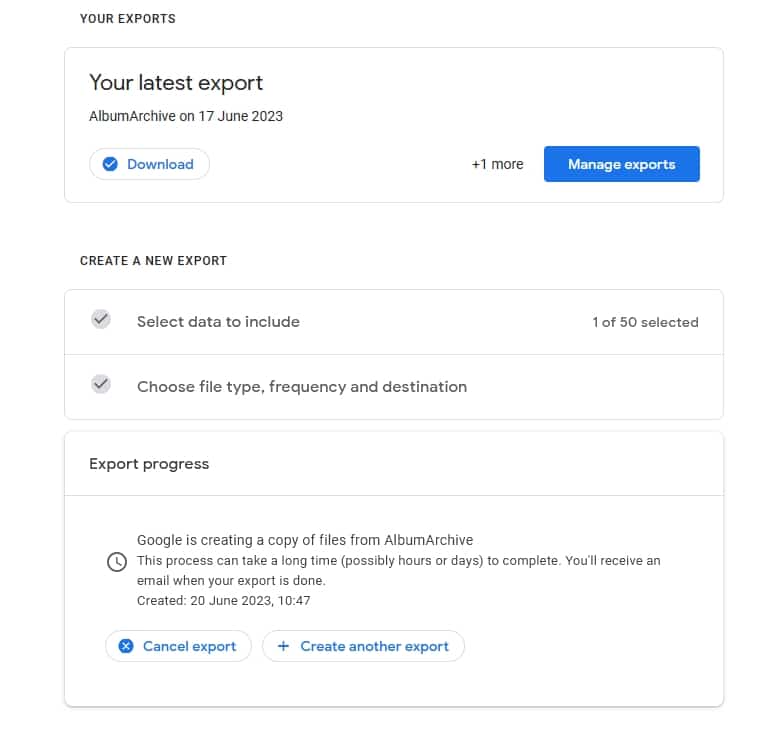
Google will start preparing the export of your data from Google Album Archive. You will receive a notification via email when the download is ready. It is worth noting that your Takeout request is only valid for 7 days, so download it before then, else you will need to start over.
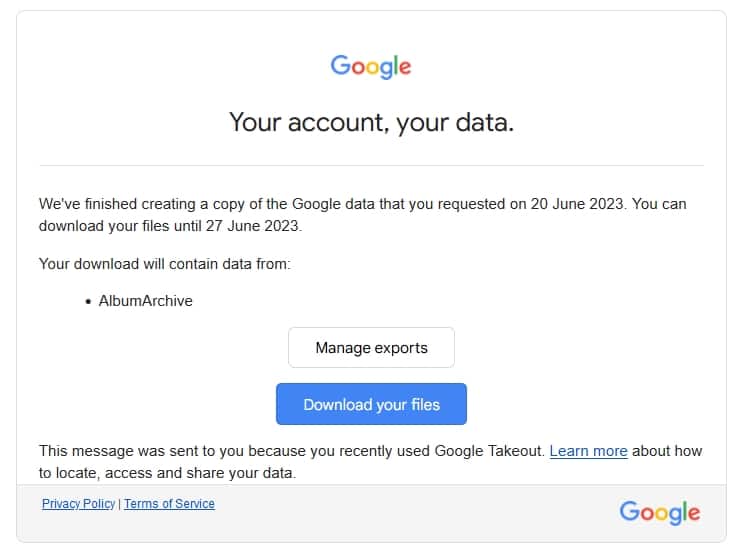
Takeout will export various types of data from your Google account including photos, videos, album and media metadata. Download the Takeout archive and extract its contents to a folder. Click on the archive_browser.html file in the directory.
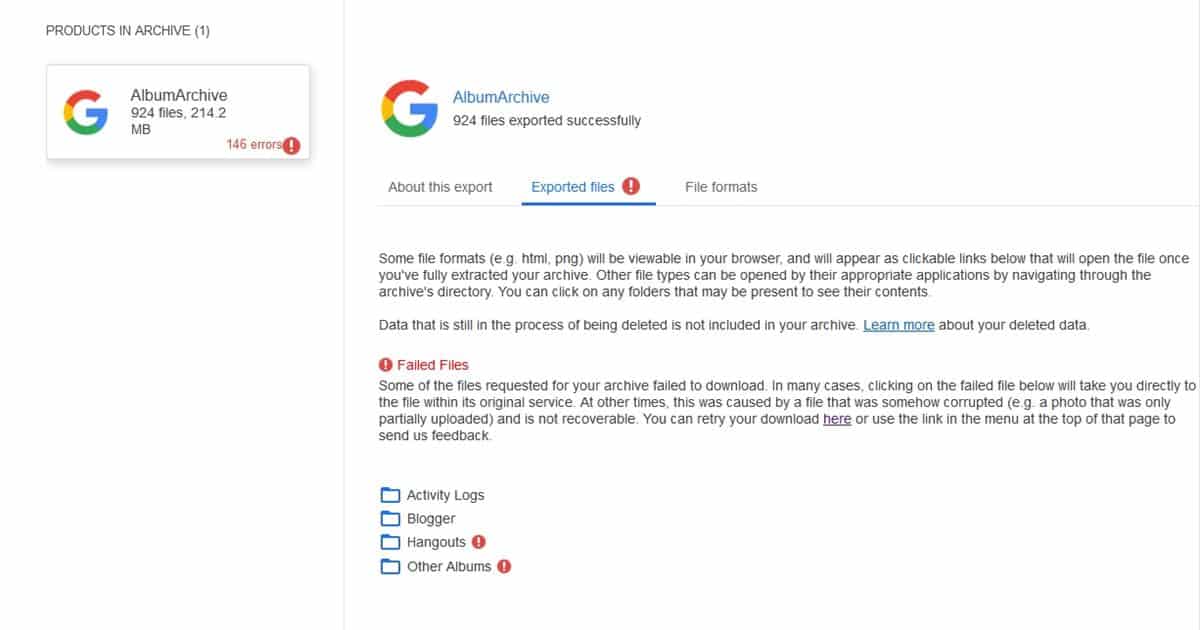
This will open a report in your web browser that contains information about the export process. It includes the details about the files that were saved, and any errors that may have occurred during the process. You can retry the download by initiating a new Takeout.
Please refer to the official support page for more information about Album Archive.
Thank you for being a Ghacks reader. The post Google is shutting down Album Archive: here's how to export your data appeared first on gHacks Technology News.

0 Commentaires