Apple's iOS 17 brings an exciting new feature to Safari, Safari profiles, allowing users to create customized profiles based on their workflows, interests, and preferences.
With separate histories, extensions, cookies, tab groups, and favorites, Safari profiles offer a unique and personalized browsing experience. But first, you need to know how to create and enable a new profile in Safari.
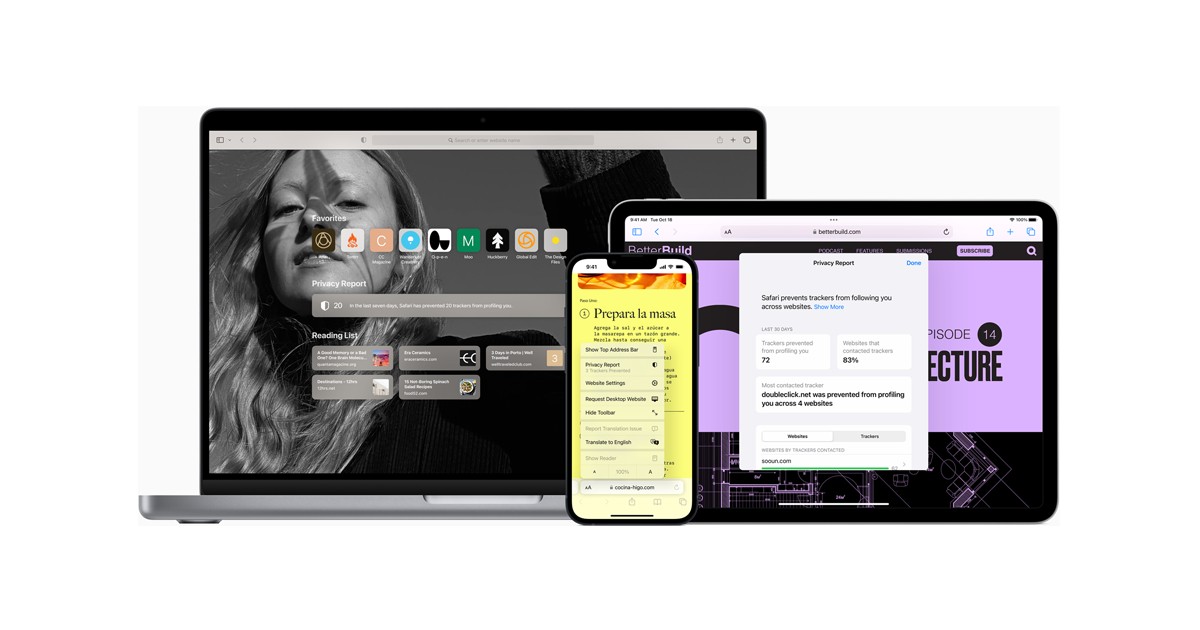
Why do you need new Safari profiles?
Safari Profiles provide users with the ability to personalize their browsing experience by creating distinct profiles tailored to their specific needs.
Unlike tab groups, which share browsing data across sessions, Safari Profiles keep histories, cookies, extensions, and favorites separate, ensuring a more focused and specialized browsing environment.
For instance, a work profile can be created, encompassing logged-in services and websites relevant to professional tasks, along with specific extensions used exclusively for work-related activities.

Meanwhile, a separate home profile can be dedicated to personal browsing, complete with customized tab groups and logged-in services for personal use. This segregation helps maintain focus and easily switch between different browsing sessions.
The versatility of Safari profiles extends beyond work and personal use. Users can leverage this feature to create profiles tailored to various topics, workflows, locations, or specific interests.
By doing so, they can streamline their browsing experience and have quick access to relevant information based on the profile they are using.
How to create new Safari profiles on iOS 17
To make the most of Safari profiles on iOS 17, follow these simple steps:
- Open the Settings app and navigate to Safari
- Scroll down and tap on "New Profile" under PROFILES
- Enter a desired name for the new profile in the "NAME AND ICON" section
- Choose an icon to represent the profile
- Select a color that corresponds to the profile
- Set up favorites for the profile by assigning a folder or creating a new one
- Define where new tabs should open when using this profile
- Tap "Done" to complete the creation of the new profile
Now that you have created your new Safari profile, let's go over how you can switch to another profile.
- Open Safari and tap on the tabs icon in the bottom right corner
- Tap the Menu icon at the bottom of the screen
- Select "Profile" and choose the desired profile to use
The selected profile will be indicated by a colored background on the new tab page, matching the assigned color.

Now you can freely browse, add extensions, create tab groups, and mark tabs as favorites within the current profile, as these settings remain unique to each profile.
With Safari profiles, iOS 17 users can unlock a highly personalized browsing experience that adapts to their workflows and interests. Take advantage of this feature to enhance productivity and make the most of Safari's capabilities.
Thank you for being a Ghacks reader. The post How to create new Safari profiles on iOS 17 appeared first on gHacks Technology News.

0 Commentaires