YouTube is a great way to watch videos, but sometimes you may get an error message that says on Youtube app ''Something went wrong''.
If you get the "Something went wrong" error on the YouTube app, don't worry. There are a few things you can do to fix it.
In this article, we'll walk you through the steps on how to fix the "Something went wrong" error on YouTube app.
How to fix the YouTube app's something went wrong error
To fix the YouTube app's something went wrong error, you need to understand the reasons behind it.
There are a number of factors that can cause the "Something went wrong" error on YouTube.
The most common cause is a weak or unstable internet connection. Other possible causes include:
- Outdated YouTube app
- Corrupted YouTube app cache
- Problems with YouTube's servers
- Issues with your network settings
Before you jump into the fixes, it would be wise to check Youtube's server status from Downdetector using the link here.
Check your internet connection
The first thing you should do is check your internet connection. Make sure that you're connected to a strong Wi-Fi network or that you have enough mobile data.
If you're not sure, try restarting your router or modem. If you're using a VPN, try disabling it. With all the benefits of VPNs, it's worth noting that some apps can cause such problems.
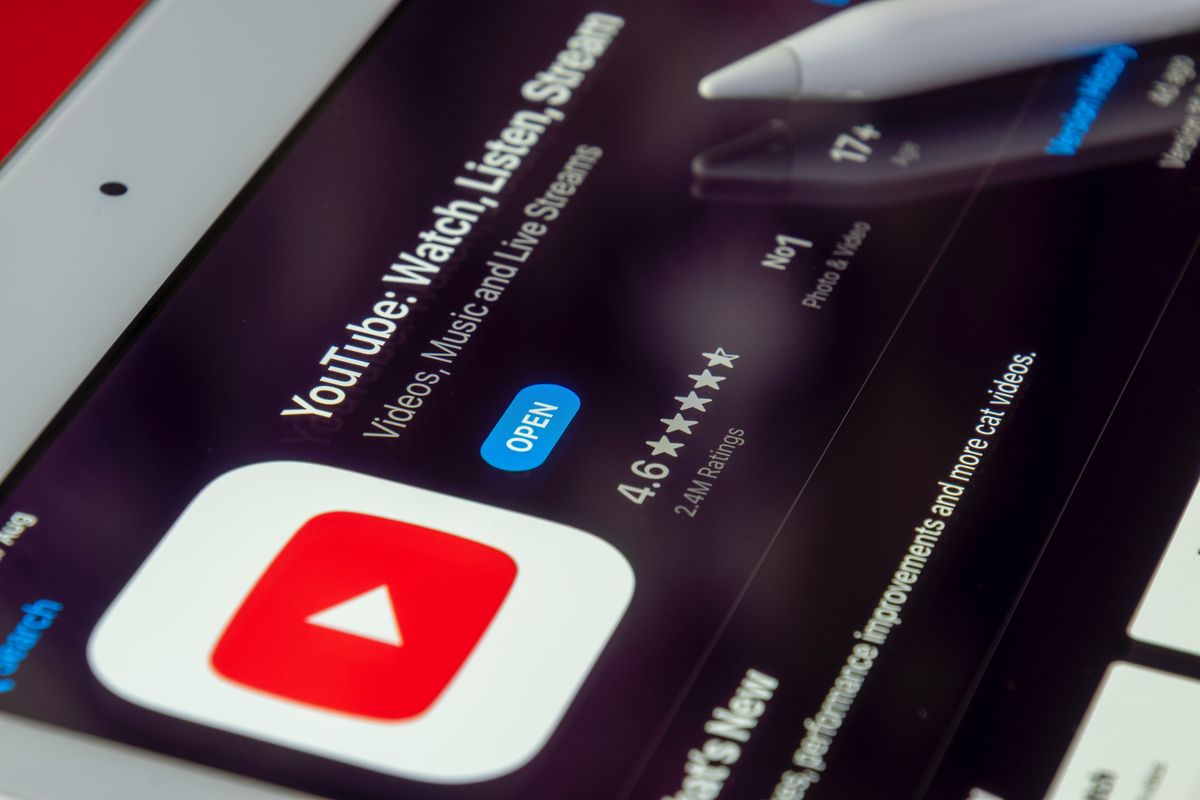
Update the YouTube app
Try updating everything if you encounter the YouTube app's something went wrong error. The latest version of the app may have a fix for the error.
To update the YouTube app, open the App Store or GooglePlay and tap on the "Updates" tab. If there is an update available for YouTube, tap on the "Update" button.
If you cannot find the updates section, you may use the links below to see if there is an update available for your device.
Clear the YouTube app's cache
If updating the YouTube app doesn't fix the error, try clearing the app's cache. The cache is a temporary storage area for data that the YouTube app uses. If the cache becomes corrupted, it can cause the "Something went wrong" error.
To clear the YouTube app's cache you need to follow some specific steps which we outlined below.
To clear the YouTube app's cache on Android:
- Open the Settings app
- Tap on Apps or Applications
- Find the YouTube app and tap on it
- Tap on Storage
- Tap on Clear Cache
To clear the YouTube app's cache on iOS:
Open the Settings app
- Tap on General
- Tap on iPhone Storage
- Scroll down and find the YouTube app
- Tap on Manage Storage
- Tap on Clear Cache
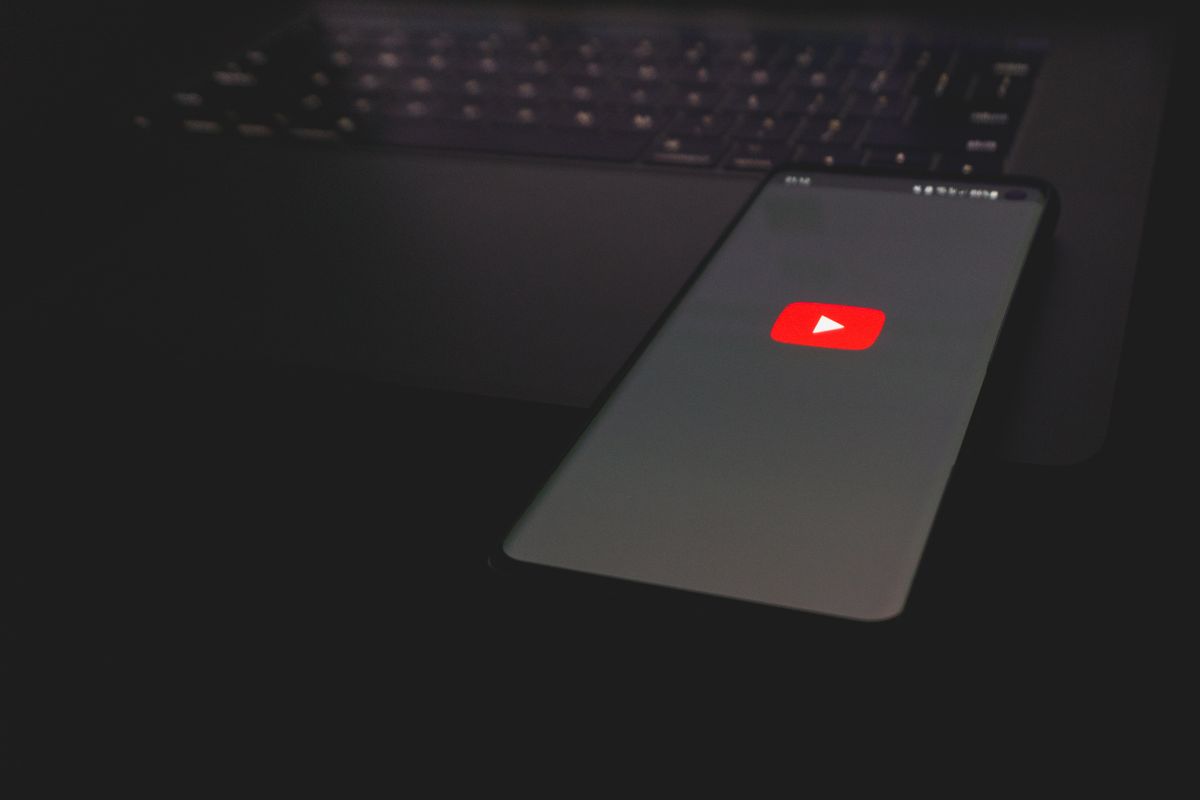
Note: Clearing the YouTube app's cache will not delete any of your videos or playlists. It will only delete temporary data that the app uses to improve performance.
The "Something Went Wrong" error on YouTube can be frustrating, but it's usually easy to fix. By following the tips above, you should be able to get the app working again in no time.
If none of the above solutions worked out for you, you may contact Youtube Help Center using the link here.
Thank you for being a Ghacks reader. The post How to fix YouTube app's something went wrong error appeared first on gHacks Technology News.

0 Commentaires