TikTok is a popular social media platform that allows users to create and share short videos. However, there are times when TikTok may not work properly.
This can be frustrating, especially if you're trying to watch your favorite videos or create your own.
In the past years, we have seen millions of young people adding many creative and entertaining videos to the platform with the goal of becoming influencers. Even brands are now reaching out to influencers to promote their products to people in this way, rather than through television commercials.
Social media wizard Zach King, who currently has over 78 million followers on TikTok and we know from the old Vine app days, posted the following Threads reference as a small testament to how creative TikTok is.
@zachking The feeling when a new social media comes out
Why is TikTok not working?
Anyway, back to the topic.
There are a number of reasons why TikTok might not be working.
Some of the most common reasons include:
Internet connection problems: If you don't have a strong internet connection, TikTok may not be able to load videos or other content.
App problems: Sometimes, there may be a problem with the TikTok app itself. This can happen if the app is not updated or if there is a bug in the code.
Device problems: If your device is not compatible with TikTok or if there is a problem with your device's settings, TikTok may not work properly.

How to fix TikTok not working issues
When TikTok is working properly, it can be a lot of fun. You can watch videos from other users, create your own videos, and interact with other users. There are also a number of challenges and trends that you can participate in.
But as we said, if TikTok is not working, you cannot do any of this. But don't worry, we are sure that at least one of our solutions below will work.
Remember: Before you try to solve your problems with the mobile app, it is very important to verify that it is you. You can check the TikTok server status using this link.
Check your internet connection
This is the most basic step, but it is often overlooked. Make sure that you are connected to a strong Wi-Fi signal or that your mobile data is turned on.
You can try restarting your router or modem if you are having problems with your internet connection.
Restart the TikTok app
This can often fix minor problems with the app. To do this, simply close the app and reopen it.
If you are using an iPhone, you can also force restart your phone by pressing and holding the power button and the home button at the same time for about 10 seconds.
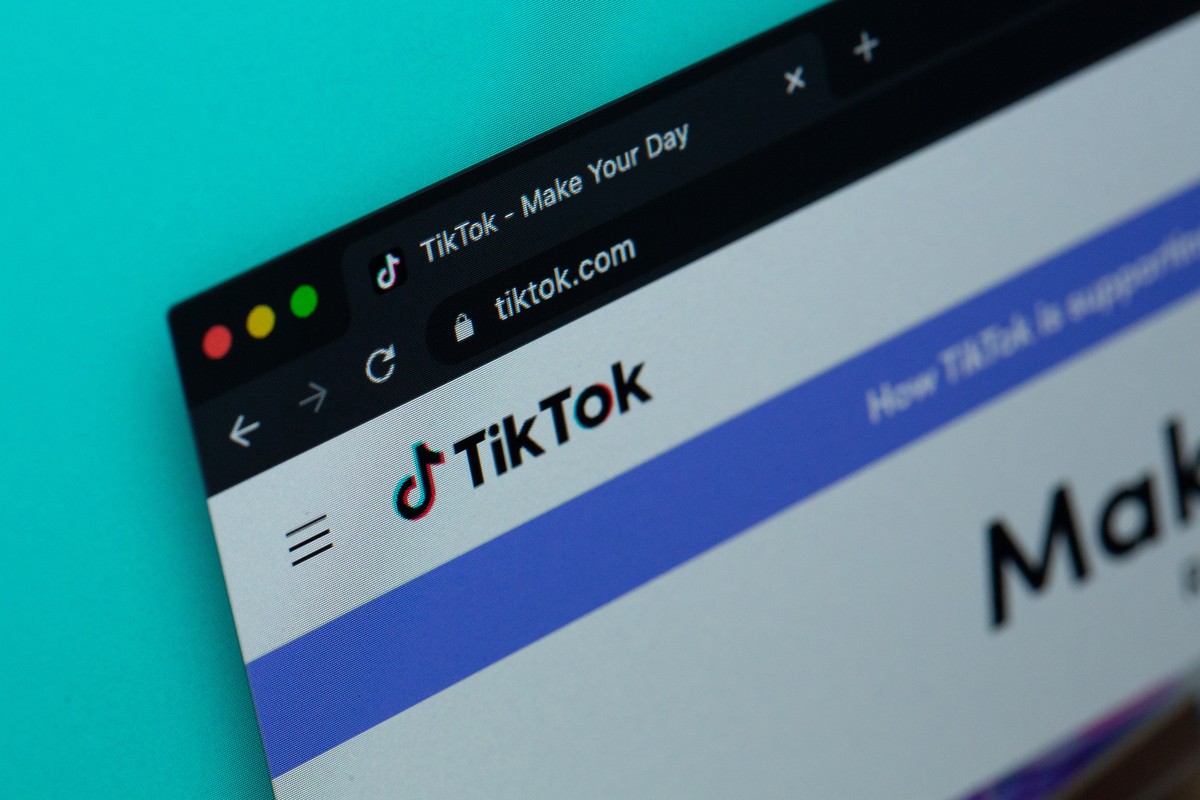
Restart your device
This can sometimes fix problems with your device's settings. To do this, simply turn your device off and then back on again.
Update the TikTok app
If you are not using the latest version of the app, there may be a bug that is causing the problem.
To update the app, open the App Store or Google Play Store and search for "TikTok." If there is an update available, tap on "Update".
Clear the app's data
This will erase all of your settings and data for the app, so you will need to log back in and start over. To clear the app's data:
- Go to your device's settings
- Find the TikTok app
- Select TikTok and then tap on "Storage & Cache"
- Tap on "Clear Cache" and then tap on "Clear Data"
After doing so, relaunch the app to see if your TikTok not working issues have been resolved or not.

Uninstall and reinstall the app
This is a drastic measure, but it can sometimes fix problems that other methods cannot. To uninstall the app, go to your device's settings and find the TikTok app. Tap on the app and then tap on "Uninstall".
Once the app is uninstalled, you may reinstall TikTok using the links below.
We hope our guide was able to fix the TikTok not working error and you were able to access your favorite social media app again.
If all this has not helped you resolve the error and the servers are running normally, you can contact TikTok Help Center using this link.
Thank you for being a Ghacks reader. The post TikTok not working? Don't panic, here's what to do appeared first on gHacks Technology News.


0 Commentaires