Brave Software launched its Leo AI officially this week. The feature is still rolling out to all users of the web browser at the time of writing. Access is offered via the sidebar and also the address bar according to Brave, but some users report that the Leo icon is only available in the sidebar.
Leo is free to use. The AI is based on Meta's Llame2 13b model, designed for general chat tasks by default. One interesting aspect of Leo is that users may switch to different language models. These include the advanced Llama2 70b and Anthropic's Claude Instant models, but this comes at a price.
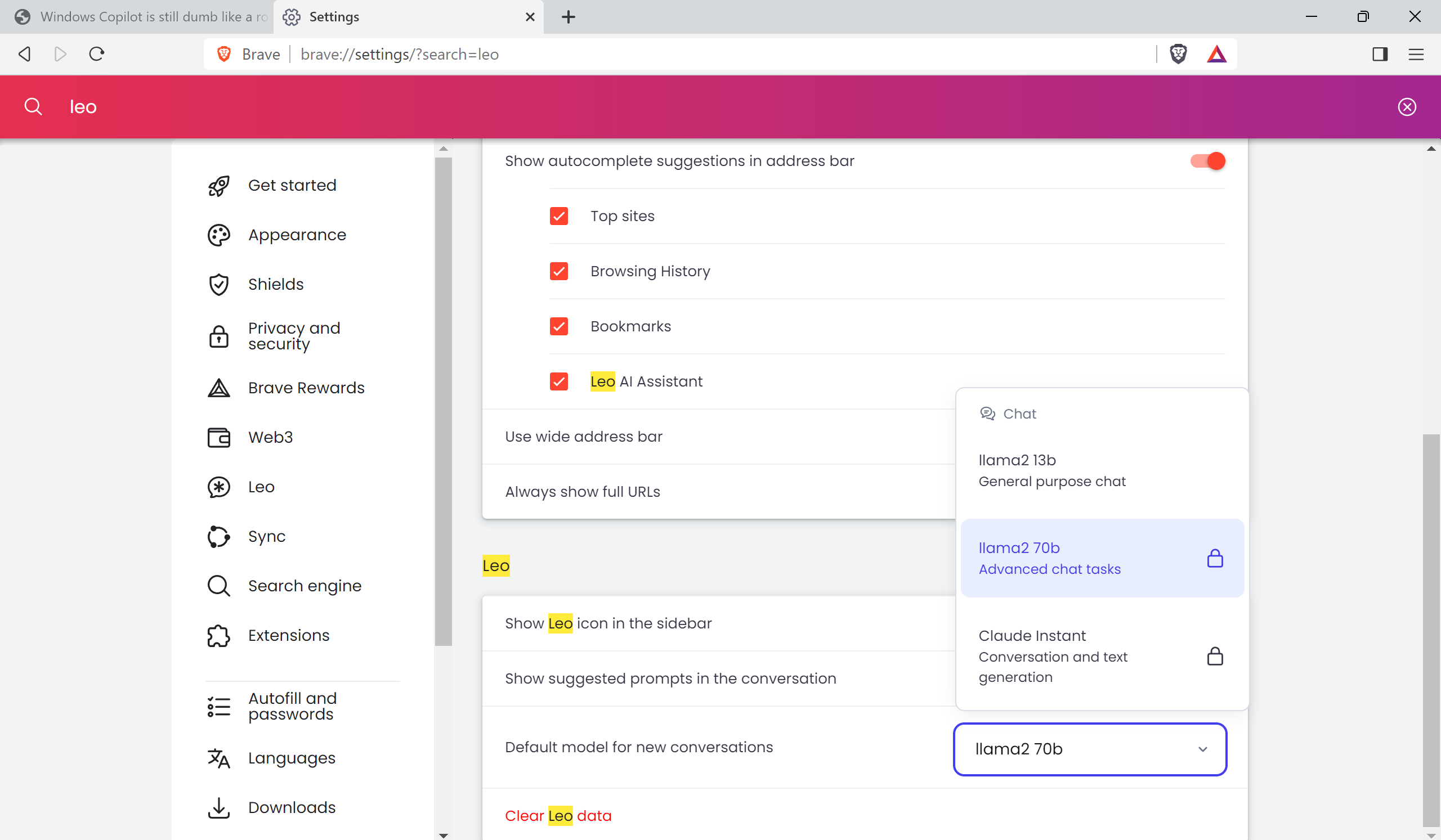
The option to switch to a different language model is provided for all users, but the functionality is locked. When you select a different model, Leo will advertise a subscription-based version to use these. For $15 per month, users get access to the additional models and higher rate limits.
It may require trial and error to find out which of the language models works best for specific use cases.
A click on the Leo icon in the sidebar of the Brave Browser opens the interface. Interaction with the AI happens via text input for the most part. Leo can summarize articles on the Web and display suggested questions to the user.
Suggested questions are based on the article and the answers may improve the understanding of the article.
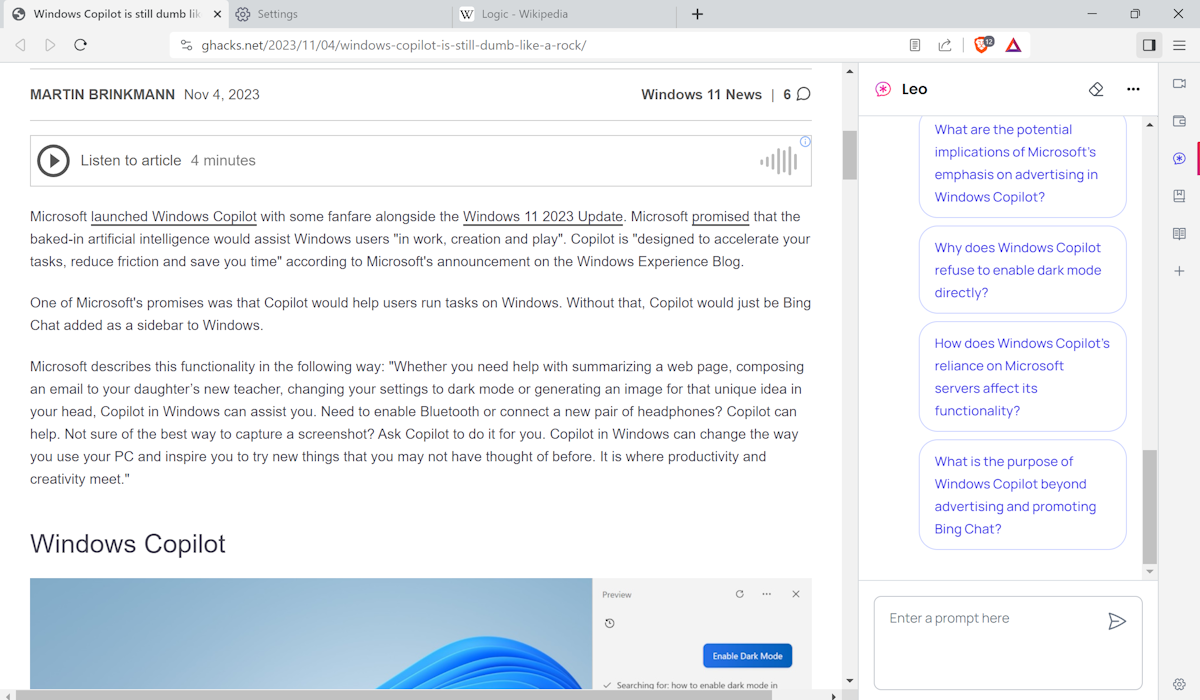
A click on the "summarize this page" button displays a summary of the content quickly. This worked on all article pages, regardless of length. The summaries are short and to the point, but some information is usually not mentioned in the summary because of that. The suggested questions feature may help get the missing information.
It happened that Brave suggested the same question twice, but the feature worked reliably for the most part.
The following example demonstrates how the summary feature works. When asked to summarize the How to disable Windows Copilot in Windows guide, Leo's summary did not include actionable instructions to turn off the AI. The suggested question "How do I completely disable Windows Copilot in Windows 11" however returned the step-by-step instructions from the article.
You don't need to rely on the questions that Brave's AI suggested. You may enter questions of your own in the chat instead to get the answers you need. Brave's AI links them to the article, provided that they are related.
Closing Words
Brave Browser's AI Leo summary feature can be a useful tool. Especially the suggested questions feature is handy, as it may provide answers to questions that are left unanswered by the initial summary. One interesting feature is the ability to summarize foreign-language content.
As is the case with all AI, it is necessary to check the information, especially in areas where specifics are important. This includes finance information, cooking instructions, how-to articles, craftmanship and many other areas that rely on accurate information.
It is up to each user of Brave, and other browsers with AI baked in, to decide whether the AI is useful or not.
Now You: do you use AI tools?
Thank you for being a Ghacks reader. The post A look at the summaries feature of Brave Browser's AI Leo appeared first on gHacks Technology News.

0 Commentaires