Bethesda Softworks is sunsetting its game launcher. Don't worry, you aren't going to lose the games that you paid for.
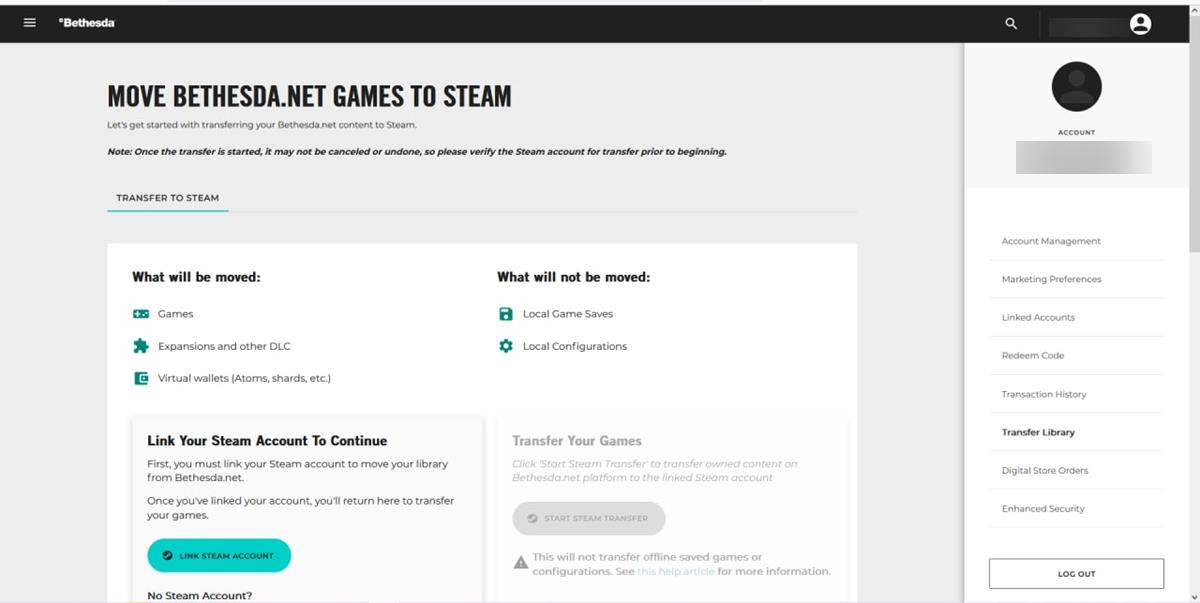
Bethesda is allowing players to transfer the games they own on its launcher to the user's Steam Library. This is rather surprising, as the game maker could have opted to move it to its parent company's platform, the Microsoft Store. Steam is a much better option, so this is good news for gamers.
How to transfer your games from Bethesda Launcher to Steam
1. Visit Bethesda.net and sign in to your account.
2. Click on the Transfer Library option, on the sidebar to the right.
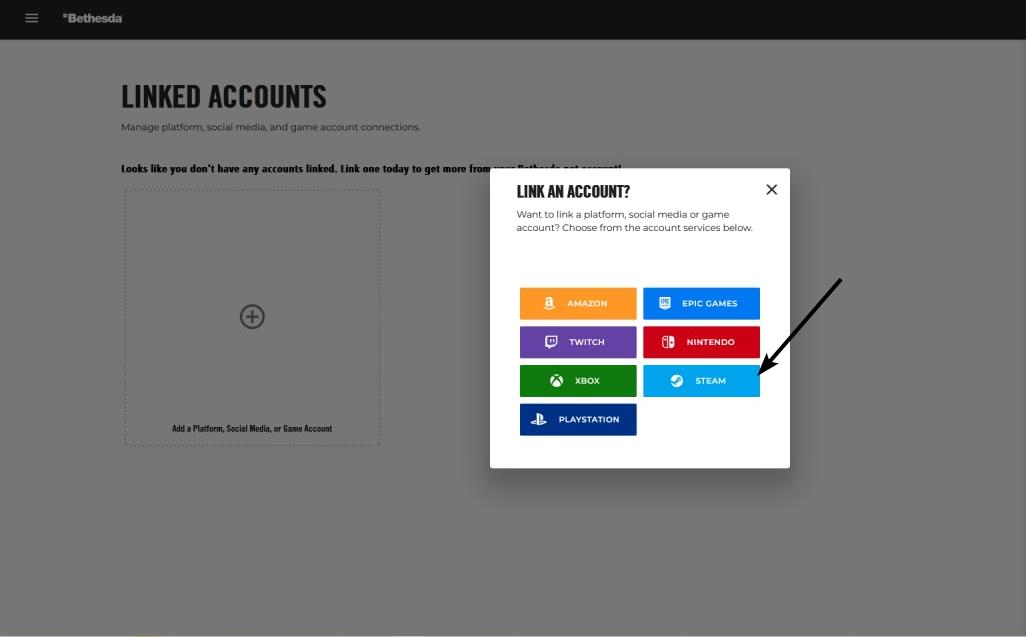
3. The website will prompt you to select the platform of your choice.
4. Select Steam, and it will ask you to sign in to your Steam account in order to link it to your Bethesda account. This is how your ownership of the games will be authorized.
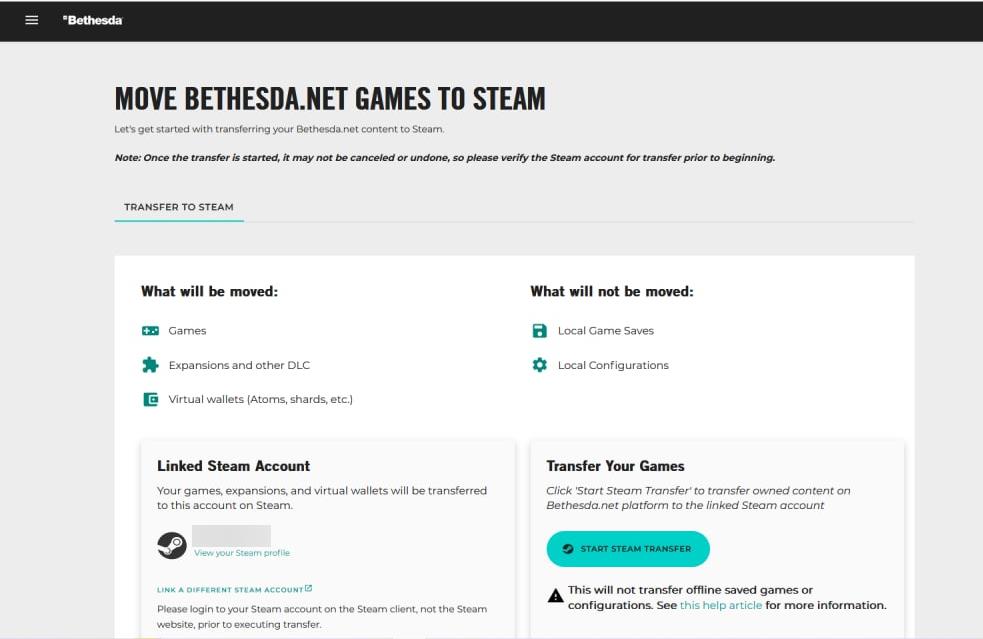
5. Click the Start Steam Transfer button, to initiate the migration.
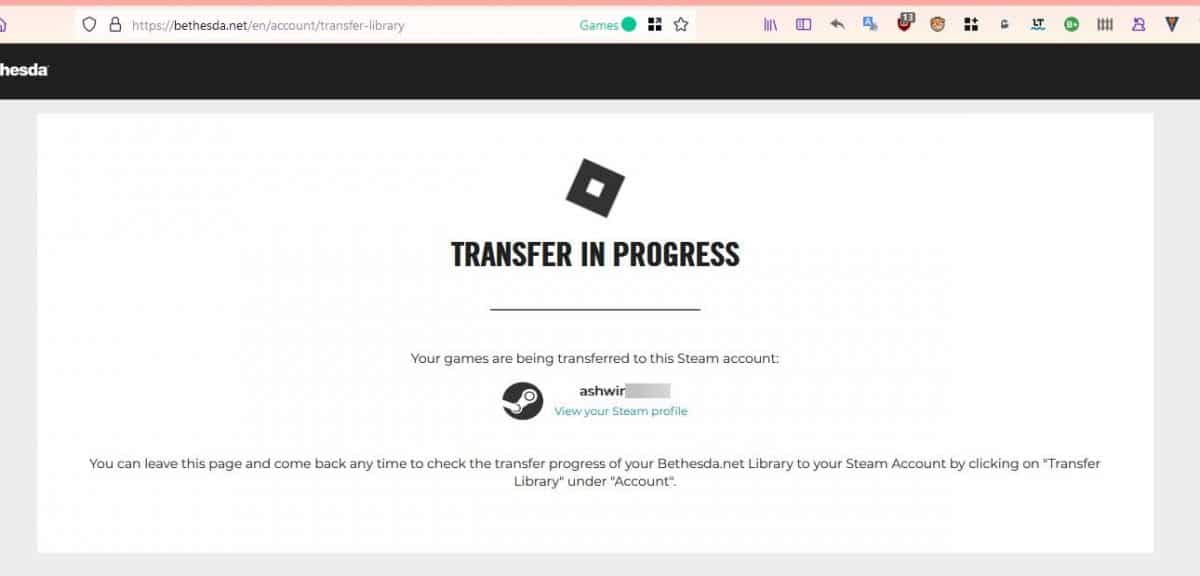
You can't choose to move specific games, the website transfers all eligible products on your Bethesda.net account to your Steam library. You may close the tab and check it later to see if the process has been completed. It only takes a minute or so. Bethesda will also send you a mail, with the subject "Game Transfer Status" to tell you whether the games were successfully moved to your Steam account.
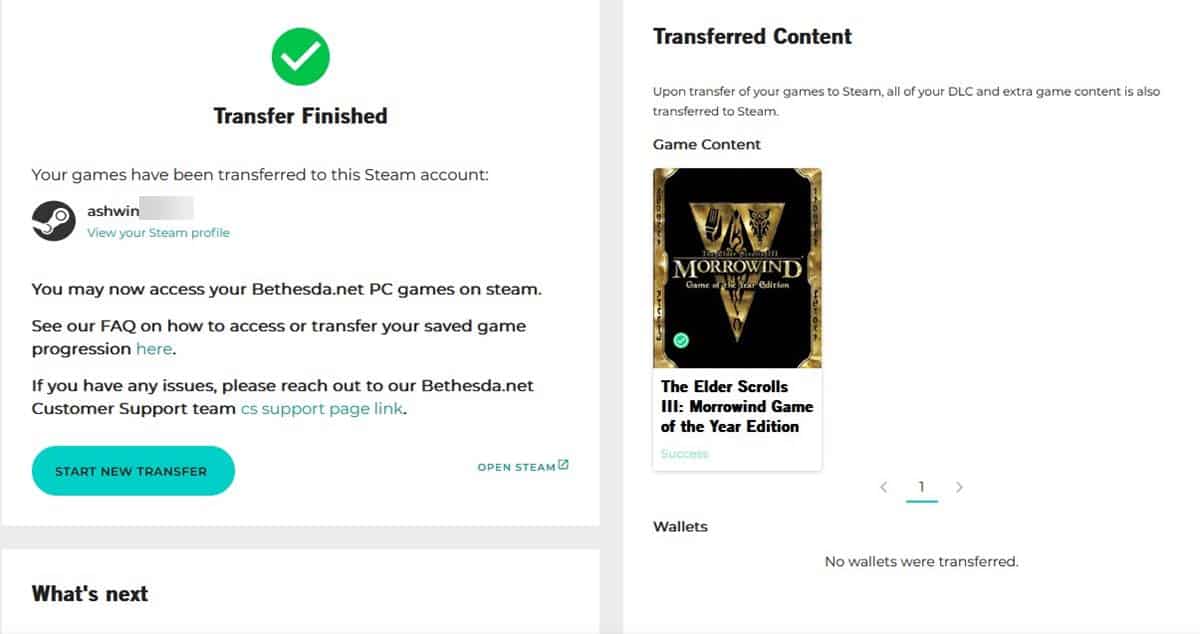
I only had a single game tied to my Bethesda account, The Elder Scrolls III: Morrowind, which was given away a few years ago.
Open the Steam client on your computer and switch to the Library tab. Sort it by recent, and you should see the games that were transferred to your Steam account.
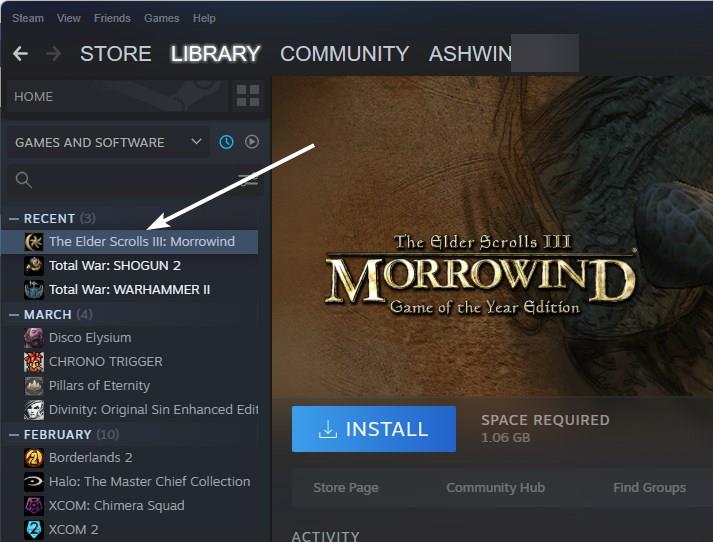
The transfer process also migrates your Wallet's contents to Steam, so if you had any in-game currency for Fallout 76, Wolfenstein: Youngblood, they will be transferred to your Steam account. Some games will bring over your save files from Bethesda's launcher. You will need to import the saves manually for the unsupported games. The process will also merge the Friends List for supported games. Key codes that you have not redeemed on Bethesda.net, can be redeemed on Steam. For more questions about the migration, refer to the support page on Bethesda.net.
If you already own a game on both Bethesda Launcher and Steam, you won't get anything extra. Bethesda's FAQ suggests creating a second Steam account and claiming the games through it, if you'd like to own two copies of the same game.
The company is not retiring Bethesda accounts, they will still be required to play some games such The Elder Scrolls Online.
Bethesda will end support for its launcher on May 11th, users won't be able to play games using the platform, but can migrate to Steam even after the Bethesda Launcher has been shuttered. Soundtracks can be accessed from the Transaction History and Product Codes on Bethesda.net.
On a side note, Bethesda has brought 3 classic games over to Steam and you can play them for free.
The Elder Scrolls: Arena
The Elder Scrolls II: Daggerfall
Wolfenstein: Enemy Territory
Microsoft acquired Activision Blizzard recently, I wonder if the Battle.net launcher will be given the same treatment as Bethesda's app, when the deal is finalized.
Did you use the Bethesda Launcher?
Thank you for being a Ghacks reader. The post Bethesda Launcher is being shuttered, and here's how to transfer your games to Steam for free appeared first on gHacks Technology News.


0 Commentaires