A new update for Amazon Fire TV devices hides the Developer Options on the device by default, which makes it difficult to enable sideloading and use other development related features.
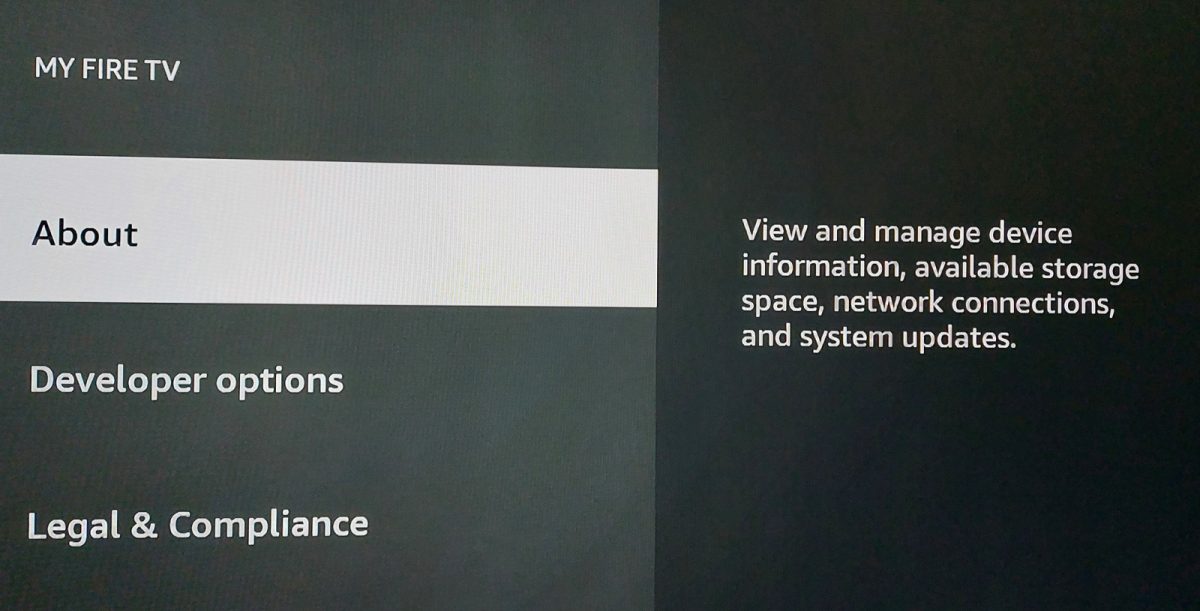
Previously, Developer Options were accessible directly on the devices for all users.
One of the main uses of Android's Developer Options for home users is to enable the sideloading of apps on Fire TV. Many apps, including apps to watch YouTube without advertisement, are not available in the Amazon App Store. To install these apps, users need to unlock the sideloading option in the Developer Options, as these applications refuse to install otherwise.
The update affects many Fire TV devices, including the Fire TV Stick 4K Max, Fire TV Cube, Fire TV Smart TV, Fire TV Stick Lite, and others.
Most Android devices, including most Android TV and Google TV devices, hide the developer menu by default. It is one of those "to keep users safe and from harming themselves" types of explanations that Google gave when it made the change.
Early user reports indicate that the Developer Options menu is not hidden on devices on which it has been used previously. In other words: if you use it to sideload apps already, or use other functions provided, you may see no change after installation of the latest Fire TV update.
New users and users who have never used the Developer Options will have the option hidden after installation of the update. The same is true if you buy a new device and start using it.
How to unlock the Developer Options on Fire TV devices
The restoration of the Developer Options menu works similarly to how it is done on other Android devices, but there is a small difference in the process.
You have to tap multiple times on the build number of the Android device on most Android devices to unlock the Developer Options.
On Amazon Fire TV devices, you have to tap on the device name instead until the option is unlocked.
Here is how that is done in detail:
- Open Settings > My Fire TV > About.
- Tap on the first entry multiple times on the page that opens. It uses the device's name, e.g. Fire TV Stick, by default.
- You will get a message stating that you are x-steps away from being a developer. Continue the process until you get the message "no need, you are already a developer".
The developer options are now available on the device, and you may use them to modify settings, including the unlocking of app sideloading.
Now You: do you use streaming devices? Have you enabled sideloading on them?
Thank you for being a Ghacks reader. The post Amazon hides Developer Options on Fire TV devices by default appeared first on gHacks Technology News.

0 Commentaires