The Opera 89 update has been released to the stable channel. It brings a redesigned account pop-up panel.
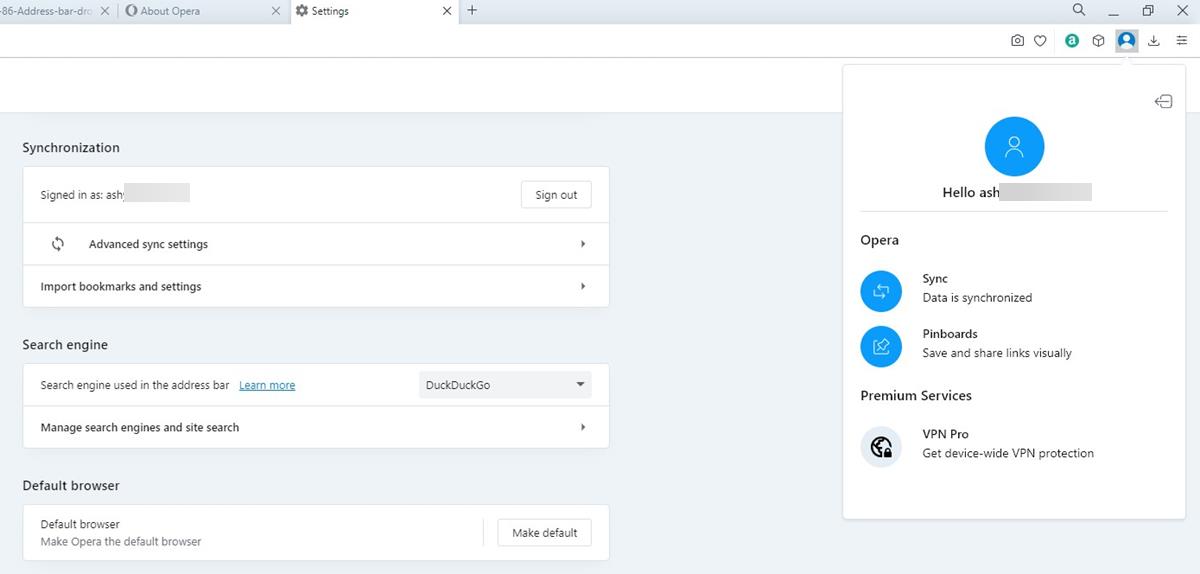
This is what the Opera sync panel looked like prior to this update.
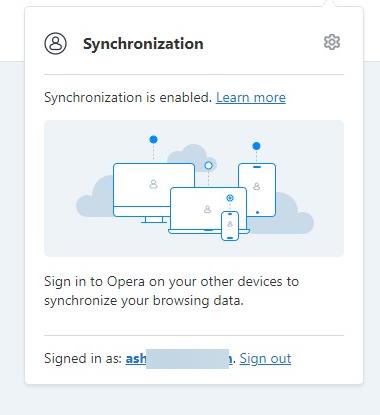
The new version looks cleaner and contains some options that you may find useful. The first option acts as a sign-in button. Once you have signed in to your account, the icon switches to reflect your profile picture and ID. Click on it to access and manage your Opera account. The pop-up modal also has a sign-out button. The account pop-up panel displays the current status of the synchronization, i.e., whether your data has been synced to the cloud. Clicking on the icon takes you to the browser's Sync settings page. Likewise, the Pinboards button acts as a shortcut to quickly open your pinboard collections page.
Opera has managed to throw in an ad for its VPN Pro service into the Sync panel. It appears even if you don't have the VPN option toggled in the browser. Clicking on it takes you to the official site with more information about the subscription plans for the premium service. Not everyone is goind to be a fan of this, and fortunately there is a way to remove the Opera VPN Pro shortcut. Refer to the bottom section of this article to learn how to do this.
Users can access the Opera Shopping Corner from the pop-up panel in Opera 89. The service, which debuted in the previous version, Opera 88, is currently available for users located in 4 countries: in Germany, Poland, the United States and the United Kingdom.
The Opera 89 update is based on Chromium 103, which includes fixes for a 0-day security issue referred to in CVE-2022-2294. The latest version of the browser ships with a couple of bug fixes. The application should no longer crash while scrolling bookmarks in the bookmarks folder. The dropdown list that appears when typing in the address bar has been improved, but it's unclear what was changed. The Opera account popup is now functional on Linux. Search suggestions should work when the VPN is enabled. Switching tabs in full screen mode no longer displays an empty page.
Don't like the new panel? You can remove the button from the interface, which also disables the panel.
How to disable the Opera account button
1. Open the opera://flags page in your browser.
2. Use the search bar on the page to find the flag for Opera Account Popup.
3. Click on the drop-down menu next to it, and change the value of the setting to Disabled.
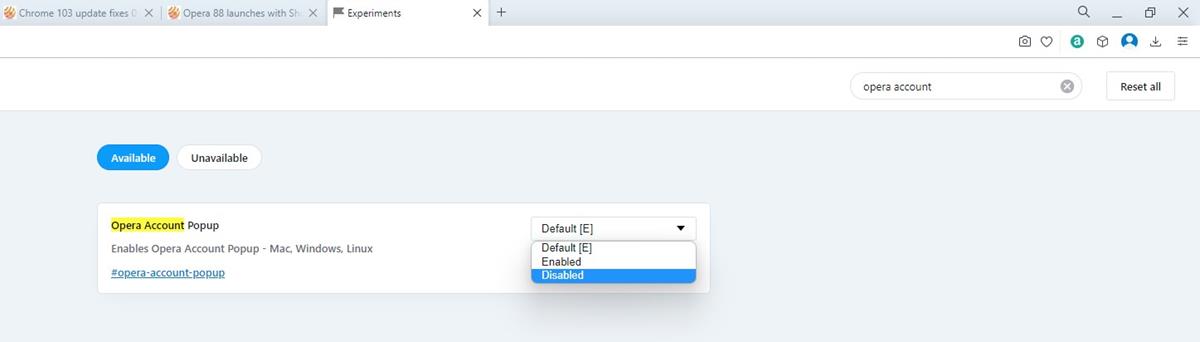
A prompt will appear at the bottom of the window. Click on the Relaunch button to restart Opera, and apply the changes.
If you just want to remove the Opera VPN Pro section from the pop-up, you will need to disable the following flag in the application: "VPN Pro". Disabling it removes the VPN button, but sort of leaves behind a blank space in the modal.
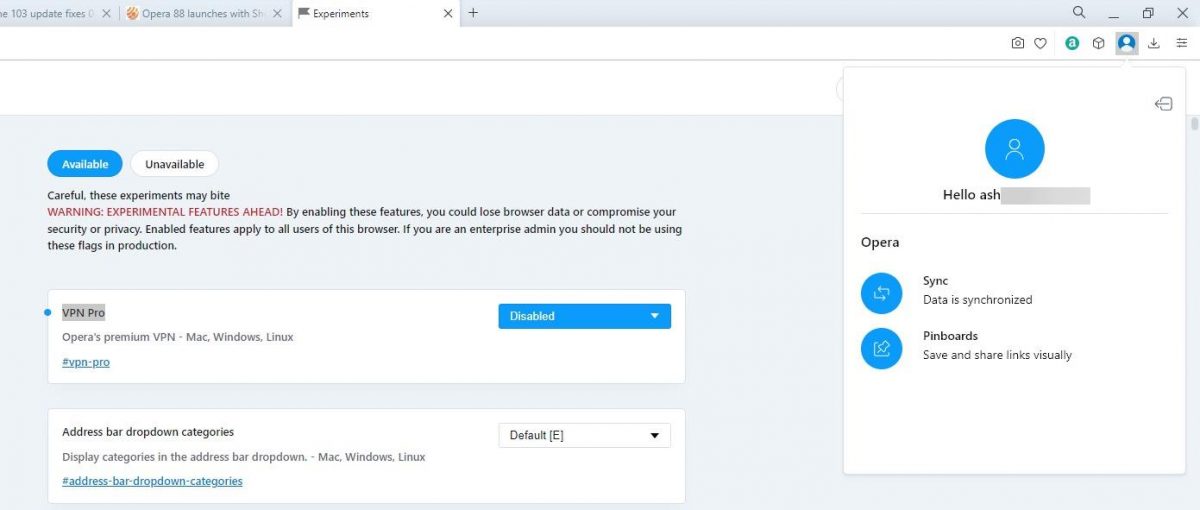
Download Opera 89 stable for Windows, macOS and Linux from the official website.
What do you think about the new account pop-up panel?
Thank you for being a Ghacks reader. The post Opera 89 introduces a redesigned account pop-up panel appeared first on gHacks Technology News.
0 Commentaires