Microsoft's Family Safety app has various features, such as parental control and reporting tools. The app also allows parents to monitor their loved one's digital activity with tools like locating reports, usage records, and filter controls.
This article will discuss how you can set up a Family Safety app. Before you begin, you will need a Microsoft account and an Android or iOS device. You can also use a computer (Windows or Mac) to view your family's dashboard.
What Does the Family Safety App Do?
The family safety app helps parents monitor their children and other loved ones. It helps them monitor their digital devices and keeps them safe.
With the family safety app, you can check the screen time for each family member. If a family member uses an Xbox or Windows device, you can monitor their screen time. You can also block certain games or block someone's access if they've exceeded their screen time. However, all this cannot be done on Apple devices.
The app can filter out certain websites or apps so no one can access them. This helps in households where there are many younger children.
To keep an eye on your family's safety, you can also track their location. This is done using the GPS on their Android or iOS device. The only big downside to this app is it works only with Microsoft or Windows products. For example, if you're looking to filter websites, you will need to download Microsoft Edge on your computer or phone.
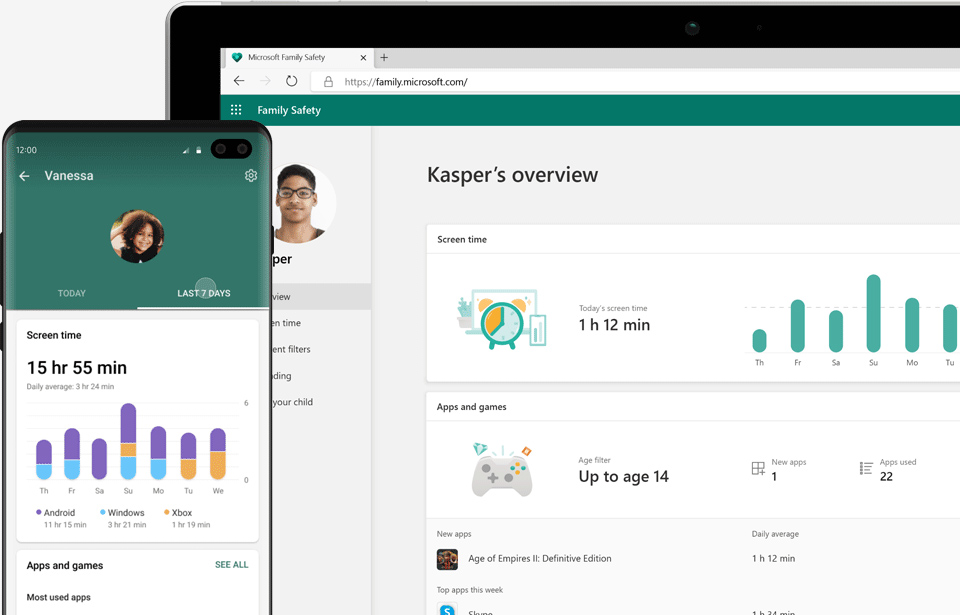
How To Set up the Family Safety App?
Before downloading the family safety app, you will need to download it on your device. The first family member is designated as the "Family Organizer." The organizer can add new members and change settings for all other members.
You will also need to provide permission for the app to operate in the background. You also need to allow for live location monitoring. If you're not comfortable doing this, you need to press skip.
Once you're signed in, you must accept or refuse permissions. Under the main menu, you will see your family members and their current locations. You can toggle between a list view or a map view for your family members.
You must then create your family group and start adding new members. You can do so using their email IDs or phone numbers. All the members you invite should also have a Microsoft account. If they don't, they will need to create a new account.
All invited members only have 14 days to accept the invitation. Once they accept, they will show up in the family members list. You can then begin seeing the screen time for all family members.
Once all members have been added, you can set limits so they cannot access any apps or inappropriate content. This can be done for each member by clicking the gear icon under their name.
Perfect App To Safeguard Your Family Members
This is the ideal app that can help you track and safeguard your family members. This is one app that does not intrude in anyone's life while helping you keep track of their activity.
Thank you for being a Ghacks reader. The post How To Set Up and Use the Microsoft Family Safety App? appeared first on gHacks Technology News.
0 Commentaires