Have you encountered a problem and need to learn how to clear Instagram cache to fix it? You can find the ways for Android, iOS, Windows and Mac here.
Instagram is one of the most popular social media apps that allows you to share photos and videos with your friends and followers. However, like any other app, Instagram can also accumulate a lot of cache data over time, which can slow down your device and take up valuable storage space. In this blog post, we will explain what cache data is, why you might want to clear it, and how to do it on different devices.
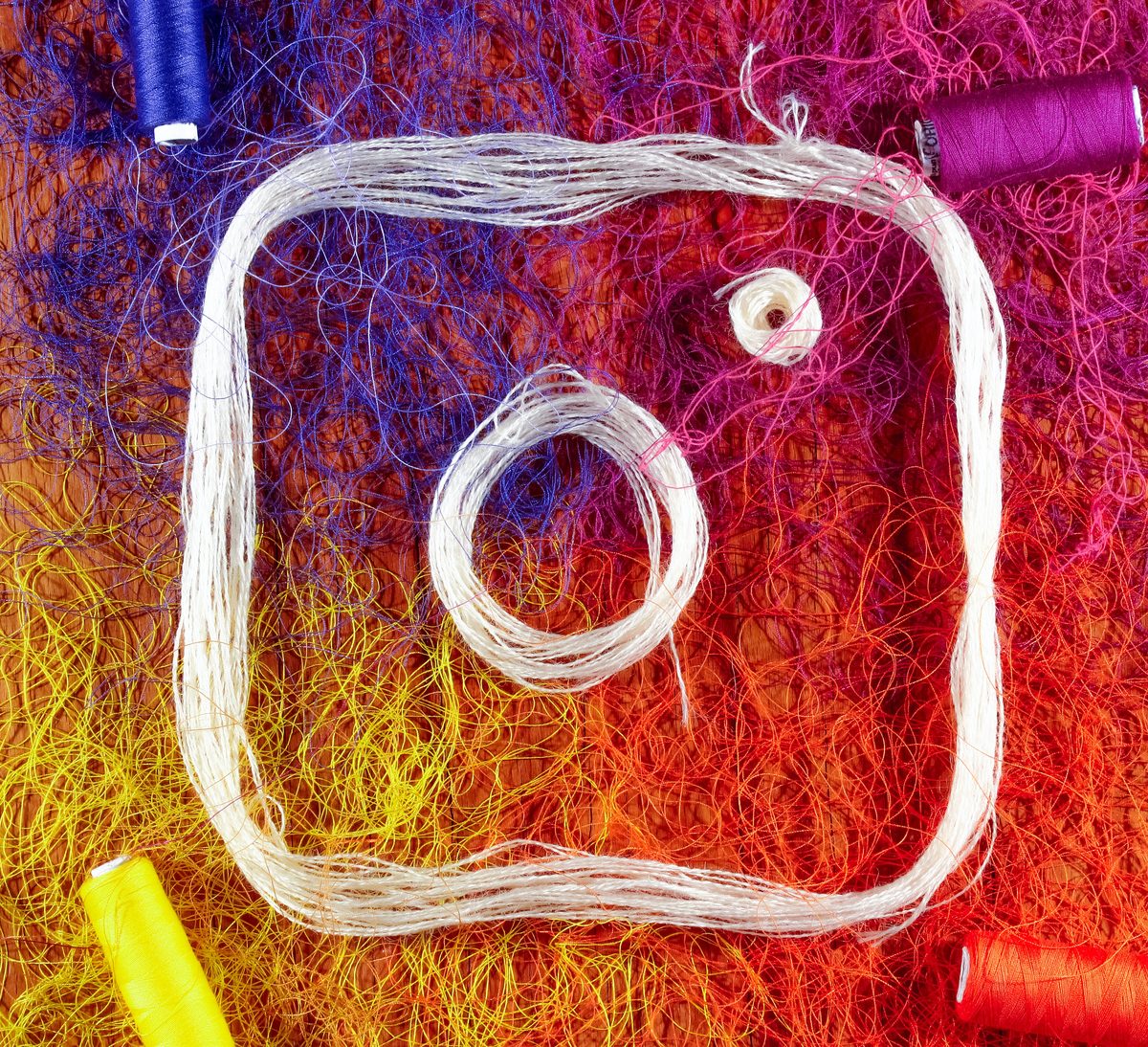
How to clear cache data?
The process of clearing cache data varies depending on the device and operating system that you are using. Here are some general steps that you can follow for different devices:
- Android: Go to Settings > Apps > Instagram > Storage > Clear Cache. You can also clear all the app data by tapping on Clear Data, but this will also delete your login information and preferences.
- iOS: Go to Settings > General > iPhone Storage > Instagram > Delete App. This will delete the app but keep its documents and data. Then, reinstall the app from the App Store. Alternatively, you can delete the app completely by tapping on Delete App.
- Windows: Go to Settings > Apps > Apps & features > Instagram > Advanced options > Reset. This will delete the app's data and reset its settings.
- Mac: Go to Finder > Applications > Instagram > Move to Trash. Then, empty the trash bin. You can also use a third-party app cleaner to remove any leftover files or folders.
What is cache data?
Cache data is a type of temporary data that apps store on your device to help them load faster and run smoother. For example, when you open Instagram, it will cache some of the images and videos that you see on your feed, so that the next time you open the app, it won't have to download them again. This can save you time and data usage.
However, cache data can also have some drawbacks. For one thing, it can take up a lot of storage space on your device, especially if you use Instagram frequently and follow a lot of accounts. This can affect your device's performance and make it run slower or crash more often. For another thing, cache data can also become outdated or corrupted over time, which can cause errors or glitches in the app. For example, you might see blank or blurry images, or videos that won't play properly.
Why clear cache data?
Clearing cache data can help you free up some storage space on your device and improve its performance. It can also help you fix some of the issues that you might encounter with Instagram, such as loading errors or crashes. Clearing cache data can also protect your privacy, as it can prevent others from accessing your browsing history or personal information.
Clearing cache data can help you optimize your device's performance and storage space, as well as fix some of the common problems that you might face with Instagram. However, you should also be aware that clearing cache data will also delete some of your app preferences and settings, and might require you to log in again or re-download some of the content. Therefore, you should only clear cache data when necessary and backup your important data before doing so.
Thank you for being a Ghacks reader. The post How to clear Instagram cache? appeared first on gHacks Technology News.


0 Commentaires