Microsoft has begun testing a home page in the Windows 11 Settings app. The feature is currently rolling out to users in the Dev Channel of the Windows Insider Preview Program.
New home page in Windows 11 Settings
The Home tab, not unlike the one in File Explorer, is located at the top of the Settings app's sidebar. The home page replaces the system tab as the startup page. The app's header has been changed slightly, it no longer displays shortcuts for OneDrive and Microsoft Office, and instead shows the name of the network that your PC is connected to.
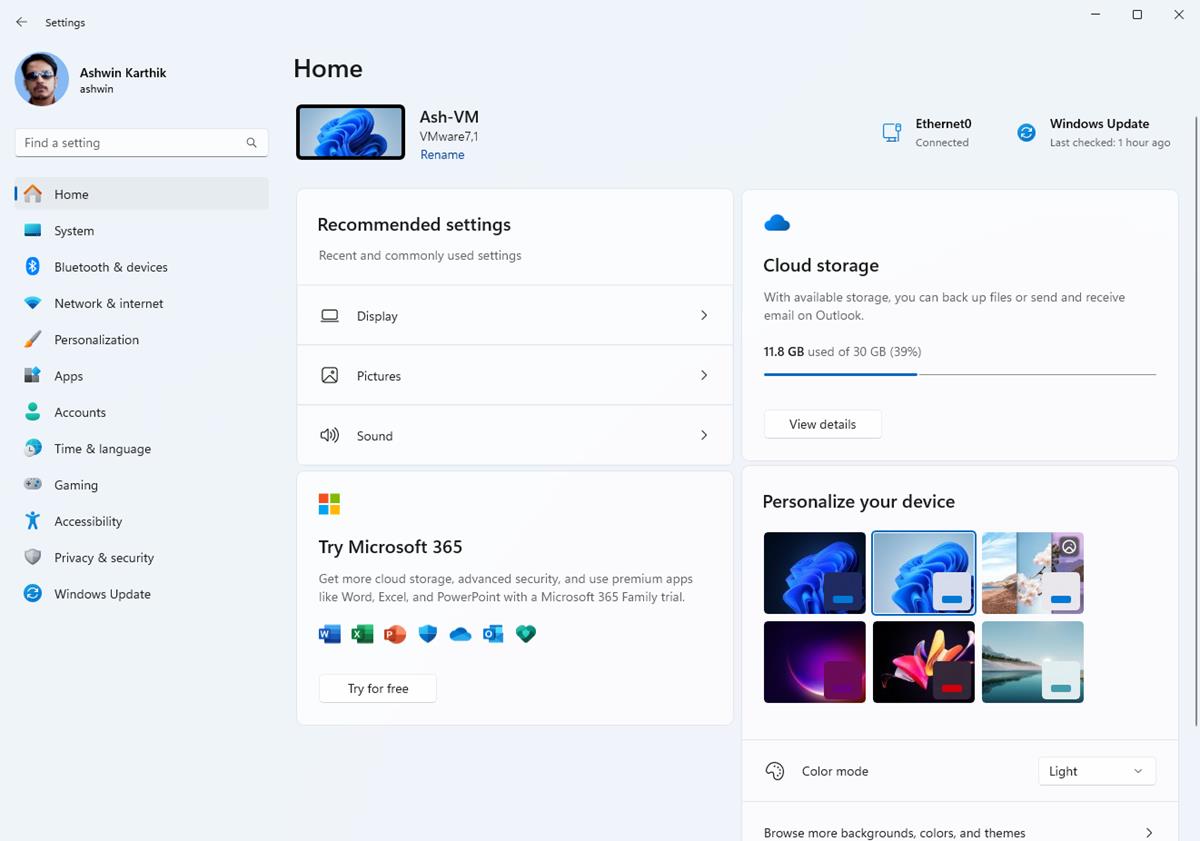
The home page in Windows 11 Settings consists of 4 sections, or cards. The Recommended settings section has shortcuts to your recent and commonly used options, such as Display and Sound. The shortcuts displayed in this section change dynamically based on your usage.
The next card is related to Microsoft 365, and displays the status of your subscription, i.e. the plan's name, and the benefits that it offers. Next is the cloud storage section, which shows you how much space you have on OneDrive, along with how much space you have used. Click the Details button, to switch to the Accounts tab in the Settings app with more information about your subscription and usage.
The only other section that is available for me on the home page is labeled, Personalize your device. It lets you switch between various wallpapers quickly. You can also use it to toggle light mode or dark mode from this page. The button that says "browse more backgrounds, colors and themes", takes you to the Personalization page in the Settings app.
Microsoft says that the home page has 3 more sections, but I couldn't test these. The Account recovery card will allow users to manage their Microsoft's account security, with options to recover it even if you forget the password. The Xbox card displays your Game Pass subscription status and allows you to manage it. The last card is for Bluetooth Devices, which as the name suggests will let you connect to your Bluetooth devices.
The new home page in Windows 11 Settings was available by default after I updated to the latest Dev Channel build, which is Windows 11 Insider Preview Build 23493. If the feature is not available for you, here's how to enable it manually (h/t XenoPanther).
How to enable the new home page in Windows 11 Settings
1. Download the ViveTool utility. Extract the archive's contents to C:\ViveTool.
2. Open a Terminal window with administrator rights.
3. Paste the following velocity codes in it one at a time, and press Enter to modify the settings.
C:\ViveTool\ViveTool /enable /id:42058345
C:\ViveTool\ViveTool /enable /id:42058313
Open the Settings app and you should see the new home page. If you don't see it, you may have to restart your computer for the changes to take effect.
The home page is essentially a collection of shortcuts for Settings that you may want to modify. I think it may be more useful for novice users who may not know where to look in to find specific options.
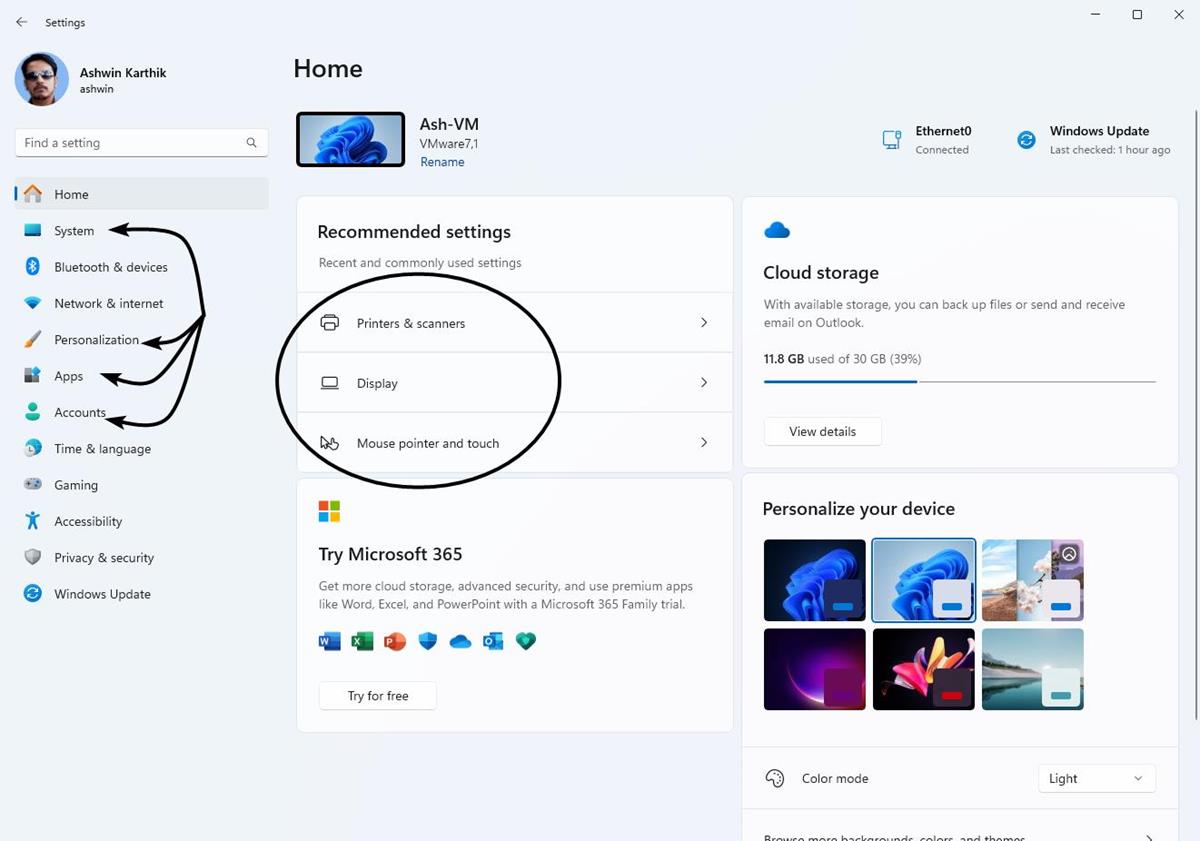
It seems to be a little buggy in its current state, when I clicked on various tabs on the sidebar, the home page started listing settings that I never modified. In fact, the options were not relevant to the tabs that I had switched to (Personalization, System, Apps, Accounts). I'm not sure how it picked up the Printer and Mouse settings considering that they are under Bluetooth devices, and when I did access that page, the shortcuts changes to something else.
The home page could use some tweaking, such as the ability to remove the default shortcuts and pin the ones we would like to access. As of now, there are no options to customize the home page in Windows 11's Settings. The Home page experience will be available for both Windows 11 Home and Pro editions, but will not be accessible for enterprise workstations, i.e. devices that managed by organizations.
Thank you for being a Ghacks reader. The post Windows 11 Settings is getting a new home page appeared first on gHacks Technology News.

0 Commentaires